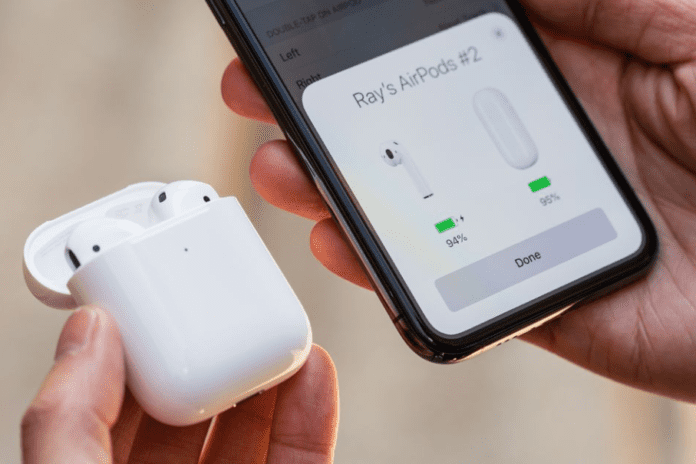When connecting your AirPods to devices you’ve already connected to such as your iPhone, you just have to take the AirPods out of the case and you’ll automatically connect to your iPhone, iPad or Mac. When your AirPods back into the case, they should disconnect automatically and start charging. Sometimes when you put your AirPods back into the case, they can still remain connected to your device. This can be frustrating because you can’t route the audio on your iPhone to your external speaker until Bluetooth devices are disconnected. Luckily, there are a few things you can do when your AirPods don’t disconnect when you put them back into the case.
Why Do My AirPods Connect When They’re in The Case
Software Issue
Your AirPod or AirPod Pro connects while they’re in the case because of a software issue. There could be a bug that’s causing a failure in the firmware which is preventing the AirPods from staying disconnected when they’re in the case. To get rid of this bug, a hard reset will need to be carried out so that the system can be refreshed and the software problem can be removed.
There’s a Charging Problem With The Case
If there’s a charging problem with your case and the AirPods themselves, this can cause the AirPods to connect to your iPhone or any other Apple device while it’s still in the case. If your AirPods can’t be charged, then it’s technically always going to be out of the case and ready to connect. Over time, lint and other dirt particles can get stuck in your case’s charging system and this can prevent it from charging when you put you connect your lightning cable. Cleaning the data port is simple but if your case still won’t charge after, it’s likely that the data port is fully damaged.
Bluetooth Is Still On
If your Bluetooth is still on whilst your AirPods are in the case, this can sometimes trigger them to connect to your device again. Although they should disconnect as soon as they’re placed in the case, if they don’t disconnect, this can signify a software problem but this is more likely to happen when your Bluetooth is on. Your iPhone is constantly roaming for devices to connect to so if it notices that your AirPods have momentarily turned even if they’re still in your case, they’re going to connect to them.
They’re Charged To 100 Percent
Another thing that could be causing your AirPods or AirPods Pro to randomly connect while they’re in the case is if your AirPods are charged to 100%. Sometimes when your AirPods are charged to 100%, this can cause them to disconnect as soon as they’re fully charged which means that any Bluetooth device that they’ve previously been connected to will connect to them. Although your AirPods should be continuing to charge when they’re in their case, sometimes they could connect randomly when they’re fully charged. There isn’t much you can do about this apart from taking them out before they’re fully charged.
AirPods Case Is Open
If your AirPods case is open, then it might connect to other devices randomly. Although your AirPods shouldn’t connect to other devices when the case is still open, sometimes having the lid open can cause them to disconnect from the case momentarily and connect to your iPhone. You need to make sure that the lid is shut to ensure that your AirPods don’t disconnect randomly.
How To Know Why Your AirPods Are Connecting While They’re In The Case
If you really want to know what your AirPods are connecting to your phone randomly, there are a few tests that you can do to check this. If you can get down to the route of the problem, then you’ll be more clear on exactly why it’s happening. If it is something that you can fix, then you’ll know where to start. If it’s not, then fair enough.
Check If They Can Be Charged
If you put your AirPods in and notice that they can’t be charged, then it’s safe to say that there’s a problem with the charging system. This will let you know why they keep connecting to your iPhone. When you place your AirPods in the case, they become registered as charging and this prevents them from connecting to other devices. However, when your AirPods can’t charge, they won’t stop themselves from connecting to any nearby devices. If your AirPods charging system is damaged, then it’s best to take a look at repairing it.
Did They Randomly Connect A While After Being In The Case
If your AirPods randomly connected to your Apple device a while after being in the case, then this will let you know that it’s down to a software problem. Glitches and software problems occur all the time and this is more apparent when you’ve had your AirPods for a while. If your AirPods first disconnected when you put them in your case, then they randomly connected whilst they were in the case, chances are it’s just a random error. There’s nothing you can really do to prevent this from happening apart from resetting your AirPods or updating the firmware.
How To Fix AirPods Connecting While In Case
1. Turn Off Bluetooth
The first thing you can stop this immediately is to turn off Bluetooth on your device. This will force the AirPods to disconnect because it needs a Bluetooth connection to connect. To turn off Bluetooth on your device, you have to go into the settings and turn it off from there. If the problem keeps persisting, then having to turn off the Bluetooth each time will be tedious.
2. Close Your Case
Since your AirPods are able to connect to your device while they’re open, you should close your case whenever you place them in the case. Closing the case allows them to start charging so if you place them in there without closing it, don’t expect your AirPods to disconnect from your device. Even if it disconnected initially, opening your case momentarily might cause them to connect while they’re still in the case.
3. Reset AirPods
If this problem always persists, you’ll need to reset your AirPods to stop it. A factory reset is going to wipe your AirPods settings and put them back to default. This means your AirPods will be in the same condition as they were when you first bought them. This will allow you to ix any software bugs that are going on within your AirPods. To reset the AirPods:
- Press and hold the setup button on the Charging Case
- Let go if the setup button when the status light flashes orange, then flashes white
- The AirPods are now reset to factory status After you’ve reset your AirPods, you can connect them to your device they put them back in the case to see if they disconnect.
4. Reset Network Settings
If you’ve reset your AirPods and you’ve had no luck, the problem may be coming from your device. To fix connectivity issues on your iPhone or iPad, you have to wipe the network settings. When you wipe the network settings, all the Bluetooth settings, WIFI settings and cellular settings will be wiped. To reset network settings:
- Go to the Settings app
- Tap on General
- Scroll down to Reset at the bottom After you’ve reset your iPhones network settings, you can set up the Bluetooth connection between the AirPods and put them back in the case once they connected. After resetting your network settings, you AirPods should disconnect as soon as they’re back in the case.
5. Un-pair and Reconnect:
If resetting AirPods didn’t help the cause then you should consider un-pairing the AirPods from your device and reconnecting them from scratch. Doing this can refresh any firmware problems that’s going on with your AirPods and it could fix the connectivity issue that you’re experiencing.
- Go to the Settings on your iPhone.
- Tap on the option Bluetooth.
- Under My Devices tap the Information button, an ‘I’ enclosed in a circle beside your AirPods.
- Now choose the option Forget this Device.
- Confirm your action by hitting Forget Device.
- Doing this will un-pair the AirPods from the device.
- Now the first part of un-pairing is done. Next, you need to put the AirPods in the charging case and make sure they are fully charged. Reconnect your AirPods by following the given steps.
- Open your AirPods charging case next to your iPhone.
- Tap Connect on the Control Centre pop-up that appears.
- Once connected, put your AirPods back in the case and see if they’re still connecting to your device randomly.
6. Get the AirPods Battery Replaced:
A battery issue could be causing your AirPods to connect while the case is closed. In this case, getting your batteries replaced might fix the problem. If your AirPods are still under warranty then you can get their battery replaced for $49 each. However, if they aren’t under warranty then it would cost you $69 each for battery replacement. Make sure you get it done from an authentic store to avoid any damages. This troubleshooting is costly, but it guarantees that the AirPod won’t have anymore connectivity issues. If both AirPods are having battery issues then do not consider replacing the battery, instead, replace the AirPods as they would cost you a little more than the battery replacement.
7. Update Your AirPods Firmware
Firmware is the software that is placed in your AirPods and you can update it to get rid of problems such as your AirPods connecting while the case is closed. Having old firmware can cause connectivity problems so it’s best to keep things up to date. Your AirPods firmware should be up to date and this should be done automatically, but if it’s not, then you can do it manually using a very straightforward process. Before you can update the firmware to try and fix the connectivity problem, you need to make sure your Airpods are connected to your iPhone. You can check this in Bluetooth in Settings. If you want to update them, make sure they’re first connected to the device then you want to plug the charger into the case and close it. Once this is done you need to leave the AirPods overnight and wait for them to update. Unfortunately, there’s no other manual step that you can carry out to update them so you’ll just have to wait.
8. Forget Your AirPods as a Device from your iPhone
The next thing you need to do is to forget your AirPods as a device on your iPhone. When you forgot a Bluetooth device, this removes the relationship between both devices. So, your iPhone is going to see this as a new device when you try to make the connection again. Since there may be a bug that’s causing your AirPods to connect to it randomly, allowing forgetting the devices may fix any glitches that are causing this to happen. To forget your AirPods as a Bluetooth device: Once you’ve done this, place your AirPods back in the case and see what happens.
9. Clean the Cases Charging Port
The next thing that you can do in this situation is to clean your AirPods charging port. Charging ports are notorious for getting lint and dirt stuck in them, especially if you always keep the case in your Jeans – jeans always have lint at the bottom of the pockets. Before you know how to clean the case, make sure you don’t use anything wet or metal because this can cause a short circuit, and this can break your AirPods case for good. To clean the charging port: If this step didn’t work, you can try the next step.
10. Restart your iPhone
Restarting your iPhone will refresh the software it’s running on. If there’s a bug or glitch that’s causing problems with your AirPods, then restarting your iPhone may get rid of it which could fix the problem you’re experiencing.
11. Force Restart
If you’re still not able to get your AirPods to stop connecting randomly, you have the option to force restart your iPhone. When you force restart your iPhone, it does is cut the power of your device and restart it again. Doing this could get rid of bugs and glitches that could be causing connectivity issues with your AirPods when they’re still in the case. For iPhone 8 or Later: Quickly press-release the volume up button, then press-release the volume down button in quick succession. Once done, press-hold the sleep/wake button until the Apple logo appears on the screen. For iPhone 7 & 7 Plus: Press-hold the sleep/wake button in tandem with the volume down button for at least 7-10 seconds. Do not release them until the Apple logo appears on the screen. For iPhone 6 Plus & Previous Models: Press-hold the home and side/top button (as per the model) for 10 seconds. Do not release them until the Apple logo appears on the screen.
12. Update Your Software
Apple iPhone is continually being improved and enhanced. The hardware is undoubtedly new on the latest iPhone models, but so are new features on the latest iOS versions as a result. When it comes to glitches or problems, it is always a good idea to upgrade your software to the most recent version available on the market. This has been known to stop your AirPods from connecting to your phone randomly.
13. Suck Out The Charging Port
Now this one might sound weird, but one thing that could help with this problem is to suck out the charging port on your AirPods case. If your AirPods can’t charge, then they’ll remain connected with your iPhone unless you turn off Bluetooth. To make sure that they can charge and disconnect as soon as they’re placed in there, you just need to plug the end with your mouth and such hard. This works well if you don’t have any compressed air to blow it out. Since lightning port can be filled with all sorts of junk, doing this can easily get rid of debris that could be trapped inside there.
14. Contact Apple Support
If you have tried all the steps and you still notice that there’s a problem, then it looks like there’s a deeper issue that can’t be resolved with troubleshooting steps. In this case, you’ll need to contact Apple support to get this fixed. This is likely to happen after many years of having your AirPods so don’t be taken back by the unfortunate situation. After about 3 years of having AirPods, whether that’s the Pro or the first-gen, problems start to occur. Most Airpods have a full-year warranty so if you have to take them to the Apple store, you will most likely get them replaced for free. On the website when it comes to selecting the problem that you have with your AirPods, just make sure that you select the case and any qualifications relating to the connectivity problem.