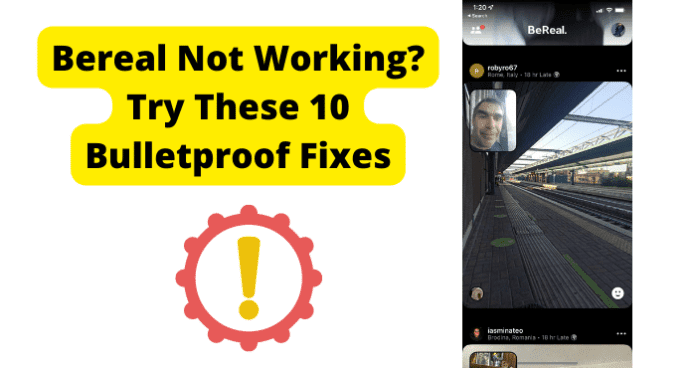Without the verification code, you cannot create a BeReal account. Now, you are unable to post any BeReal’s nor see any of your friend’s BeReal’s because you cannot create an account with the verification code. You cannot even comment on their posts or react to them because you struggle to make your BeReal account, even though you are doing nothing wrong.
2. Notification’s Not Working
The entire point of BeReal is to post a photo when you are not ready and show the world what you are currently doing. It aims to take away from the fakeness of social media and let you post a natural, unedited, unposed photo. However, if you are expecting an issue where you are not notified when it is time to post your BeReal, you cannot use the app the way it was meant to. Sadly, notifications not working is another common issue that is reported with using BeReal.
3. Can’t Log In
An inability to log into the app is another common issue that is reported when using BeReal. When this happens, you cannot post your BeReal on time, which ultimately takes away from the app’s goal. On top of that, you cannot see any of the BeReal’s that your friends post because you cannot log into the app. Then, you cannot react to any of their posts or comment on anything fun. Not being able to log in is an incredibly frustrating issue with the BeReal app.
4. Can’t Enter Birthdate
BeReal, unfortunately, has quite a few common issues. Another one is that you cannot enter your birthdate into the app. While this information should not be needed to be able to enjoy the app, it is sadly required the create your account. You cannot create an account when you cannot enter your birthday. Then, you cannot post any BeReal’s or see any of your friend BeReal’s. This issue is very annoying as it completely inhibits you from being able to use BeReal.
5. Can’t Create Username
Another common issue with BeReal is that when you first get the app, you must make a user name. However, BeReal will not let you come up with one. Now, you cannot create your account, which means you cannot use the app. Or, BeReal gives you a random username. This becomes an issue when you go to add friends. They might not add you back on the app if they cannot tell who you are because you have a random username. Then, you cannot see all of your friends BeReal’s because they do not know who you are.
6. Camera Doesn’t Open
One of the most common issues that BeReal users run into is that the camera will not open when you need to take your BeReal. You keep clicking Post BeReal so you can see others and post your own, but nothing happens. The app just sits still. This is also frustrating because the whole point of BeReal is to post right when the app wants you to. When you are unable to use the camera, your Bereal will be late, and that takes away from the goal of the app. You can no longer post in real time because you cannot take a picture of yourself.
7. Issue with Realmojis or Comments
You may have been able to post your BeReal and see your friend’s BeReals, but you are unable to comment on their posts or react to their posts. This can be incredibly annoying because one of the best features that BeReal has is the Realmojis. This lets you take a quick picture of your face as a reaction to a friend’s BeReal. This is another common issue that users experience. Thankfully, there are plenty of different solutions you can try so that you can use your BeReal account to its fullest.
8. Your Location is Wrong
Another common issue that causes BeReal not to work is when your location is wrong. When others post, you can see where they posted from. This is a feature that BeReal includes to help inform others about where you are posting from. This feature is optional, so if you have it on, this could be why the app is not working for you. If your location is wrong, the app might not be able to properly load your BeReal, nor the ones that your friends have posted. You can try turning off the location feature if BeReal is not working for you.
Why Is BeReal Not Working?
1. There’s A Bug
Fix – Log Out Then Back In
A rapid and possible fix is to log out of BeReal and log right back in. This can help the app refresh and regroup, potentially allowing you to beat your problems and use the app. This potential fix will only take you a couple of minutes to do. Follow these steps to log out of your BeReal account and log back in.
- First, open up BeReal on any device you use.
- To log out, click on your Profile in the upper right corner.
- Then, click on the three dots in the upper right corner.
- Now, scroll down to press Log Out.
- You will be brought to the login/sign-up page on BeReal. You will then need to log back in. Click on Log In.
- Enter your account information and get access back to your BeReal account. After you get logged back in, see if you can now use the app. If you do not remember your password, do not fear. Once you log out, you can easily send a password reset link to the email associated with your account and gain access right back in. This will hopefully solve your issues with not being able to use the app. If you are still unable to use BeReal, logging out and back in properly failed to get the bug flushed out of your device’s system.
Fix 2 – Update BeReal to Get Rid Of Bugs
One reason you might struggle to use BeReal is that someone else created a bug in the software. With so many users across the globe, there are going to be problems occurring, such as bugs and other software setbacks. These are sadly just a reality for social media apps of all kinds. These problems can be very frustrating when trying to get something done efficiently, but bugs are sometimes just unavoidable. No app is immune to the issues that bugs bring on to workers and users alike. However, you can try and overcome this bug by simply updating your app. Follow these steps to update BeReal.
- First, you must go to the app store on your device and find the update section.
- If BeReal has fixed this bug through an update, you will see the app waiting in the update section.
- Download the update.
- Once BeReal is updated, reopen the app to see if you can view other posts, see the discovery page, and have clear images. While updating BeReal, you can also choose a setting so your device automatically updates any apps, so you do not have to remember to update them. Your device will update apps during times when you do not use your device, such as overnight, so you do not have to wait to use an app while it is being updated. However, if BeReal did not need an update, the bug causing your issues with not being able to use the app, you will need to try another solution.
Fix 3 – Clear Your Cache to Get Rid of BeReal Bugs
Clearing the cache on the device that you are using to use the BeReal app is another potential solution for being able to use the app To clear the cache on your device, you will have to look into the device you are using. Search, “How to clear the cache on [your device.” To clear the cache on most devices, you can find the app in your settings and do it that way. However, doing this will vary depending on your device since every device has different buttons and settings. If you are unsure about how to clear the cache for specific apps on your device, just look it up, and you will be met with plenty of information on how to clear the cache on the device you are using. Once you can clear the cache, wait a couple of minutes before opening BeReal back up. After a few minutes have passed, you can reopen your BeReal app. Now that you have been able to clear the cache for BeReal, this will hopefully end your issues with not being able to use the app.
Fix 4 – Uninstall and Reinstall the App
If all else is still not working and you still cannot properly use the app, you can also try reinstalling the app onto your device. Doing this will hopefully help you overcome the bug in your device’s system that is causing the problems with BeReal to occur. If you want to try this method, follow these steps.
- To start, delete the BeReal app from your phone, tablet, or any other device you are using BeReal on.
- Then head to the app store and reinstall BeReal.
- Once BeReal is re-downloaded onto your device, you will then have to log back into your BeReal account.
- Now that you are logged back into your BeReal account, you will hopefully be able to use the app. Once again, do not be worried about getting logged out, as BeReal has some straightforward steps you can follow to get logged right back in. Doing this can help your device eliminate the bug in BeReal causing all of your issues, as it is like downloading a new app.
Fix 5 – Contact BeReal Support
If you can still not use the app, you can try contacting BeReal to know if they can solve your issues. There are two different ways you can get in touch with the workers at BeReal to see if they can solve your problems. One way you can contact BeReal is directly through the app. If you want to use this option, follow these steps.
- First, open up BeReal on any device you use.
- To contact BeReal, click on your Profile in the upper right corner.
- Then, click on the three dots in the upper right corner.
- Next, scroll down and select Help.
- Now, click on Contact Us.
- Select Report A Problem from the list of options.
- Now, type in your issues with not being able to view other posts, see the discovery page, and have clear images.
- Finally, click on the black arrow in a blue circle to send your email. Since BeReal used your email to contact themselves, their response will be sent to your email. You will need to keep an eye out for any emails from them. In the email, they will let you know how to solve your issues with not being able to use the app. Otherwise, if you do not want to use the app to email BeReal, you can email them on your own. Their email address is [email protected]. Once you get their email address typed into your device, state your issues with being unable to use the app. Again, their response will be via email, so you need to be checking your email to hear back from them.
Fix 6 – Wait For Them To Come Out With A Fix
BeReal could also be experiencing a glitch, which is causing you not to be able to access the app. A glitch just means that the software is malfunctioning, and nothing on your end is wrong. Sometimes software like BeReal and other forms of social media platforms will experience these glitches and bugs from time to time for various reasons. Software creators and personnel are usually made aware of these issues shortly after they occur. Know these issues might be because of a glitch; all you can do is wait until BeReal can sort themselves back up and get working for you again.
2. BeReal Is Down
Fix – Wait For BeReal To Go Back Up
If a bug is the cause of your issues or BeReal is just experiencing a server issue, whichvis why you cannot use the app, the only option you have is to sit back and wait for BeReal personnel to solve the issue. BeReal itself may be to blame as the server might also be down, which can cause your problems with not being able to use the app. You can check to see if this is the case by going to DownDetector.com. Once you have accessed the website, you will be met with a search bar. Type BeReal into the said bar and click the magnifying glass to check. You will then either see if problems are being reported with BeReal’s servers, and that can help explain your inability to use the app, or you will see a message saying there are no current problems with BeReal’s servers, so this is not the technological fault you are dealing with. If BeReal is down as the server is not working, the only solution you have is to wait for BeReal to go back up. If you went to DownDetector.com and learned that the BeReal server is down and no longer working, the only way to solve this is to wait for the server to come back online. This problem is on BeReal’s end, which means there is nothing you can personally fix to solve your inability to use the app. The only solution is to wait until workers can get the server functioning and online again. However, in the meantime, you can keep checking DownDetector.com and refreshing BeReal’s status so that you can react as soon as the server is back up and use the app. You can also reach out to BeReal through the app to let them know that their server is down, even though they are most likely aware and already working to solve the issue.
3. Poor Internet Connection
Fix – Turn Your WI-FI Off Then On
If you keep trying to use your BeReal account and refreshing your feed in hopes of using the app, your internet connection may be to blame. It is common and normal for your Wi-Fi to go offline every once in a while, so do not stress about it. There are quite a few ways to try and get it back up and starting, or you may not even be connected. Additionally, if you are not using your internet and are instead using your cellular data, your data may also be the thing malfunctioning. Sometimes a quick reset is all your connection may need to get back up and running. Fixing your weak internet connection can get you back to accessing your BeReal account. You can also try to resolve your issues with BeReal not letting the app by restarting the internet connection on the device that you are using to access BeReal on. This is a simple and fast potential remedy that can hopefully get you back to being able to view other posts, see the discovery page, and have clear images. Follow these steps to reset the internet connection on your device.
- Your network settings will be located on the home page of your device, so start by going to the home page.
- Now, look for your Settings app on your device.
- Then, go into your internet settings.
- Now, turn off your internet settings for a while on this page.
- Then turn it back on after a couple of minutes.
- This will restart your network on your device. Once you have access to your internet connection, try to see if your device will finally let you use the app.
Fix 2 – Switch from WI-FI to Data
Your Wi-Fi connection may also be inhibiting you from using the BeReal App. One change may be to switch to your cellular data if you are currently connected to Wi-Fi. However, this is only an option if you have a cellular data plan. If you do not have one, then you cannot try this solution. Once you have changed to your cellular data, try again to use the BeReal app.
Fix 3 – Turn Off VPN
Turning off your VPN will change your internet settings, which could be another possible way to use the app. You may have been using a VPN without knowing it. All VPNs do is offer a way for you to hide where you are connecting to the internet from. You may have had one turned on for any reason and forgotten to disconnect, or you could have turned it on without even knowing it. Doing this might solve all of your issues with BeReal. If you are using an IOS device, follow these steps.
- Start by opening up Settings on your device.
- Next, go to Network.
- Now, click on VPN and then either click Disconnect or tap on the toggle so that it turns to gray. If you are using an Android device, follow these steps instead.
- From the home screen of your Android device, scroll up so that you can see all of your apps and go to Settings.
- Now, tap on Network and Internet Advanced.
- You will now see an option that says VPN and choose that.
- Next, click on Turn Off, and you will officially turn off the VPN on your device. Whether you are using an IOS device or an Android, turning your VPN off will hopefully be the solution that allows you to utilize your BeReal app on your device. If you are using any other type of device, search “How to disconnect from a VPN on [your device].” Follow the steps given to you if you have anything other than an IOS or an Android.