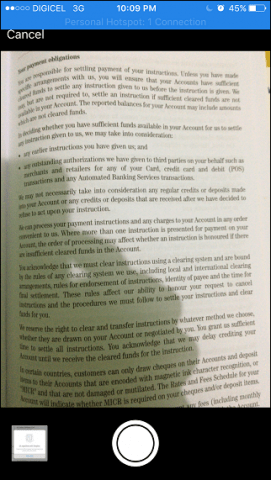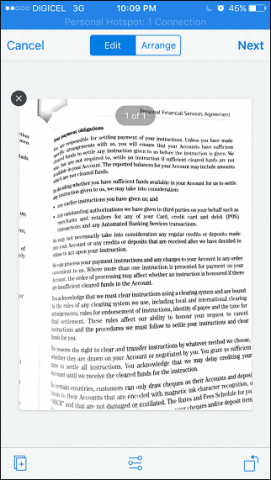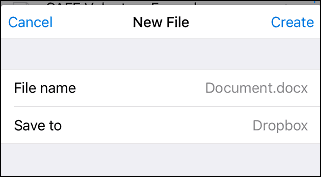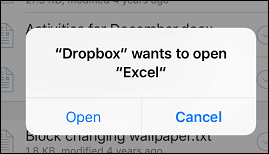Today, in its quest to target the profitable business market, Dropbox announced several new updates for its iOS users, including Scanning Documents into Dropbox and Creating Microsoft Office Docs from Dropbox. The app also changes the requirements for its camera upload function, requiring users to install the desktop app or upgrade to a Pro account.
Scan Documents into Dropbox
From the new Dropbox app, tap the plus button, then tap Scan documents. In addition, Dropbox provides the option of scanning the document as a PDF.
When you’ve lined up the shot, tap the camera button. You can then save it as a PDF or PNG file. Scanning documents with Dropbox reminded me of my review of Microsoft Office Lens. Both are similar. However, Dropbox felt more like a slimmed-down version of Office Lens.
Create Microsoft Office docs on Dropbox Mobile
Eh, kind of. Call it what you want; in practice, all Dropbox is doing is launching the Microsoft App on your Mobile and saving it to your Dropbox folder. To give it a shot, Tap the plus button, then tap Create or Upload file, choose whether you want to create a Word, Excel, or PowerPoint file.
Tap to give the file a name and choose the save to location, then tap Create.
Dropbox will ask permission to open the app. Proceed to create your file, and it will be right there in Dropbox when you need it.
Changes to Camera Uploads
If you’re using Dropbox to back up photos and videos, you will want to pay attention to a significant change coming to the app on July 22nd, 2016. Likely, not a huge deal since most of us already have the app installed on our PCs. Still, important to make a note of this if you’re using Dropbox to backup your photos. Perhaps an opportunity to look at OneDrive for backing up your mobile photos… On July 22, 2016, we’re changing the way camera uploads works in Dropbox Basic accounts. As of this date, Dropbox Basic users will need to have the Dropbox desktop application installed to continue using camera uploads. If you’re a Basic user without a computer connected to your Dropbox account, you can enable camera uploads by doing one of two things:
Connect a computer: Download the Dropbox desktop app to better manage your camera uploads. Easily access, organize, or remove photos you don’t want in your Dropbox Basic account.Upgrade to Dropbox Pro: Keep all your photos in one place with 1 TB (1,000 GB) of space, plus get more sharing controls and other great features.
If you prefer not to connect a computer or upgrade to Dropbox Pro, you can still back up specific photos and videos by manually uploading them to Dropbox. Overall, the new changes are subtle and welcome. The document scanning capabilities are a great addition to the app and integrate nicely with the Dropbox App. I recommend grabbing the upgrade if for no other reason than to help you keep track of your receipts easily with the new camera scanning app! Comment Name * Email *
Δ Save my name and email and send me emails as new comments are made to this post.
![]()