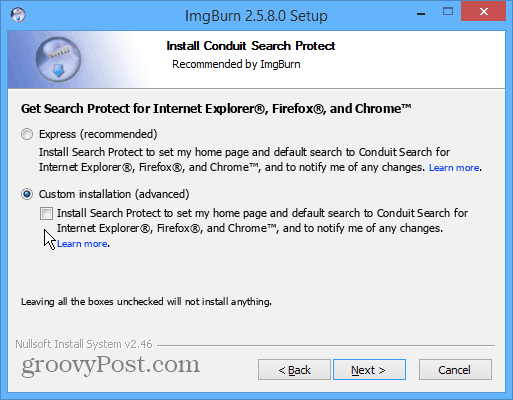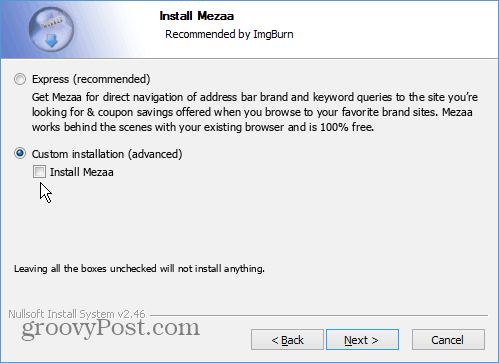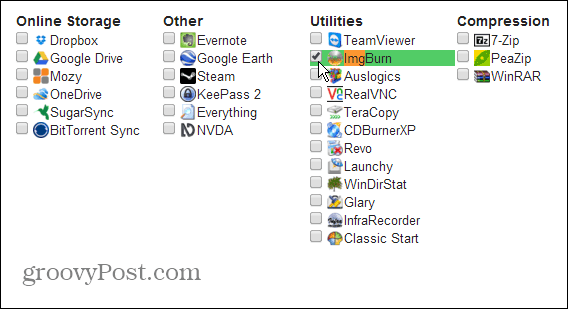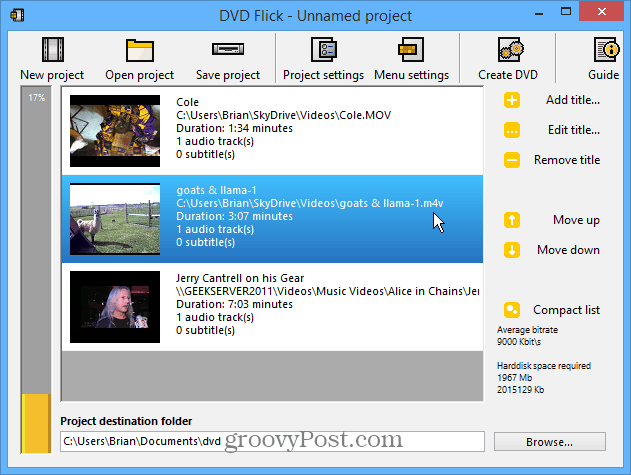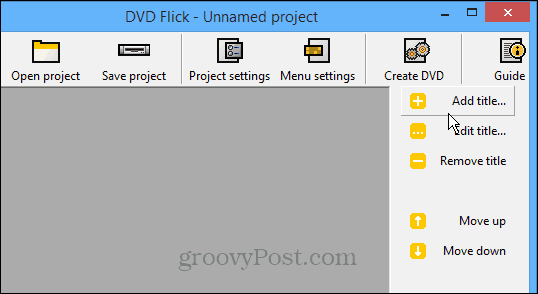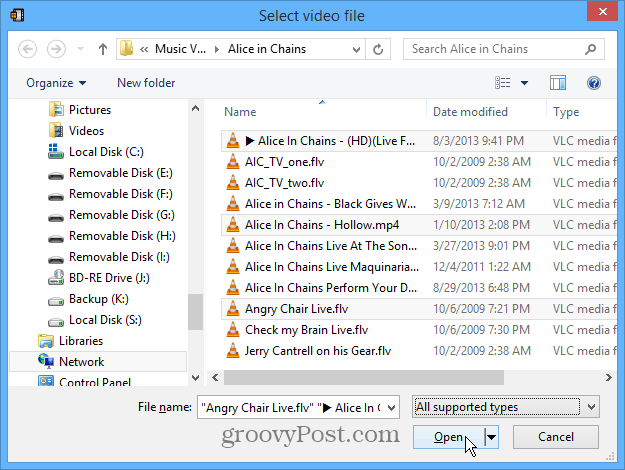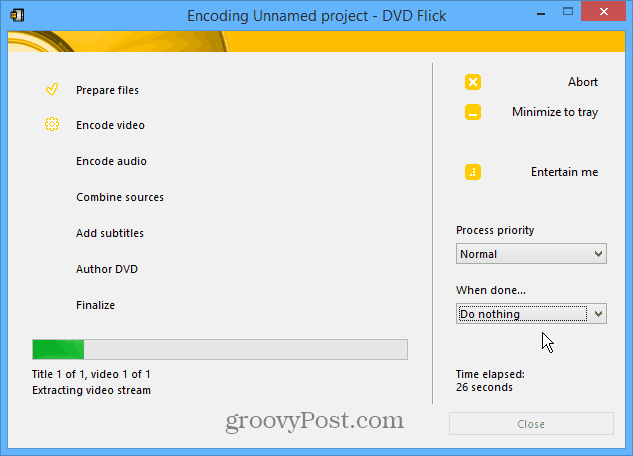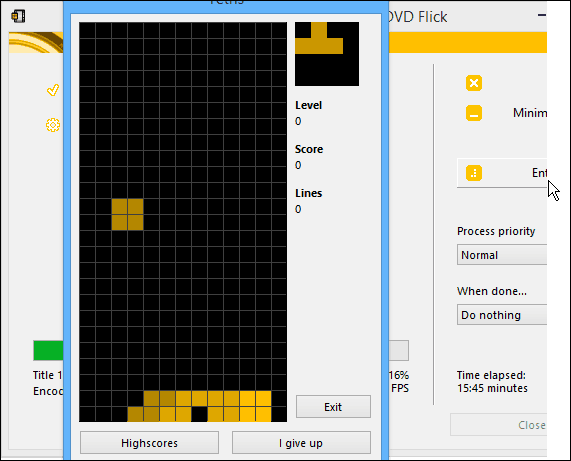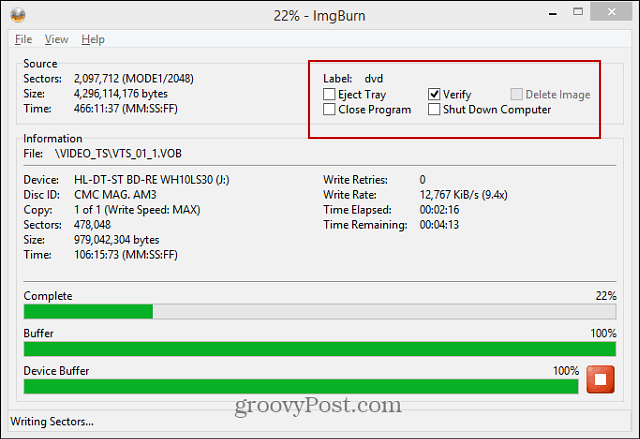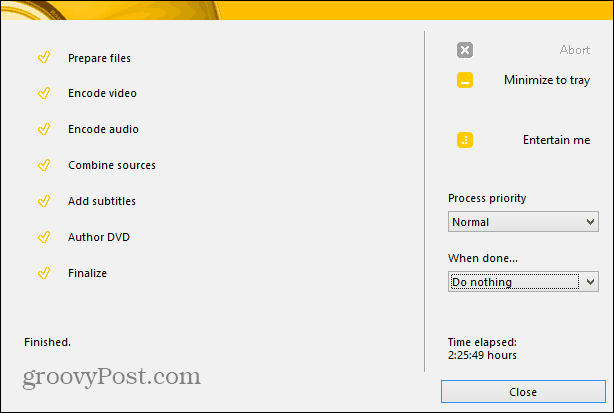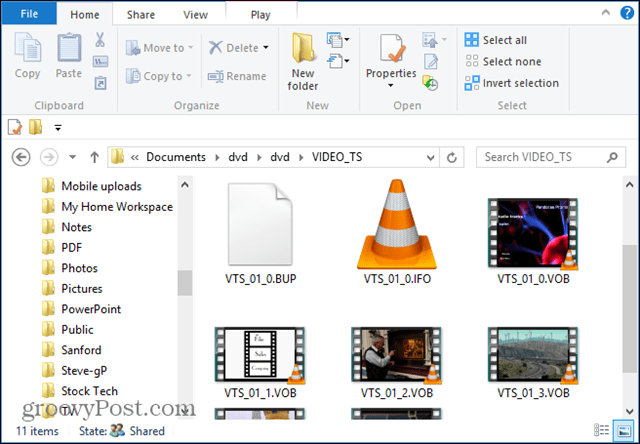For example, I had an MKV file of a documentary that I wanted my parents to watch. Instead of explaining VLC, Chromecast, or using the USB port in a Roku – I took the path of least resistance – creating a DVD that they are familiar with and they’ll be able to play quickly. Note: After installing DVD Flick, make sure you have the popular and free ImgBurn software installed too. DVD Flick uses ImgBurn to write the converted VOB files to your blank DVD.
Install ImgBurn Crapware Free
Important: I am not sure when ImgBurn started to offer crapware during the installation, but if you don’t have it installed already, you will need to be careful. Don’t just blindly hit next > next > install. Make sure and do a custom install and uncheck any junkware the installer tries to include. The images below show two cases where the crapware was attempted to be installed:
Always use Custom installation and uncheck any extra toolbars or other worthless junk you don’t want.
Better yet, if you don’t want the hassle, install ImgBurn from Ninite.com. It will automatically uncheck the extra junkware for you, so you’re assured of a clean install. It’s under the Utilities section.
Burn Any File Type to DVD
You can use several commercial programs like Nero, but if you want something free and easy to use, DVD Flick is the way to go. It allows you to create DVDs from virtually any video file type you can throw at it. I say “virtually,” but it would be pretty surprising if you have a file type it doesn’t support. To get an idea, check out all of the video codecs, audio codecs, and container formats supported by DVD Flick. And the cool thing is, each video can be a different file type. Yep, that means you can create a DVD with multiple video files. Maybe you have something in FLV format you downloaded from YouTube, a WMV from Microsoft, and a MOV file from Apple…you can put them all together and create one playable DVD.
The secret behind DVD Flick is it uses the powerful open-source encoding project FFMPEG. My favorite Chromecast app, Videostream for Chromecast, uses FFMPEG to convert various file types on the fly.
Use DVD Flick
To create a new DVD, click Add Title on the right-side of the program.
Next, browse and select the video files you want to add to the DVD you’re creating. Remember that you can select multiple files at once, and you don’t need to pay attention to the file type.
After the files are added, you can rearrange them in any order you prefer in the project area. There are some basic menus for the DVD you can customize for the DVD as well.
Once you’ve configured the menu – start the process of converting your video files and burning the DVD.
The process can take quite a long time (depending on the size of the video files), and the guys at DVD Flick thought about that. Click “Entertain Me,” and you can play a simple version of their Tetris remake. If that’s not enough to keep you entertained, play Angry Birds on your mobile device, or better yet, let it run overnight, so you don’t have to be bored.
When it gets to the Author DVD step, it will launch ImgBurn and start burning it automatically. While it’s running, you can select what you want to happen after the DVD is created. “Verify” is set by default, and I recommend leaving that checked.
When it’s completed, you’ll see all of the tasks in the list have been completed, and the process is finished.
One issue is DVD Flick doesn’t clean up after the DVD has been created. So the VOB files for the DVD will be leftover, and you’ll need to delete them or back them up if you want manually.
Instead of paying over $70 for Nero 2014, give DVD Flick a go. It’s not as flashing and can take a bit longer when compared to Nero, but it’s free and gets the job done.
Download DVD Flick
Download ImgBurn
Comment Name * Email *
Δ Save my name and email and send me emails as new comments are made to this post.
![]()