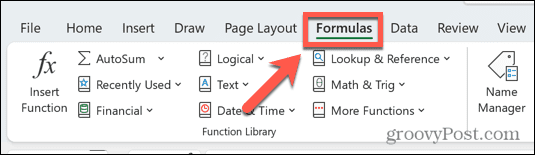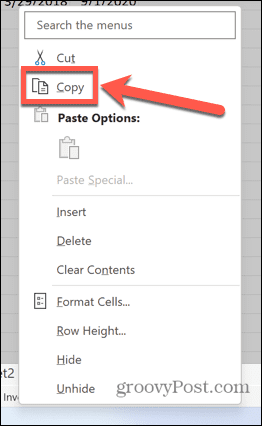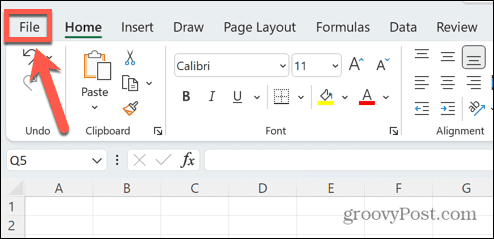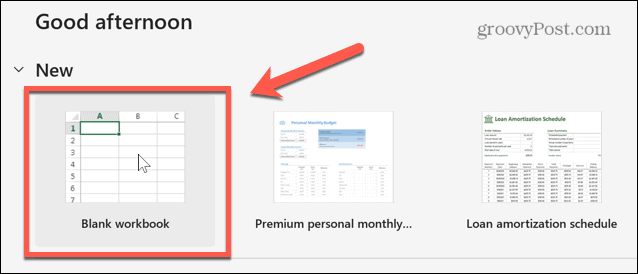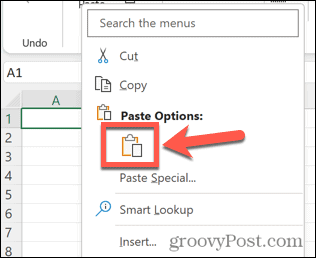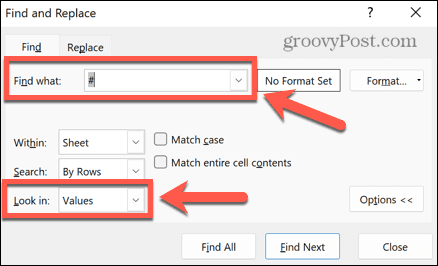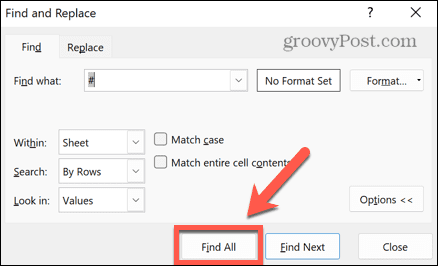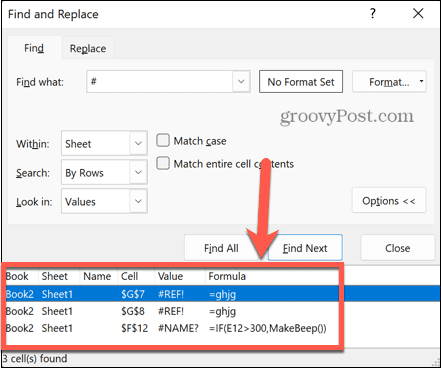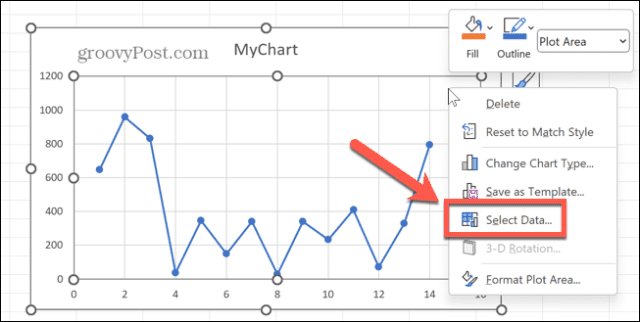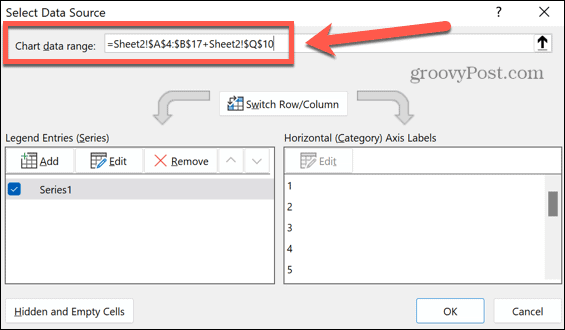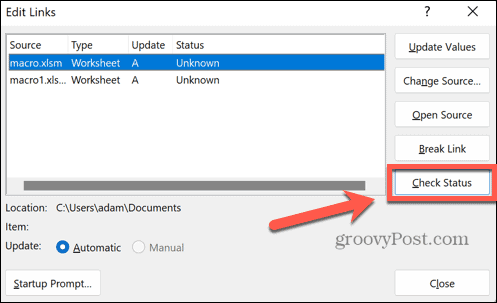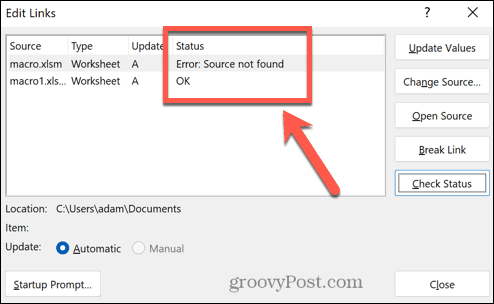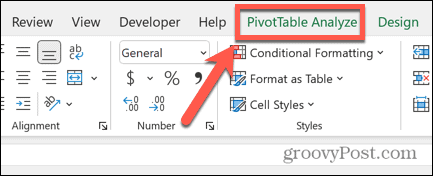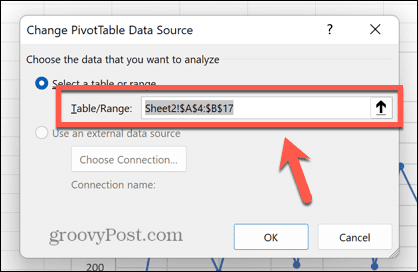This means that lurking somewhere within your spreadsheet, there’s something wrong with one of your formulas. If your spreadsheet is large, trying to find it may not be a quick task. Thankfully, there are some fixes you can try to find the root of the problem and ensure that the ‘Excel found a problem with one or more formula references’ error no longer appears.
Use the Error Checking Tool
One of the quickest ways to find errors with your Excel spreadsheet is to use the Error Checking tool. If the tool finds any errors, you can correct them and try saving your file again. The tool may not find every type of error, however. If the Error Checking tool doesn’t find any errors or fixing them doesn’t solve the problem, then you’ll need to try one of the other fixes below. To use the Error Checking tool in Excel:
Find the Problematic Worksheet
If the Error Checking tool doesn’t find the cause of your problem, then you’ll need to start hunting for yourself. For example, if have a document with multiple worksheets, you’ll need to narrow down the problem to the single sheet (or multiple worksheets) causing the issue. To find the sheet that causing the formula reference error:
Search For Errors
Now that you know which sheet or sheets contain the cause of your issues, you can search them to track down any errors that they may contain. The simplest way to do so is to search for any formulas that contain a # symbol. That’s because this is the symbol used at the start of formula error messages. To search for errors in your Excel sheet:
Check Your Charts
The ‘Excel found a problem with one or more formula references’ error can also often be caused by invalid references for your charts. Fixing these references may solve the problem. To check the source data for your Excel charts:
Check External Links
If your Excel worksheet references an external spreadsheet that you’ve since removed or renamed, you might see this error appear. Thankfully, there is a tool in Excel that can help you to check the status of any external links. To check the validity of external links in Excel:
Check Your Pivot Tables
Another common source of reference errors in Excel is pivot tables. These types of tables are incredibly powerful, but they can also be the cause of errors if the references are no longer valid. To check your pivot tables for errors in Excel:
How to Fix Common Excel Problems
If you see the ‘Excel found a problem with one or more formula references’ error message pop up, one of the fixes above will hopefully solve the problem. If you find any other ways to stop the error from occurring, then please let us know in the comments below. Learning how to fix some of the most common Excel errors can ensure you spend more time working and less time pulling your hair out. It’s useful to know how to find a circular reference in Excel, for example. If Excel keeps crashing, there are some useful fixes that you can try. If you want to ignore any problems in your worksheet, you can choose to ignore all errors in Excel instead. Comment Name * Email *
Δ Save my name and email and send me emails as new comments are made to this post.
![]()