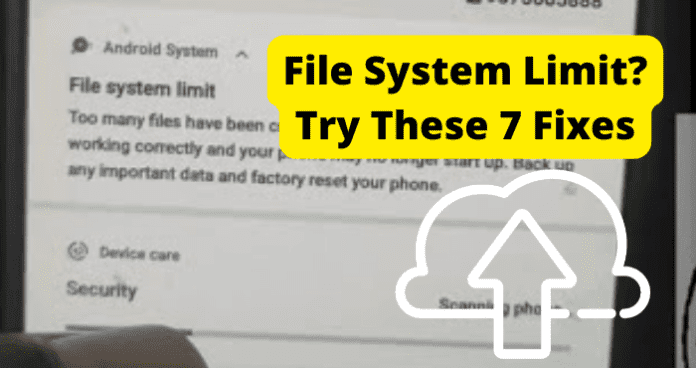This means you have no space left on your phone to download the game you want or anything else. You do not even have space to take a picture in these instances. When this happens, you first need to figure out why it says there is a file system limit so you can solve the issue and have more storage on your phone.
Why Does It Say File System Limit
1. Storage is Full
Fix – Sort Apps By Size Then Delete Useless App That Takes Up the Most Storage
If you are told that there is a fle system limit on your device, it might be because certain apps use too much of your device’s storage. Hopefully, some apps on your device are ones you can no longer use or can easily delete. You are clearing up more space by deleting them, so this error no longer appears. Follow these steps to figure out which apps are using the most space.
- Open up your device and go to Settings.
- Once there, find your Apps. Depending on your device, you may need to go into General or another heading, depending on your device.
- Now, you will see your apps in alphabetical order. Find the ones that are using the most storage and click on them.
- Then, decide which of the apps using a lot of storage you can live without and delete them. Once you have gotten rid of these apps, you will have more storage available on your device, so you should stop seeing the error with the fle system limit.
Fix 2 – Clear Cache of Largest Apps
Some of your apps may contain too much storage and are causing the error on your device, telling you that there is a file system limit. You will need to clear cache files to eliminate this extra information. Clearing cache files is straightforward and can be done in minutes. By doing this, you are not losing any necessary information and instead filter out all of the data saved over time that you do not need. Clearing your cache may also free up some space Instagram needs to understand what you are trying to do thoroughly. To do this, follow these steps.
- Open up your device and go to Settings.
- Once there, find your Apps. Depending on your device, you may need to go into General or another heading, depending on your device.
- Now, you will see your apps in alphabetical order. Find the ones that are using the most storage and click on them.
- Then, click on Storage and Cache.
- Click on Clear Cache. After you complete these steps, your apps will be clear of any data that could be causing your issues with the fle system limit. See if you can now use your device without being told this error message.
Fix 3 – Use CCleaner
If you use a PC when you get the error dealing with the fle system limit, you can try downloading CCleaner. This download cleans your PC of unneeded information that takes up valuable storage. To use CCleaner, follow these steps.
- Start by going to ccleaner.com/ccleaner on your PC.
- Then, click on Download.
- Follow the steps shown on your PC.
- Once you have finished the steps, CCleaner will automatically cleanse your PC. However, you only get a fourteen-day free trial. After this period, you will have to pay to continue to use it. During the fourteen free days, space will be cleared on your PC and should eliminate the error telling you that there is a fle system limit.
2. Bug
Fix – Force Restart Phone
Another way you can try to get rid of the error telling you there is a fle system limit is to force restart your phone. If you are using an Android device, follow these steps. While there are quite a few different models of Androids, and most of them have a power button. If your Android does not have a power button, you must look up how to force restart it. All you need to do is search “How to Force Restart [your exact model of Android].” This will tell you exactly how to force restart your phone. Once it is complete, see if this allows you to send or receive a video without it being blurry. If you have a home button, follow these steps to force restart your Android.
- Grab your Android and hold down the Power and Volume Down buttons on your phone for thirty seconds. Hold them at the same time.
- Your phone screen will turn black, and it should automatically power back on. If it stays black for a long time, hold down the Power and Volume Up buttons simultaneously for at least fifteen seconds or until your phone powers up. Doing this will force restart your Android device. You will not lose any settings or have to do anything else. Doing this is just like turning your phone off but taking it to a higher level. A force restart is a great way to get rid of any bugs affecting your Android and only takes a couple of minutes to complete. If you are using an iPhone, follow these steps instead. The iPhones have changed through each release, but how you force restart has also changed. Each model will be a little different. If your iPhone has a Face ID, meaning you have an iPhone X, Xs, or any model of the 11, 12, or 13, follow these steps.
- Press and quickly release the volume up button, press and quickly release the volume down button, then press and hold the side button.
- When the Apple logo appears, release the button.
- Doing this will Force Restart your iPhone. Follow these steps if you use an iPhone 8 or iPhone SE 2nd or 3rd generation.
- Press and quickly release the volume up button, press and quickly release the volume down button, then press and hold the side button.
- When the Apple logo appears, release the button.
- Doing this will Force Restart your iPhone. If you use an iPhone 7, follow these steps.
- Press and hold both the volume down button and the Sleep/Wake button at the same time.
- When the Apple logo appears, release both buttons.
- Doing this will Force Restart your iPhone. If you use an iPhone 6, or iPhone SE 1st generation, follow these steps.
- Press and hold both the Sleep/Wake button and the Home button at the same time.
- When the Apple logo appears, release both buttons.
- Doing this will Force Restart your iPhone. If you are unsure where these buttons are on your iPhone, go to Apple’s force start guide, and you will see a picture of where each button is. If you use any other device, search “How to Force Restart [your device]” and follow the steps. After you have force restarted your Apple, Android, or another device, see if the error telling you that there is a fle system limit is gone.
Fix 2 – Reset Phone
Resetting your phone is another way to stop receiving the error that there is a fle system limit. If you are using an iPhone, follow these steps.
- Open your iPhone and go to Settings.
- Then, go to General.
- Now, click on Reset.
- Select Erase All Content and Settings.
- Your iPhone will restart when the reset is complete. Following these steps, your iPhone will have plenty of space, so you will stop seeing the error. If you have an Android, follow these steps.
- First, grab your Android device and open up Settings.
- Then select System.
- Go to Reset Options.
- Pick Erase All Data.
- Click on Confrm.
- Your Android will restart when the reset is complete. Following these steps, your Android will have plenty of space, so you will stop seeing the error. If you have another phone brand, such as Sony or any other, search “how to reset [your phone]” to learn how to reset your device. Since your device is now reset, the fle system limit error should no longer appear.
Fix 2 – Contact Manufacturer
You can also contact the manufacturer of your device that has the error with the fle system limit. There are usually multiple ways you can get in contact with them. You can search for their number to call them. When you do this, you will have to go through some prerecorded messages. Still, you will eventually be able to talk to a live customer service representative of your phone manufacturer. You can also go to their websites. Once there, most companies can let you submit a request for help form. With these forms, you will leave your contact information so the manufacturer can get back to you with any possible solutions. Another way is to go to a store, such as an Apple store, if that is your manufacturer. Employees there are ready and able to help with any issues you may encounter. You can also bring your device into your phone company’s store, like Verizon or T-Mobile. The workers there are also trained to help with issues your devices may encounter, such as the fle system limit.
3. Phone Out of Date
Fix – Update Your Phone
Another way to fix the issues you are experiencing with the fle system limit is to update your phone. Android and Apple are constantly releasing new updates to fix any glitches in their system and offer their users new features to explore. If your Android needs an update, this might be the solution to your video issues. To update your device, follow these steps.
- First, grab your Android device and open up Settings.
- Next, near the bottom of your screen, click on System.
- Once you are in System, go to System Update.
- You will now see the update status of your phone. If there is one, follow the steps on your Android to update your device.
- Updates can take a couple of hours, sometimes, to fnalize. Ensure you are connected to a stable internet connection and that your device is charging, which will help the update finish faster.
- Once the update is complete, see if the error with your fle system limit is gone. While following these steps, you will also see an option to turn on automatic updates. You should select this option so you never encounter any issues in the future with your phone not being up to date. Doing this will also make it so that your Android updates at a time when you rarely use it, such as overnight so that you are not without access to your device when it is updating. If you are using an iPhone instead, follow these steps.
- Grab your iPhone and open up Settings.
- Scroll down to General and click on it.
- Go to Software Update.
- If your iPhone does need to be updated, you will see an update. Select the update. While here, click on Automatic Updates and turn on this feature. Doing this will let your iPhone automatically update when a new one is released without you having to do anything. This update will also occur at night when you are not using your iPhone to save you some time.
- You must connect your iPhone to a reliable Wi-Fi source to update.
- After a couple of hours, Apple will update your iPhone, and you can see if the error with your fle system limit is gone. If no update is listed in this area, your iPhone or Android is up to date. Then, there is another reason why you are having an error with your fle system limit. If you have another brand of phone, such as LG or any other, search “how to update [your phone]” to learn how to update your device. Apple, Android, and other phone companies release these updates frequently to enhance the experience and offer fun, new features to be explored. Updating your iPhone or Android may get annoying, but know these updates are released for your enjoyment and to make your iPhone or Android run smoother.