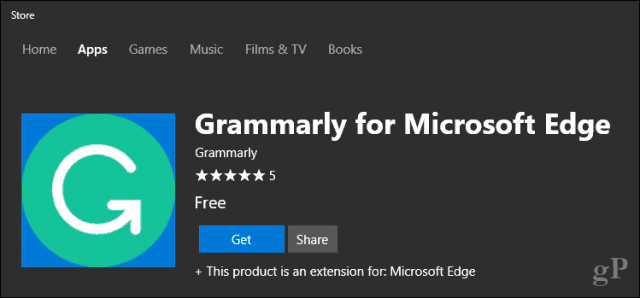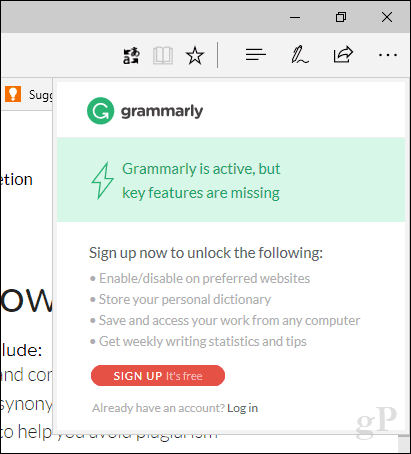Old article… Grammarly is now available for Microsoft Edge on the Windows Store. Microsoft added support for Edge Extensions in the Windows 10 Anniversary Update in 2016. Since then, the collection of available extensions have slowly been added to the new browser. Unfortunately, it’s still not enough to match Firefox or Chrome, but enough to make you give Microsoft’s next-generation web browser a second look. In this article, we look at how to find, download and set up Grammarly in Microsoft Edge.
Grammar and Spell Checking Extension – Grammarly Now Available for Microsoft Edge
Currently, I use the free Grammarly add-on in Microsoft Word and Outlook. There is a premium subscription, which checks for advanced grammatical issues; however, the free version does quite well. In addition, it helps me catch those common spelling and grammatical errors in my documents and groovyPost articles. To install Grammarly for Microsoft Edge, first, head over to Grammarly and create a free account. Now, launch the Windows Store, then search for Grammarly. Finally, click Get to begin the download and installation. If you don’t see it in the search results, you can download it from the Microsoft Store web page then click Get the app.
The download is about 8 MBs in size, so it shouldn’t take too long.
After the download is complete, click Launch.
Click Turn it on
Grammarly will now appear as an extension in the More actions (…) menu. Click on it to sign in to your account.
Grammarly is supported on most sites using the browser extension and will instantly begin to assist you with the small details all of us forget from time to time. It’s great to finally see this handy extension now available on Microsoft Edge (a browser, which I must admit, I have not been using much). (P.s. Brilliant and many thanks, Andre)! Comment Name * Email *
Δ Save my name and email and send me emails as new comments are made to this post.
![]()