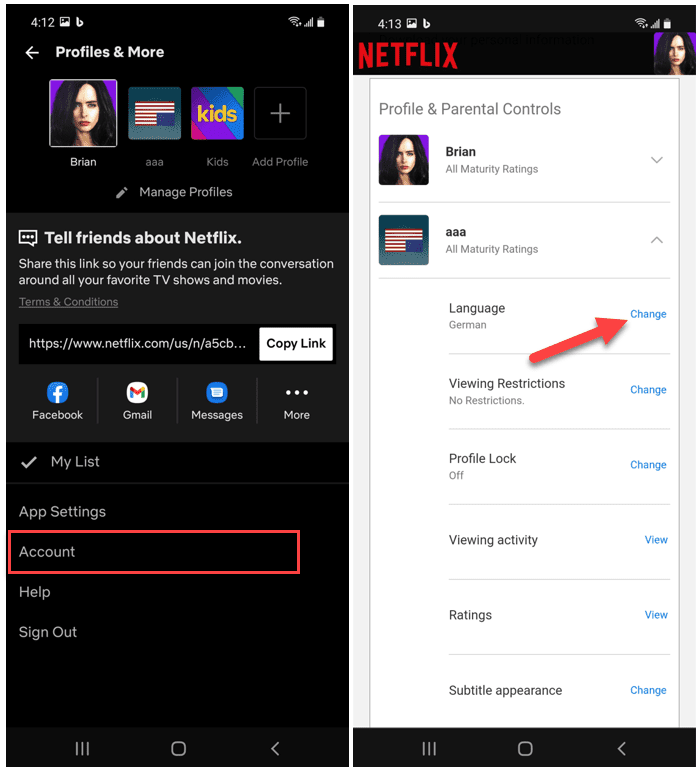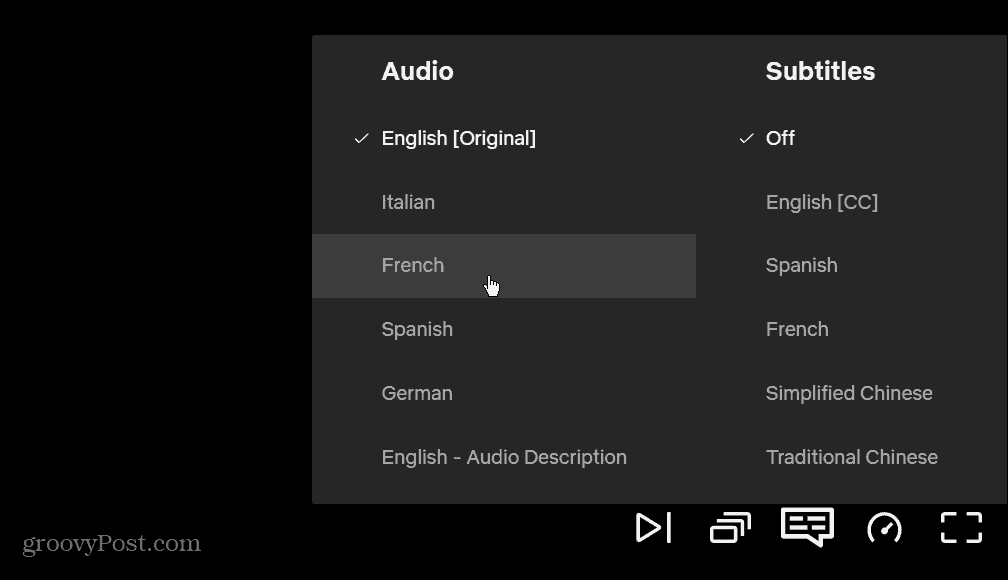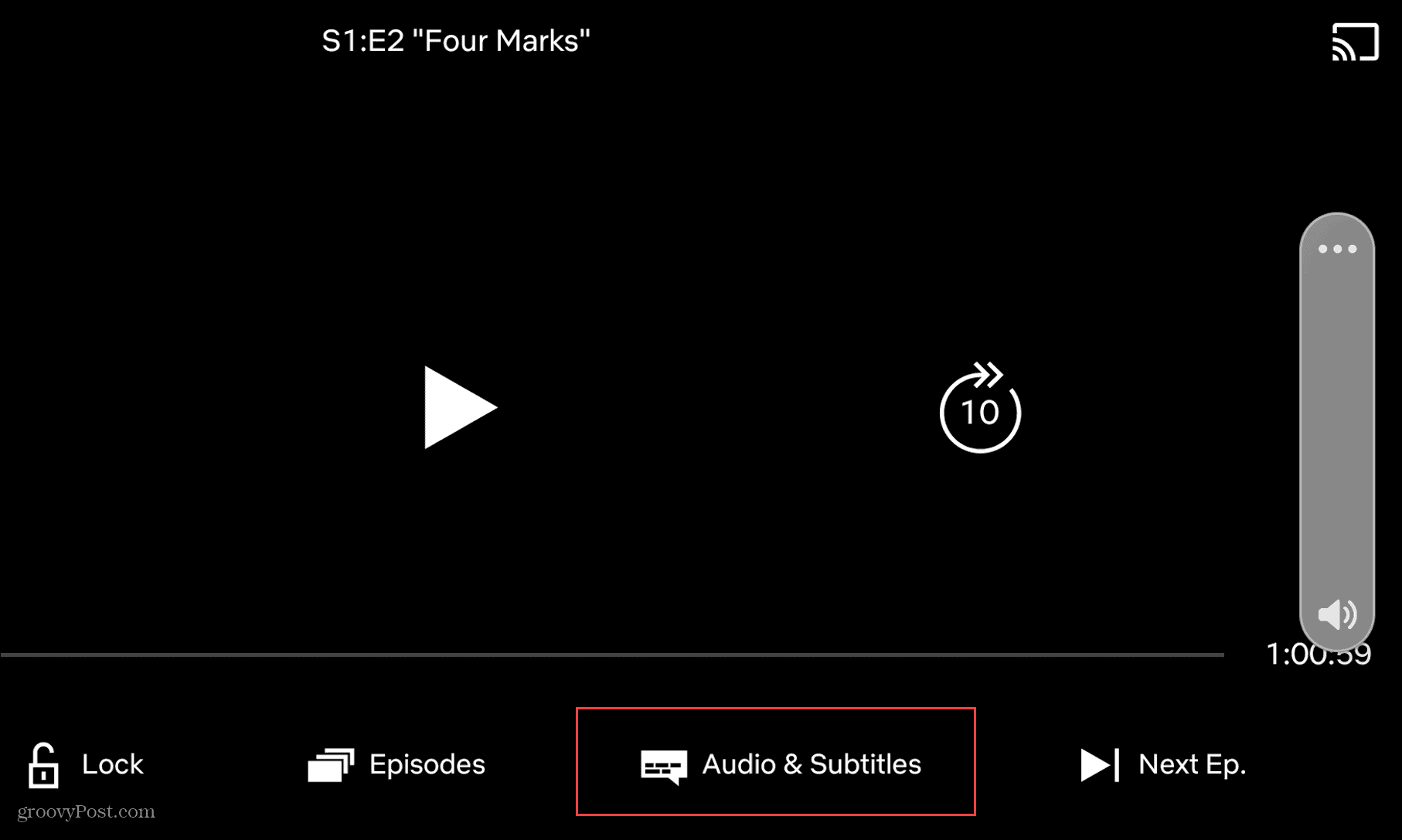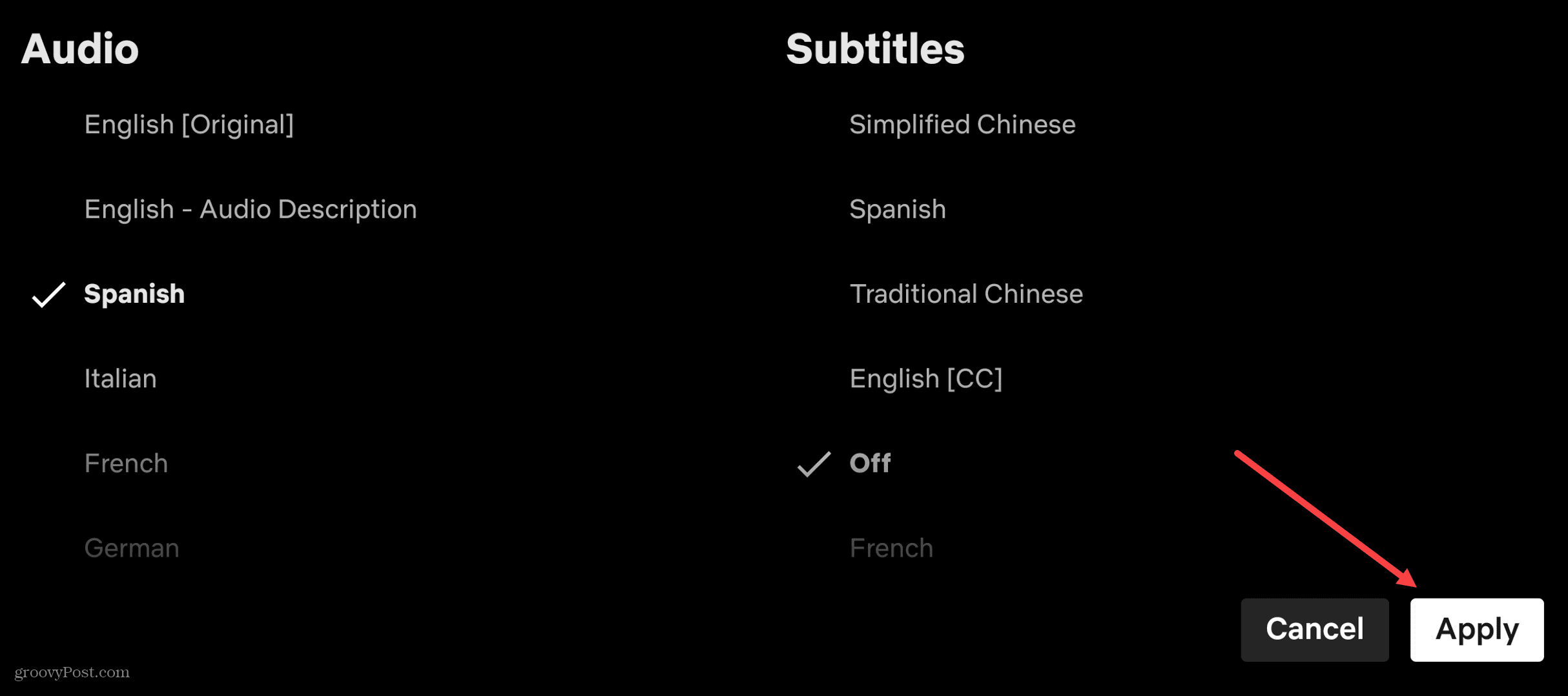Changing the language on Netflix is a straightforward process, and you can do it on the web or via the mobile app. If you want to change your Netflix language, here’s what you’ll need to do.
How to Change the Language on Netflix
You can change the language on Netflix via the Accounts menu. To access this, open Netflix in your web browser and sign in if you aren’t already. Next, click the dropdown menu next to your account profile picture in the upper-right corner and click Account.
On the next page, scroll down to the Profile & Parental Controls section. Expand the profile you want to change the language and click the Change link next to Language on the menu.
In the Display Language section at the top, choose the new language you want to use for the account.
Below the Display Language section is the Shows & Movies Languages section. You can also select different languages for content you want Netflix to recommend. No matter what you choose on this page, make sure to click the Save button at the bottom.
After saving your language changes, go into the account you changed the language to see the results.
How to Change Netflix Language with Profiles
Another way to change the language on Netflix is via the Profiles menu. First, launch Netflix in your browser and click your profile icon at the top-right corner. From the menu that appears, click Manage Profiles.
On the Manage Profiles screen, you’ll see an edit icon on each profile image—click the one you want to change.
Use the Language dropdown menu to pick the language you want to use on the Edit Profile screen. You can also change the user name, profile icon, maturity settings, and autoplay controls. Finally, make sure to click the Save button at the bottom after making any changes.
Changing Netflix Language on Mobile
The mobile app doesn’t allow you to change the language directly. Instead, the Netflix app on iPhone and iPad devices will point you to the Netflix Accounts page on the web.
If you’re using the Netflix app on Android, things are a bit easier. Tap your account icon at the top-right corner to begin.
Tap Account on the following screen—your default browser will launch to the Netflix Accounts page. Scroll down to your profile, expand it, and tap Change next to Language.
Make the necessary changes, then save your settings. Your changes will apply account-wide, allowing you to use different Netflix languages on other devices.
Change Netflix Subtitle and Audio Language
It’s also possible to change the language for subtitles on Netflix. You don’t have to permanently alter the language, as shown in the steps above. Instead, you can change audio and subtitles languages while you’re watching a show. To do this on your PC or Mac, open Netflix in your browser and start watching a show or movie. Click the chat-like icon in the lower-right corner, then change the audio or subtitles to the language you want to use.
To do this on your mobile device, open the Netflix app and start streaming a show or movie. Next, tap the Audio and Subtitles button at the bottom.
Select the language you want to use for audio and/or subtitles and tap Apply.
Watch Netflix in Different Languages
As we’ve explained, there are a few different ways you can change the language on Netflix. Whether you want to change the language long-term, or just as a one-off, Netflix gives you the tools you’ll need to do so. Changing languages on Netflix gives you the ability to watch Netflix your way. There are other ways you can customize your experience, however. For example, you may decide to watch Netflix on multiple screens. If you’re using a Mac, you could even download Netflix content on your Mac for offline viewing. Comment Name * Email *
Δ Save my name and email and send me emails as new comments are made to this post.
![]()

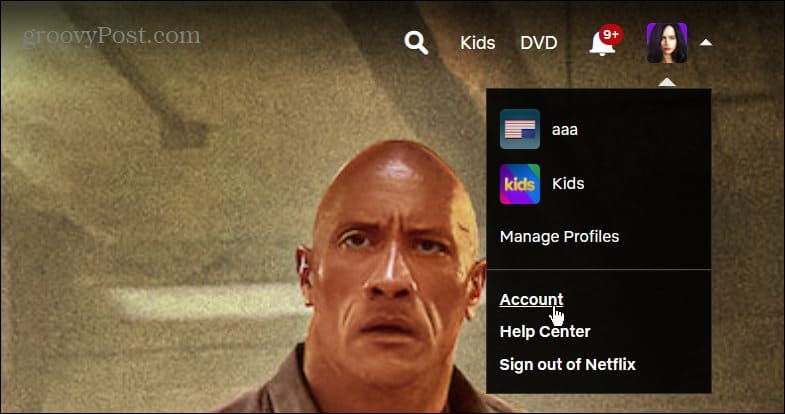
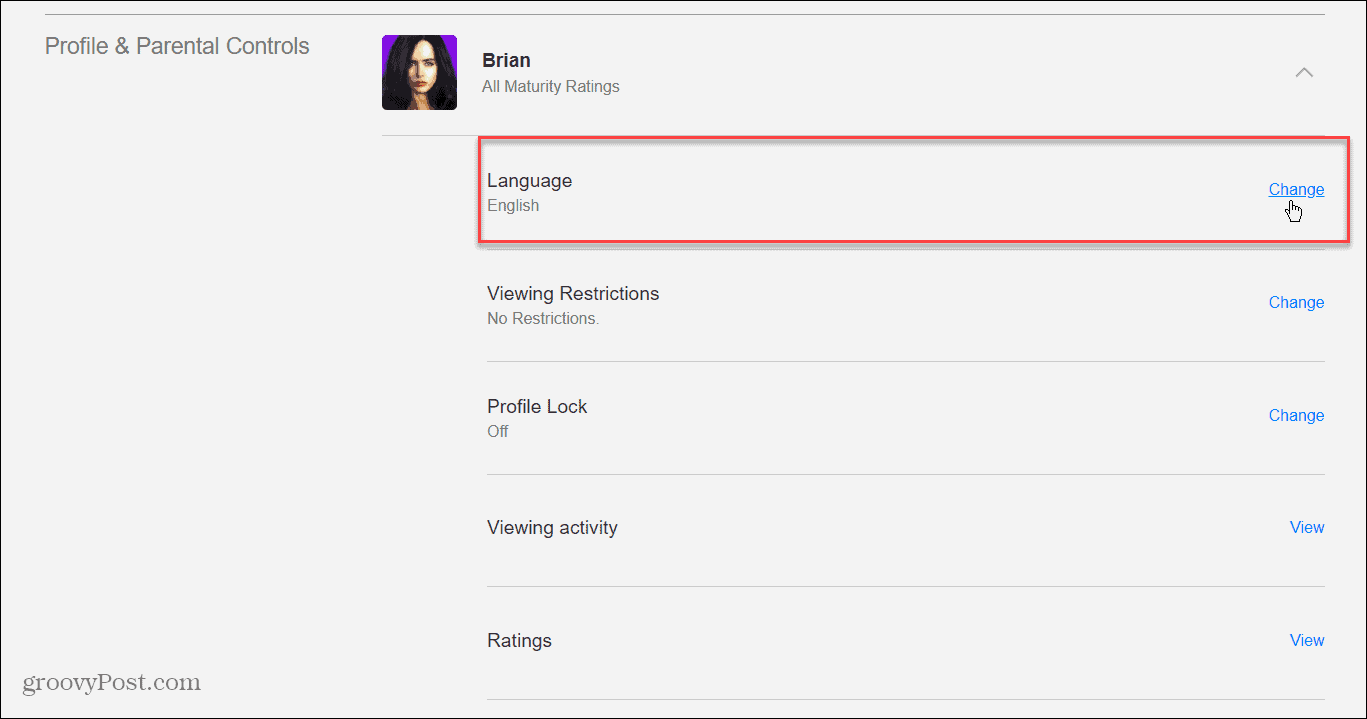

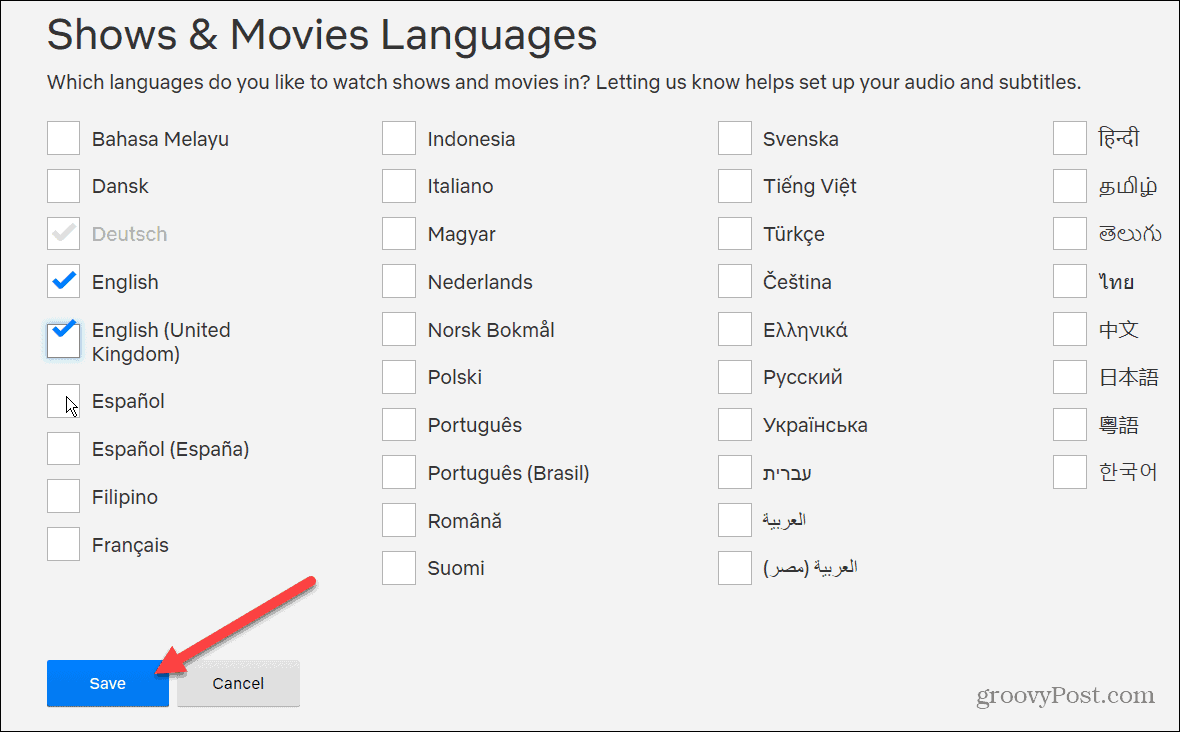
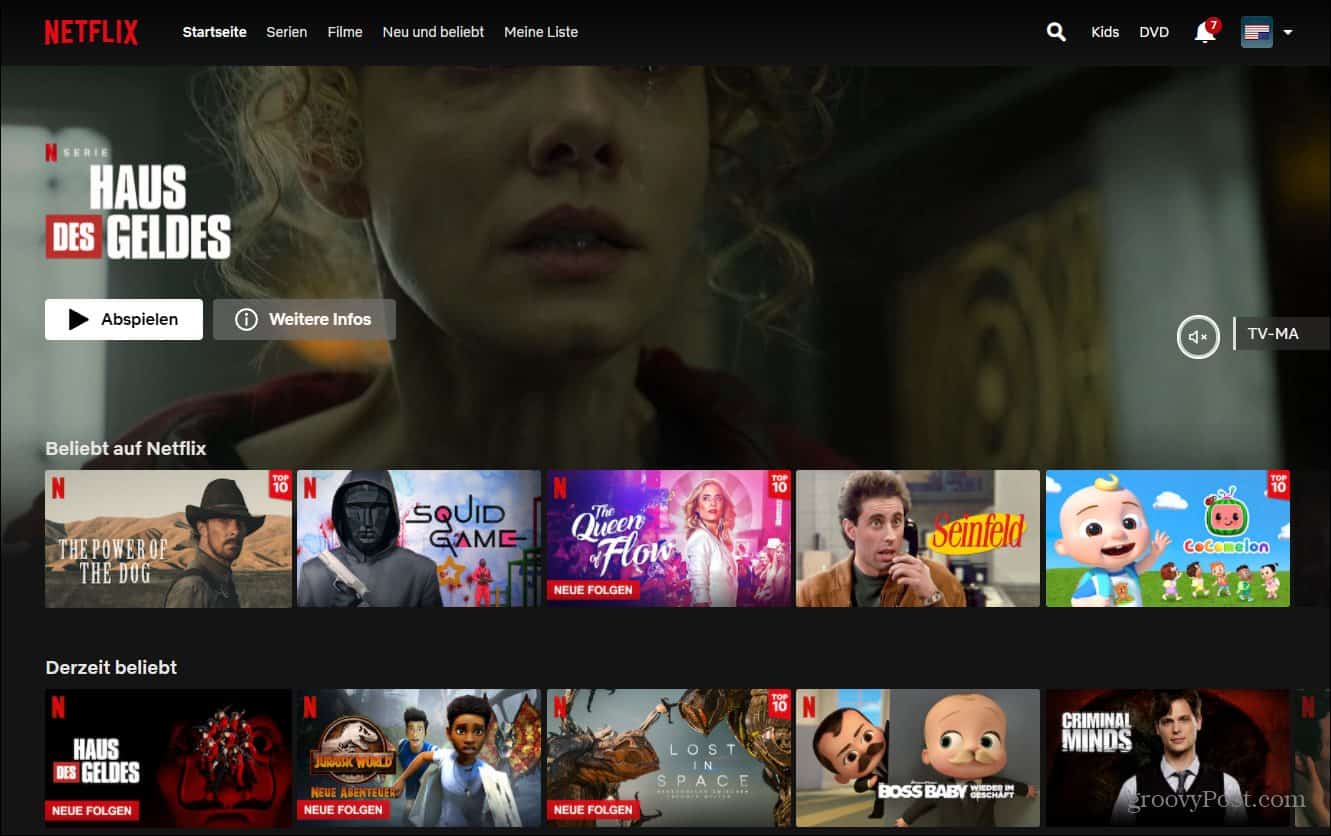
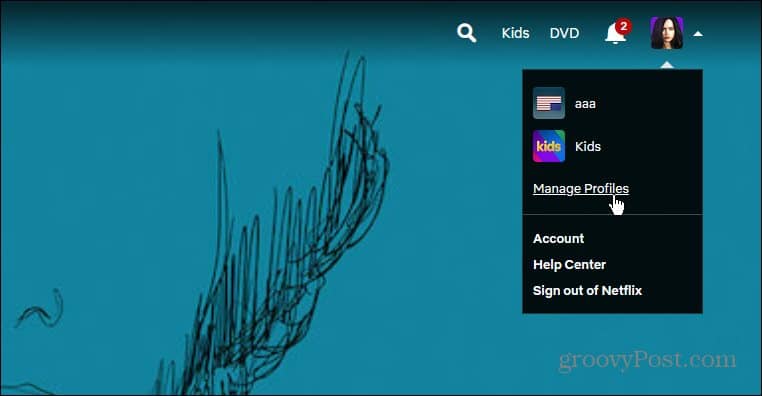
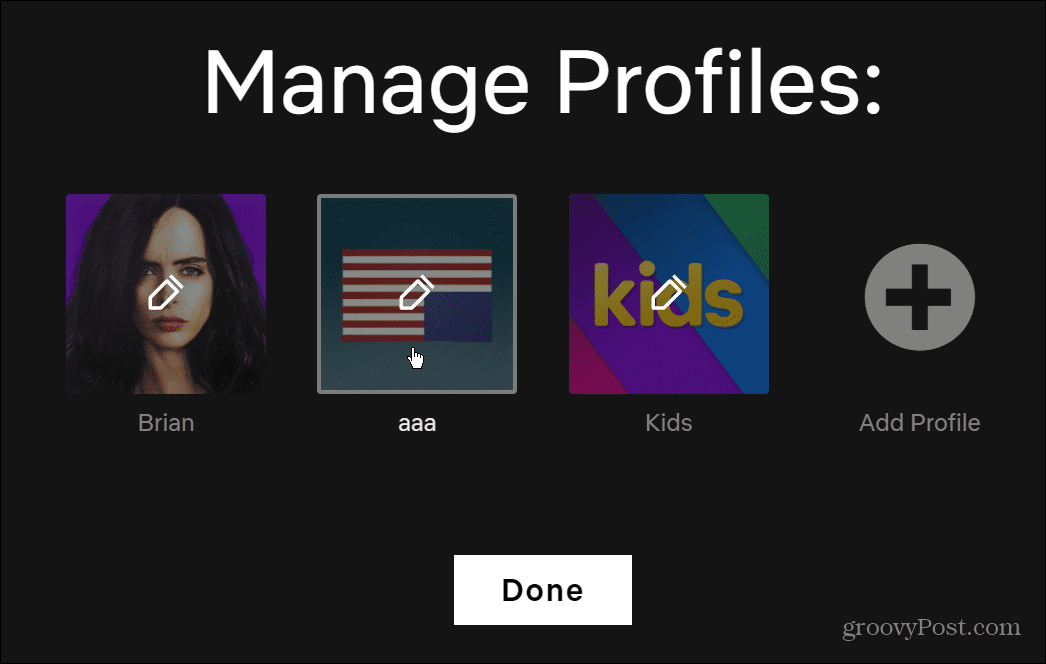
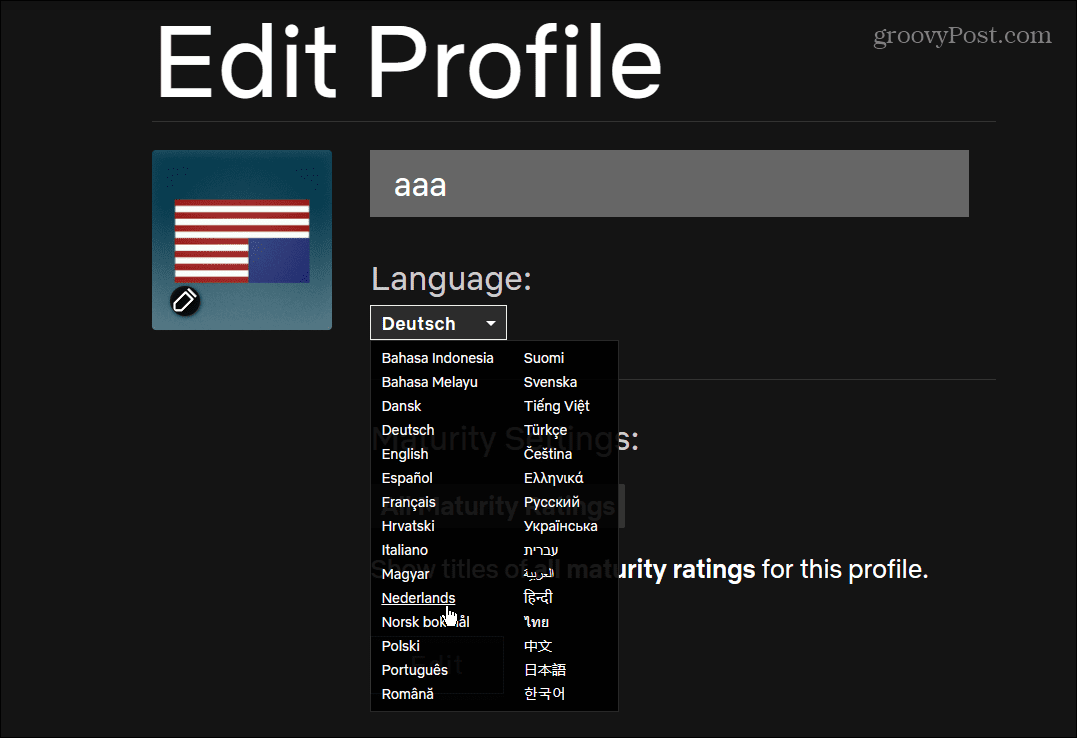
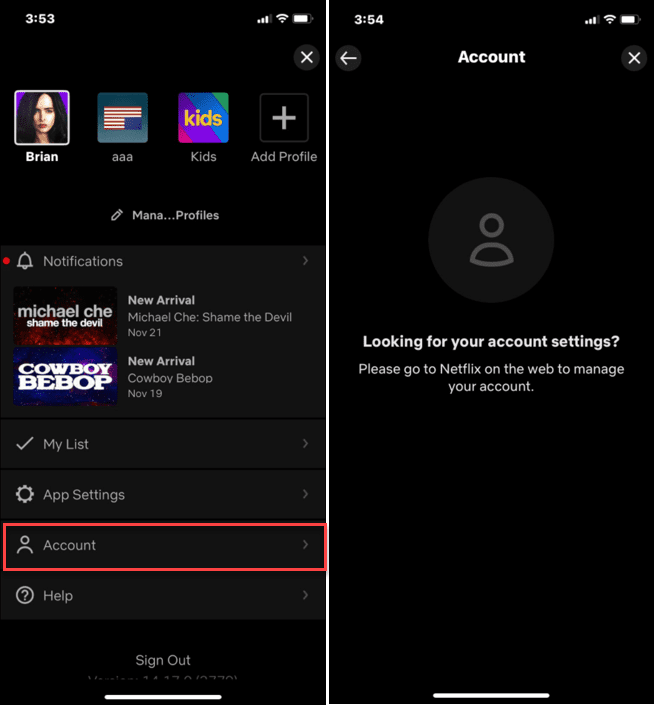
![]()