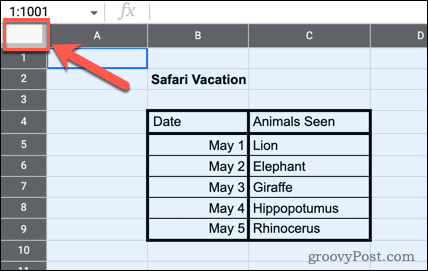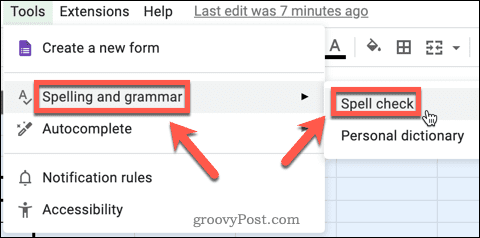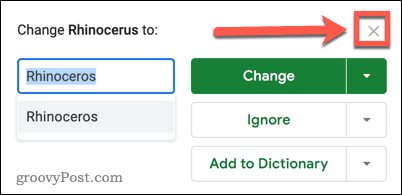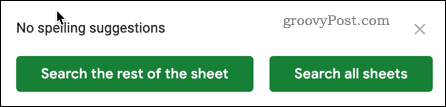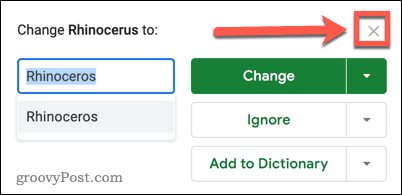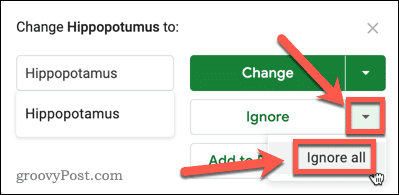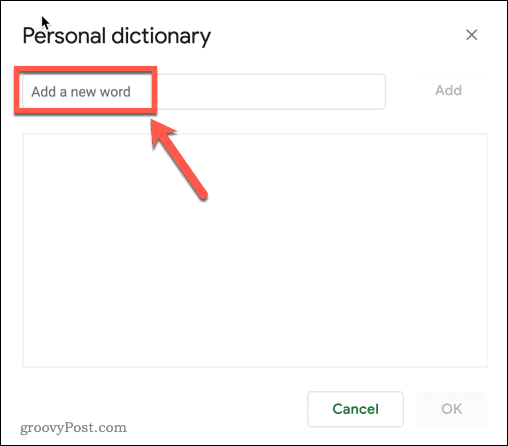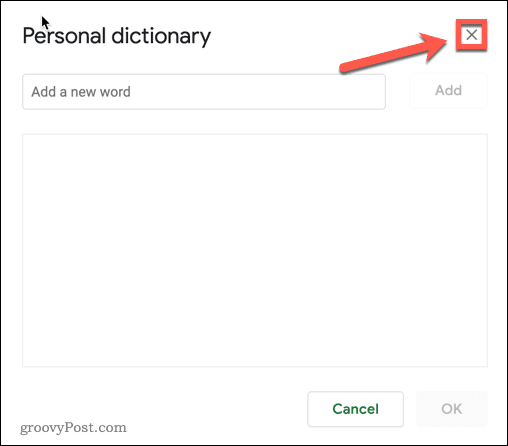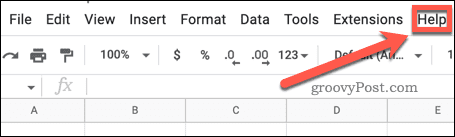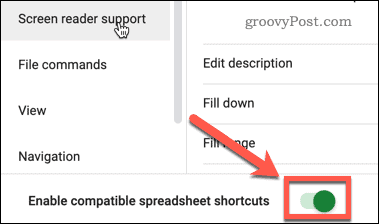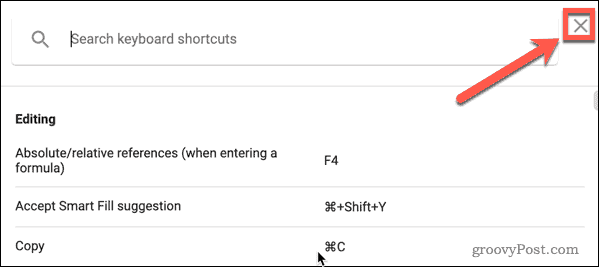The good news is that it’s easy to look for and fix any spelling errors in Google Sheets using the built-in Spell Check tool. If you want to check spelling in Google Sheets, follow these steps.
How to Check Spelling in Google Sheets
Checking your spelling in Google Sheets is fairly simple. All you need to do is select the cells you want to check and then launch the Spell Check tool. To use Spell Check in Google Sheets: Now the Spell Check tool is up and running, it’s time to learn how to use it.
How to Use the Spell Check in Google Sheets
There are three main options in the Spell Check tool. Let’s take a look at each of them.
Change a Spelling
This option allows you to change a word that is spelled incorrectly to the suggested spelling. To change a spelling in Google Sheets:
Ignore a Spelling Change
This option lets you skip any suggested spelling corrections if you’d rather keep the original spelling. To ignore a spelling suggestion in Google Sheets:
Add to Dictionary
If the Spell Check tool is flagging up a correctly spelled word that you use frequently, you can opt to add it to your personal dictionary. This ensures that the word isn’t flagged as a spelling error the next time you run a spell check. Here’s how it works:
How to Check Spelling in Google Sheets with a Keyboard Shortcut
If you’re regularly using the Spell Check tool in Google Sheets, a keyboard shortcut can speed things up. By default, there is no keyboard shortcut available for the Spell Check tool, but it’s a simple job to fix this. To use a keyboard shortcut to check spelling in Google Sheets:
Get More Out of Google Sheets
Now you know how to check spelling in Google Sheets, your spreadsheets will (almost) always be error-free. If you want your spreadsheets to look truly professional, then there is plenty more you can learn. Hiding gridlines in Google Sheets is a simple way to make your finished spreadsheet look clean and uncluttered. Adding in-cell drop downs and validation is another great trick to take your spreadsheets to the next level. If you want to really impress your boss, you can even learn how to create a Gantt chart in Google Sheets. Comment Name * Email *
Δ Save my name and email and send me emails as new comments are made to this post.
![]()