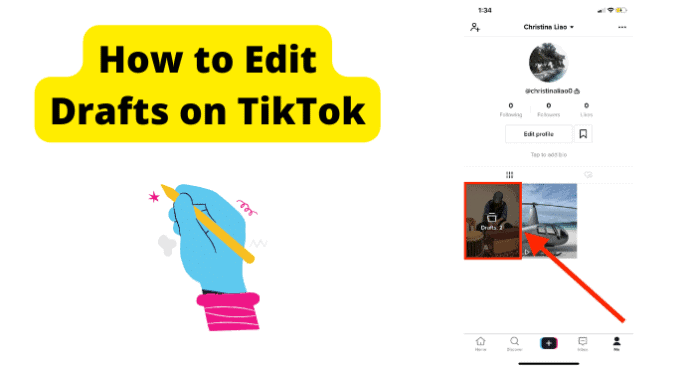Read on to find all about video drats editing on TikTok, and have all your questions answered around creating, saving, and editing them with ease.
Can You Edit Drafts on TikTok
Yes, you can edit drafts of videos that you save on your TikTok app. TikTok created the draft feature to allow content creators to save, edit, and preview their videos over time before releasing the final edition that is posted to the audience on TikTok. The process to edit drafts is pretty straightforward and we will explore that in detail. We will also provide a methodical approach to managing drafts on TikTok, including creating, saving, editing, and deleting or posting the drafts. Let’s get right to it.
How to Edit Drafts on TikTok
Before talking about how to edit TikTok drafts, we need to first explain:
Why you need to use drafts How to create the draft How to save the drafts
Why You Need to Use TikTok Drafts
1. Create the Perfect Video Version
TikTok is a strictly short video content platform where you have only seconds to impress your audience and drive engagement. Because of this, you would need to put a lot of thought and care into the content you create if you do not want to get lost among the millions of videos shared daily on TikTok. TikTok drafts allow you to create, edit, and preview videos over time. This is important because it allows you to leave the video for a while, put some more thought into it, gain more perspective, and then effect changes to improve the video until it is ready to go public. Many content creators have stated that leaving drafts to sit for a while allows them to think of better ideas and angles for messages that they are trying to pass in the video. So, if you want to make videos that will create the kind of engagement you want, then using TikTok drafts is a great tool for creating the perfect video edition for your audience over time.
2. Create A Time-based Story
You may want to create a TikTok video around a story that takes place over different times of the day or even over several days. With TikTok drafts, you can film a part of the video, save it as a draft, and wait for the next time the next event to be filmed. This also allows you to create natural content that users can relate to rather than trying to use narrations to depict the different periods of the story. So, for example, the story on your video may start during the day and end at night. You can film the day part, save as draft, and then film the night part when it’s night time. Same things applies if the video covers a story that takes place over a long period. The point is that TikTok drafts allow you to create time-based stories in one video, rather than needing to upload several videos as a series to tell a single story.
How To Edit TikTok Drafts
There are several different editing options for your TikTok drafts. It just depends on the kind of changes you want to make like adding filters, text, effects, and so on. It is impossible to exhaust all the possible editing options for a TikTok draft but we have covered all the basics in this video which will help you make any kind of editing you may need on a TikTok draft. To begin:
- Launch TikTok on your phone
- Tap on your profile icon at the bottom right of the screen
- Tap draft videos in the draft folder to the left of the screen
- Tap on the draft video again to open options When the video opens, you will see a list of editing options on the right of the screen as explained below:
Text (Aa) – this allows you to add text to the video. The text displays over the video and can be used to explain what is going on in the video Stickers – stickers allow you to add stickers and emojis to the video to create some kind of emotion relevant to the video Effects – Effects provides you with several options to add effects to your video. When you tap on Effects, you will see several Categories namely:
When done here, you can tap Save at the top right of the screen to go back to the main editing page and continue your editing
Filters – Allows you to add background filters to the video with options like portrait, landscape, food, and vibe Adjust Clips – allows you to choose where the video draft starts and ends Privacy Settings – Allow you to choose who can watch the video, and whether comments are allowed on the video
For who can watch, you can select either of your followers, your friends, or just you.
Voice Effects – this changes how the audio or voice sounds in the video. You have options like chipmunks, megaphone, robot, and so on Voice Over – allows you to add voice over the original video. Here, you can decide whether the voice over replaces the original video sound or whether you want to also keep the original sound Enhance – this simply allows you to enhance or beautify the display of the video. It is an automatic setting to which you can’t make any manual adjustments Trim – allows you to take off either part of the beginning or part of the end of the video Volume – allows you to set the volume for the video. You can choose from 0 to 200
When you are done on this page, click on Next to add more editing to the video. Here you will see the following options:
Hashtags – This allows you to add what hashtags you want to associate with the video. Tap on Hashtags to add a hashtag Mention – this allows you to mention an account on TikTok. Tap on it to add the TikTok account Videos – allows you to mention a video or give credit to the video. The owner of the video will be notified when you mention their video. You can select the video from one you posted, liked, or favourited Tag People – this allows you to tag other TikTok users on your video Add Link – This allows you to add a link to a TikTok mini game on your video Who Can Watch This Video – this gives you the final chance to decide who can watch the video. You can choose your Followers (people who follow you), Friends (people who follow you and you also follow them), or only you Allow Comments – This is where you decide whether you want to allow comments on the post or not Allow Duet – With this, you can choose whether you want to allow other users to duet with the video or not. Duet means when a user posts your video side-by-side with another video. Allow Stitch – With this, you can choose whether you want to allow other users to stitch their videos onto yours. Stitch on TikTok means when a user uses a part of your video as part of their own video. You know, like stitching yours onto theirs. Save to Device – allows you to save the draft to your phone storage
At the end, you can either choose to keep the video as draft by tapping on Draft, or post the video by tapping on Post.
Some Important Draft Editing Details
Adding Text
- On the editing page, tap on Text
- From the options, select your desired font like Classic, Typewriter, Handwriting, and so on
- Select the desired colour from the palettes at the bottom, then tap Done
- Tap and drag the text to move it to your desired spot on the video If you want to change the text size:
- Tap on the text once, then pinch or zoom in on the text
- Keep adjusting until you get your desired text size
- You can also move your hands in the direction you want the text to tilt To delete text or stickers that you have added to the video:
- Long press the text or sticker and move it towards the top of the video
- You will see the Delete option with a trash can
- Move the text or sticker to the trash can and it will be deleted
Add A Video Cover
When you browse a grid of videos on TikTok, you will see thumbnails for each video. These are called video covers. You can choose your desired thumbnail or video cover that will attract the attention of whoever is browsing through your video grip. To set the video cover:
- After you have edited the draft and tapped on next, you will see the post page
- At the top of the page, you will see Select Cover on the video thumbnail. Tap on that
- Now, drag and place the highlighted pink frame on any point on the video to choose it as the video cover
- Then, tap on Save to save the changes
Delete A TikTok Draft
Editing will not be complete without the ability to delete. While working with TikTok drafts, you may decide to delete the draft entirely and create a new video. The steps to delete a draft is as follows:
- Launch TikTok and tap on your profile icon at the bottom right of the screen
- Tap on the drafts folder. It is the first folder on the left
- On the page that opens, tap on select at the top right of the screen
- Select the draft(s) that you want to delete
- Tap on Delete at the bottom of the screen
- Confirm to delete the selected draft(s)
Things to Note About TikTok Drafts
TikTok Drafts Are Stored Locally
When you create a draft of TikTok, it saved to the particular instance of TikTok app on your phone. It is not saved to your TikTok account and synced to TikTok servers. So:
If you uninstall TikTok and reinstall it, the draft will be lost, even though it is still on the same device If you are using the same account but switched to a different device, the draft will be lost
TikTok Drafts Cannot Be Created Without An Account
Many users prefer to watch TikTok videos on the app without creating a TikTok account. You may already know that you cannot like or comment on a video without a TikTok account. Similarly, you cannot save a draft or post it without signing in to a TikTok account. This is because Drafts need a working TikTok account to be stored, edited, and posted when ready. So, to work with TikTok drafts, make sure that you are signed into a TikTok account. The great thing is that you can easily log in using your Google, Instagram, Facebook, or Twitter account without creating a new TikTok account from scratch.
Why Can’t I Edit My Drafts on TikTok
You can see that creating, saving, editing, posting, and deleting Drafts on TikTok is quite simple. If you follow the steps and caveats provided in this article, you should have no issues editing TikTok drafts. However, some users have reported having issues with editing their drafts. Some even report that they can’t find their drafts anymore. Let’s explore solutions to these problems.
1. You Uninstalled TikTok
There are times when you may have an issue with your TikTok app, and one of the fixes is to uninstall and then reinstall the app. But, as we explained earlier, when you uninstall TikTok, you will lose the draft saved on the former TikTok app. So, if your drafts are lost, it is possible that you may have uninstalled TikTok after saving the draft
2. TikTok on Several Devices
Let’s say you use your TikTok account on several devices, and create a draft using one of the devices: the draft will only be visible, accessible, and editable on the device it was created on. So, if you open your TikTok account on a different device from the one on which the draft was created, you will not be able to find the draft
3. Bug On TikTok App
Another reason why you may be unable to either find or edit your TikTok draft is that the app has developed a bug. To fix such bugs on TikTok, try the solutions below:
Fix – Clear Cache:
First, you need to clear the cache on the TikTok app directly. To do this:
- Open TikTok
- Tap the Profile tab at the bottom right of the screen
- Tap the three-line menu icon at the top right
- Select Settings and Privacy from the option
- Under Cache and Cellular Data, select Free Up Space
- Beside Cache, select Clear and confirm the action However, this will not perform a complete clearing of the cache. To complete the cache clearing, you also need to clear the TikTok app cache from your phone settings. To do this: First, exit TikTok and swipe it away from recent items. Then, On Android
- Long-press the TikTok app
- Select App Info
- Select Clear Data
- Select Clear Cache On iOS
- Navigate to Settings on your device
- Select General
- Select iPhone Storage
- Select TikTok
- Select Offload app
- Confirm the action
- Select Reinstall app
Fix 2 – Log Out and Log Back In
- Click on the Profile tab at the bottom right corner of your TikTok screen
- Next, click on the Menu button at the top right of the screen. This should be 3 horizontal lines
- From the options that pop up, select Settings and Privacy
- When the Settings and Privacy page loads, scroll to the end of the page and click on Log Out
- When prompted, confirm the log out action
- When you are logged out, you will be returned to the TikTok Home page where you can watch videos again
- You need to click on the Profile tab again and when the profile page opens, you will see your account at the top of the screen with your last login time displayed
- Just tap on your account name, confirm login and you will be logged back into your TikTok account
- If you do not see your name on this screen, tap on login instead and log into your TikTok account
Fix 3 – Update TikTok
- Exit TikTok and swipe it away from recent items
- Then, open your App Store or Play Store
- Search for TikTok in the search bar and select it from the results
- If there is an update available, you will see Update by the side.
- Tap on update to begin installing the TikTok update
- When it is complete, you should then see Open instead of Update.
- Tap on Open to relaunch TikTok and see if the issue is resolved.
4. TikTok Server Issues
The final possible reason why you are unable to edit or find your drafts is that TikTok servers may be malfunctioning or some services are down for users in your location. You may check TikTok service status or even report the issue to TikTok on Twitter.