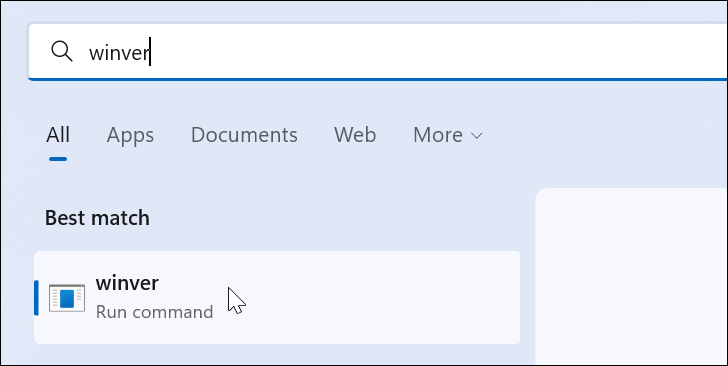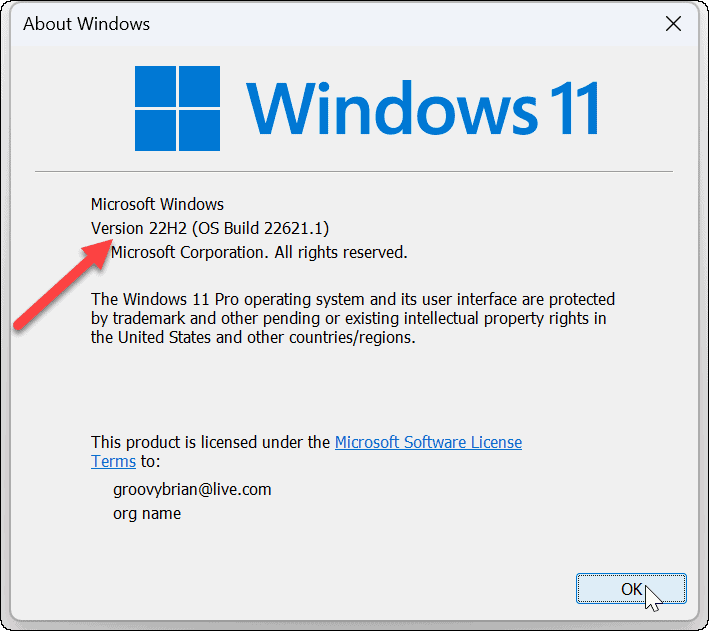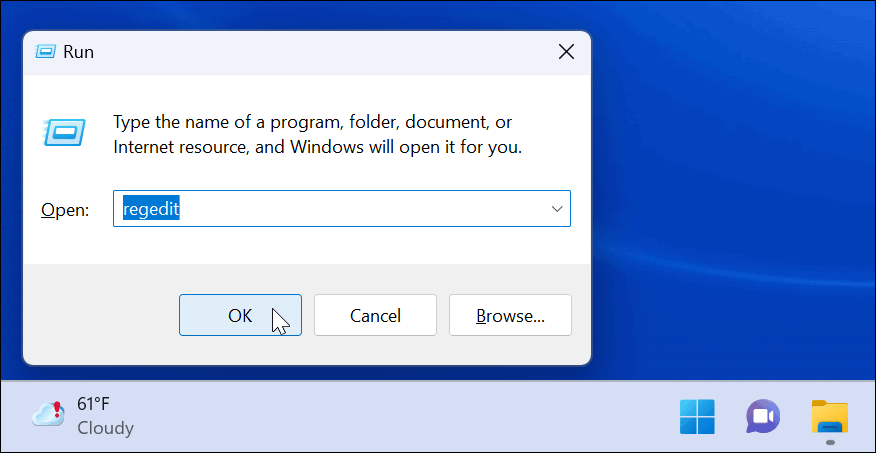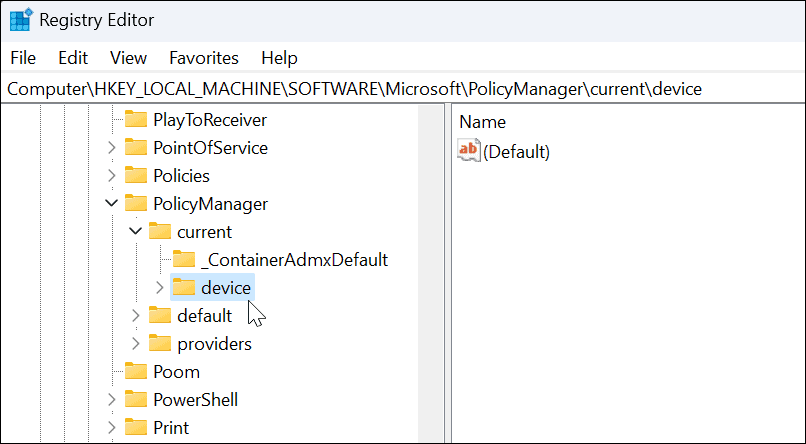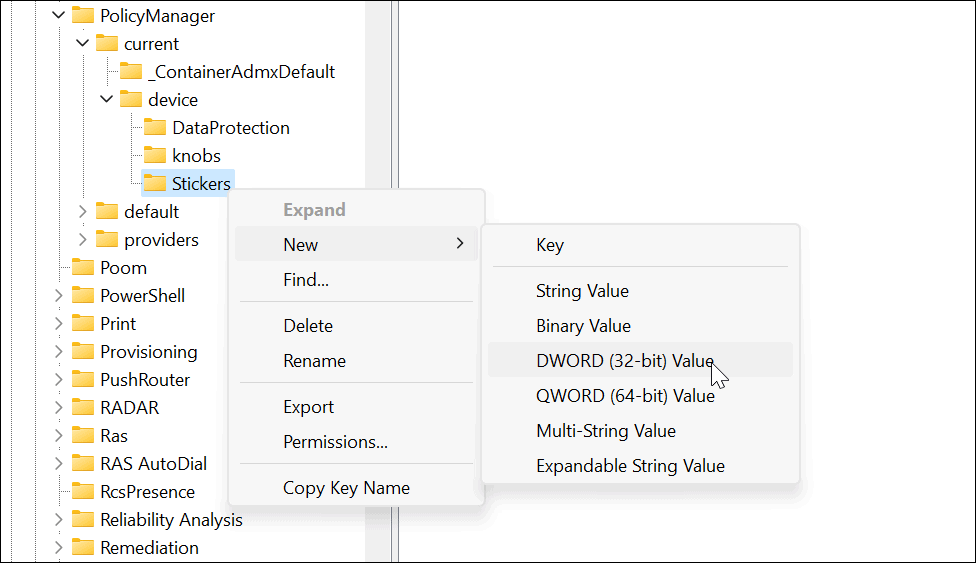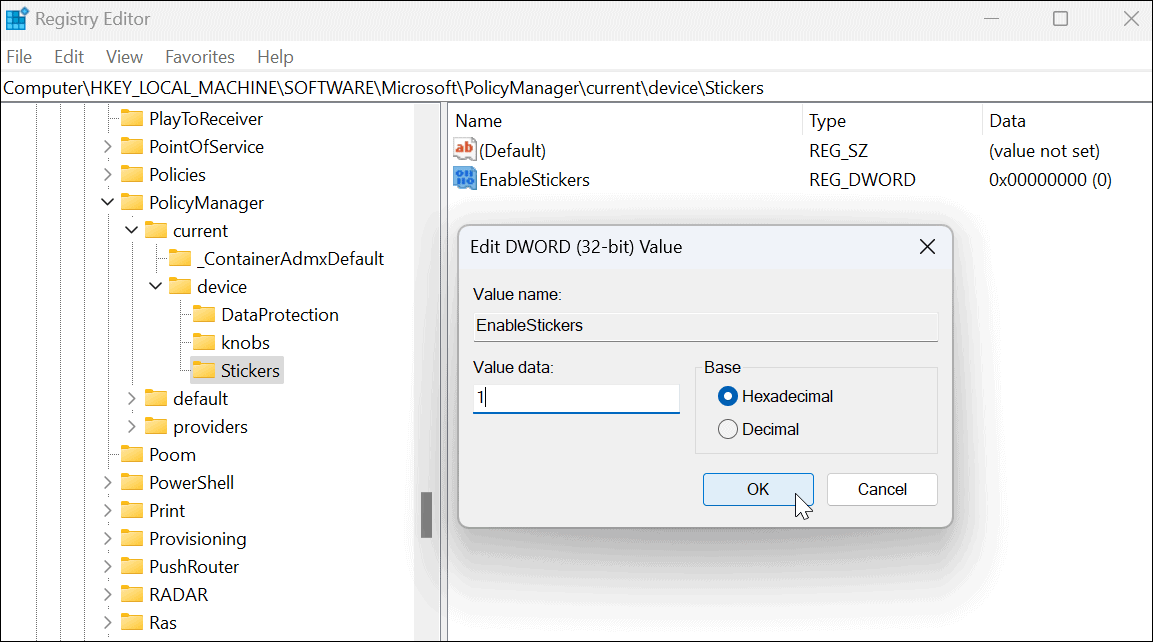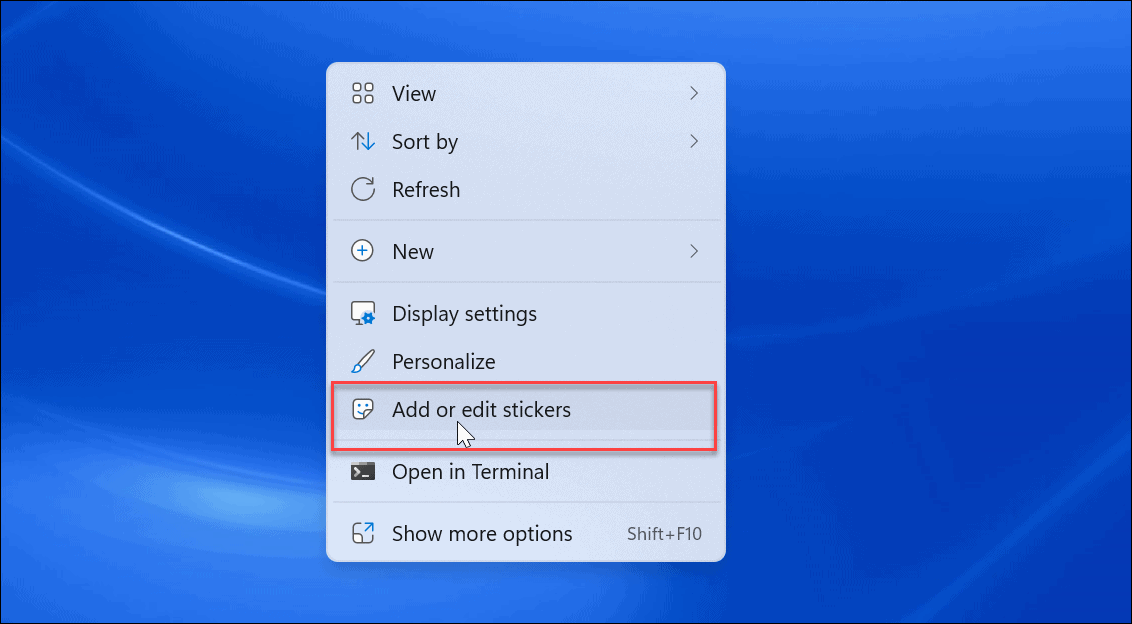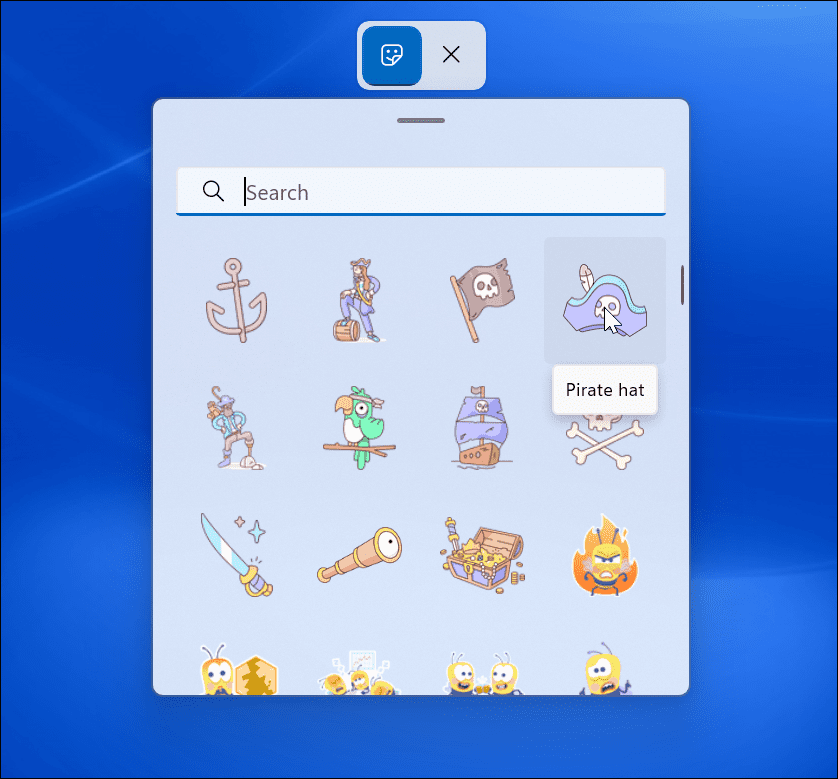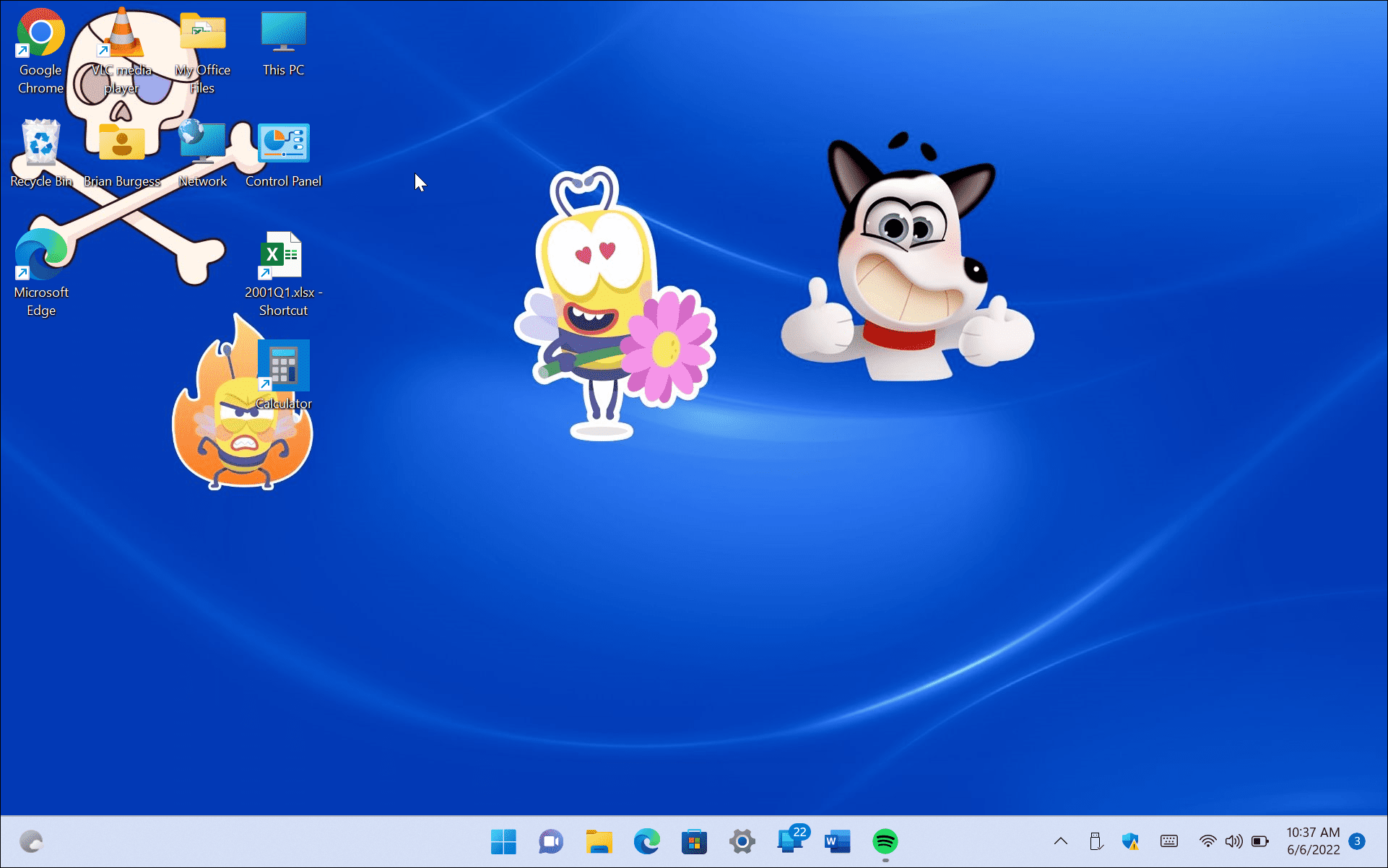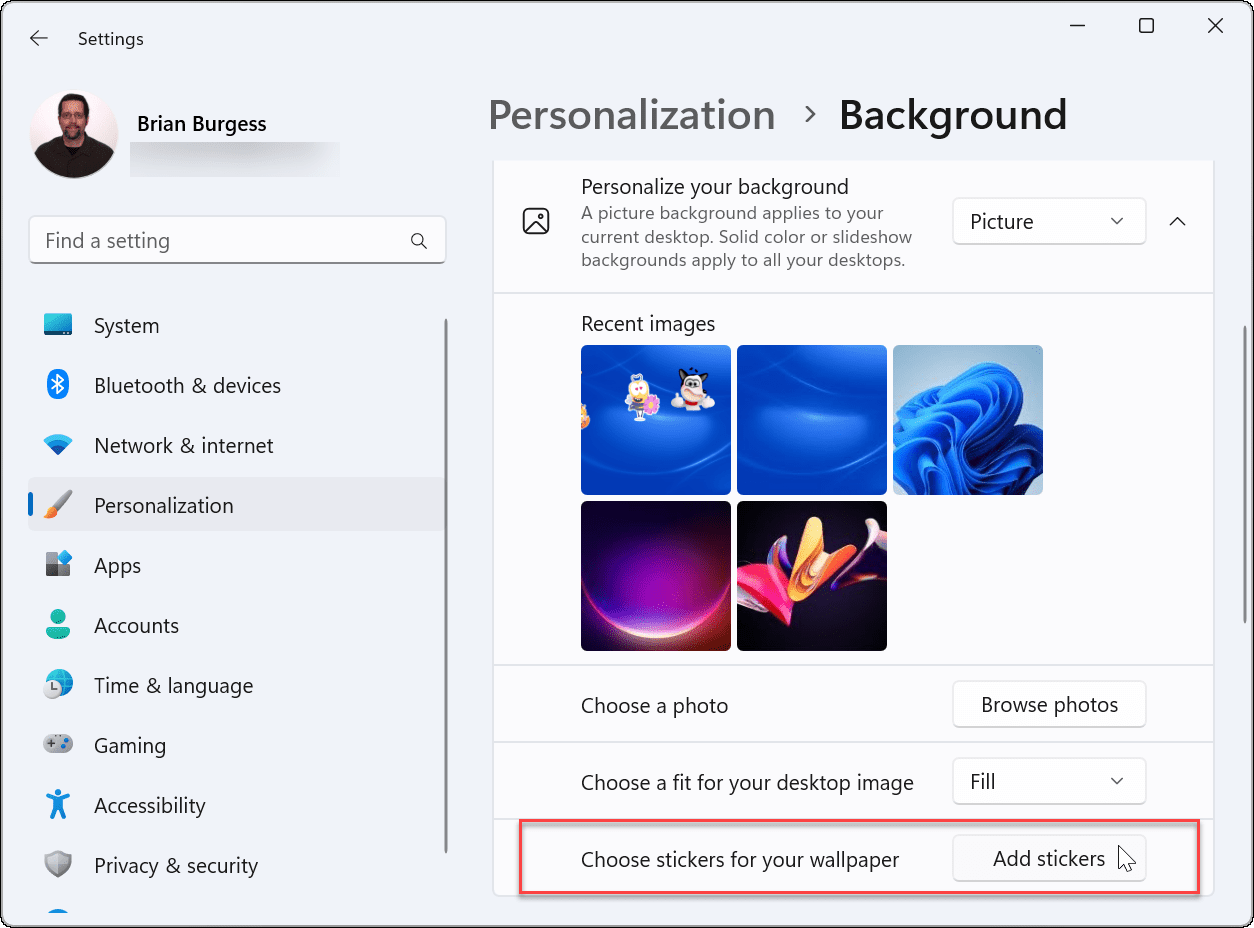This fun and experimental feature allows you to add stickers to your existing desktop background image. It’s disabled by default, but you can activate the feature with a quick change to the Registry. Along with build 22H2, you’ll need to make sure you’re in the Dev or Beta channel in the Windows Insider Program for this to work. If you want to try desktop stickers on Windows 11, you can enable them using the steps below.
Enable Desktop Stickers on Windows 11
This process requires you to modify the Windows Registry. Entering or deleting a value here can cause the PC to become unstable or stop working altogether. Before proceeding, we recommend you do a full image backup of your PC first. If something goes wrong, you’ll be able to recover your system. To use desktop stickers on Windows 11:
How to Use Desktop Stickers on Windows 11
Once you get back from the restart, you can begin using the desktop stickers features. To use desktop stickers on Windows 11:
Using Desktop Stickers on Windows 11
It’s important to note that desktop stickers on Windows 11 is still an experimental feature. As such, the feature doesn’t always work as advertised. So, for example, we had problems getting them to display on the desktop. When you add stickers, your desktop icons and the taskbar don’t show when you’re picking stickers. If you have any problems, give your PC a quick restart—it should resolve it (unless it’s a bug). It’s not clear if Microsoft will make this a permanent feature of Windows 11, but you can have fun with it for now. If you’re looking for more ways to customize the look and feel of Windows 11, check out how to customize the Start menu. For additional customizations, you might want to try Start11 from Stardock. Comment Name * Email *
Δ Save my name and email and send me emails as new comments are made to this post.
![]()