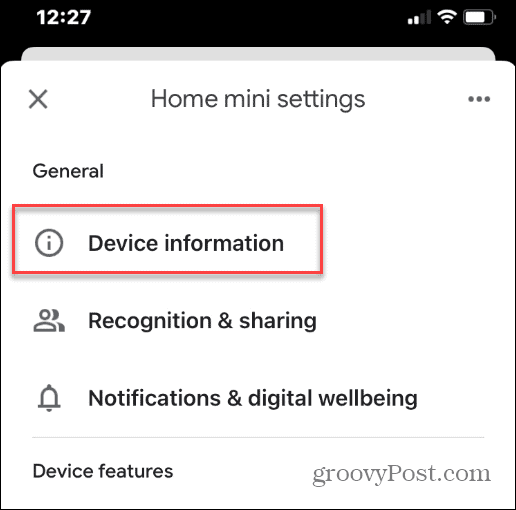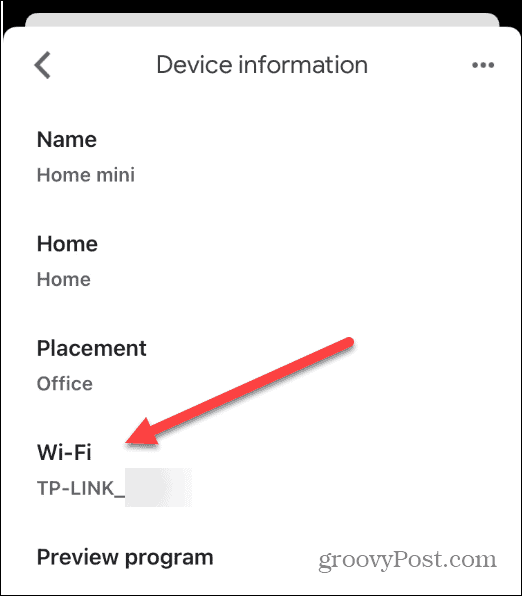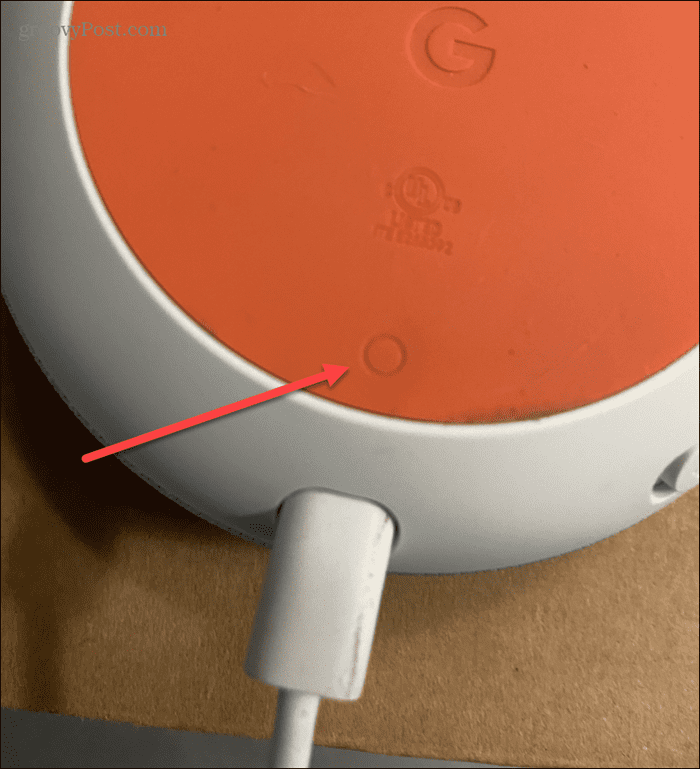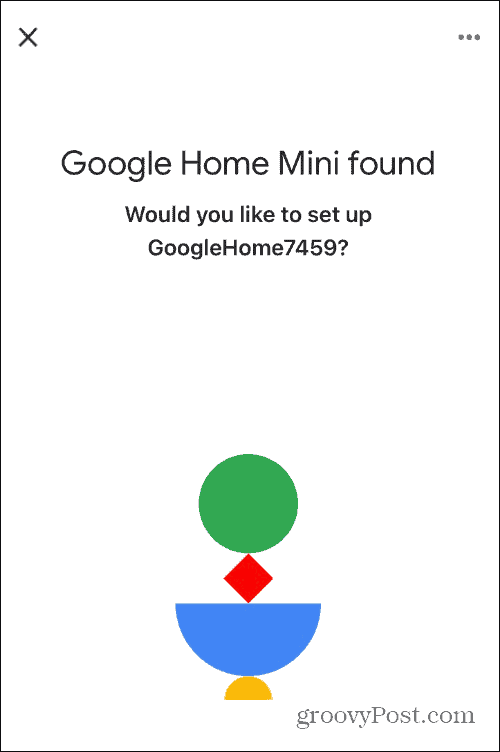If you receive the error, you might think your Wi-Fi is down, Google itself is down, or there’s an issue with the device itself. Thankfully, we have some solutions you can use to fix the problem, from a simple reset to more detailed troubleshooting steps. To help you, here are some steps you can try to fix a Google Home something went wrong error.
Restart Google Home
One of the more straightforward ways to get your Google Home working again is to restart it. To restart your Google Home device: Wait while your Google Home device restarts and establishes a connection to your Wi-Fi network. Use the device as usual and see if the error is gone.
Hard Reboot Your Google Home Device
If the app doesn’t work or the Google Home device isn’t working after a soft reboot, you can unplug it from its power source and plug it back in. This is known as a hard reboot. To hard reboot your Google Home, unplug the power cord from the back of the device. Let it sit for 60 or more seconds before plugging it back in.
Wait while the Google Home device restarts and connects to your Wi-Fi network. You’ll know it’s rebooting when you see its lights appear on the top. When the reboot is complete, you’ll hear an audible chime.
Check Your Internet Connection
Digital assistant devices, including Google Home, need an internet connection to work. If you’re having problems with the device, check your Wi-Fi is working. An easy way to check if your Wi-Fi is working is to turn off the cellular connection, ensure Wi-Fi is enabled, and check if you can reach any websites. If your Wi-Fi signal is good, check if the Google Home device is connected. To check your Google Home Wi-Fi:
Factory Reset Your Google Home Device
You can always reset your Google Home to factory settings if all else fails. A factory reset should be a last resort step since a factory reset erases all settings and data. After a factory reset, you’ll need to use the Google Home app to set up the device again. Note: You can use a pen or paperclip to access the button. To factory reset a Google Home:
Fix a Google Home Something Went Wrong Error
If your Google Assistant keeps telling you that something went wrong, a soft reset of the device will usually fix the problem. If the error persists, however, you’ll want to try one of the other solutions above. Remember, a factory reset should be the last resort when troubleshooting the error. Once you get your device working, try out these five fun things kids can ask Google Home. If you’re new to the device, check out tips for getting started with Google Assistant. If you’re a music lover, learn about using whole-house audio with Google Home. Comment Name * Email *
Δ Save my name and email and send me emails as new comments are made to this post.
![]()

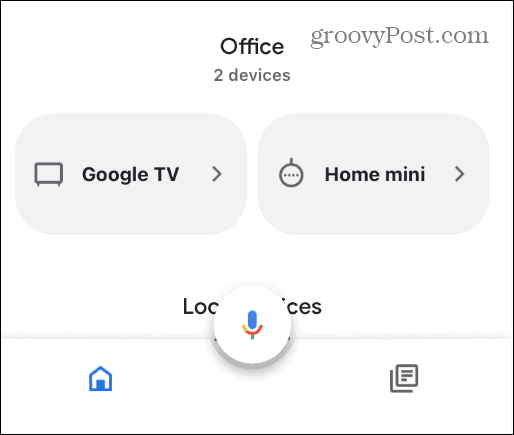
![]()
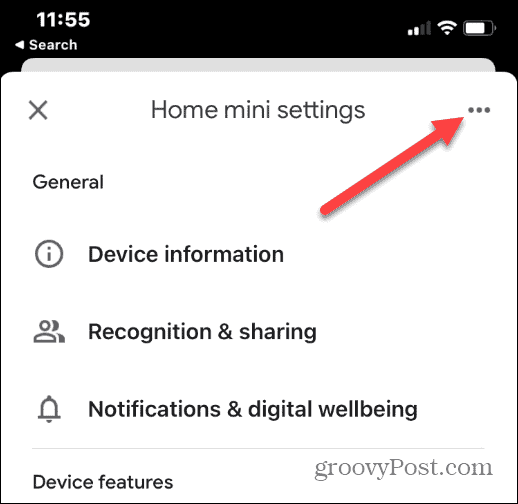
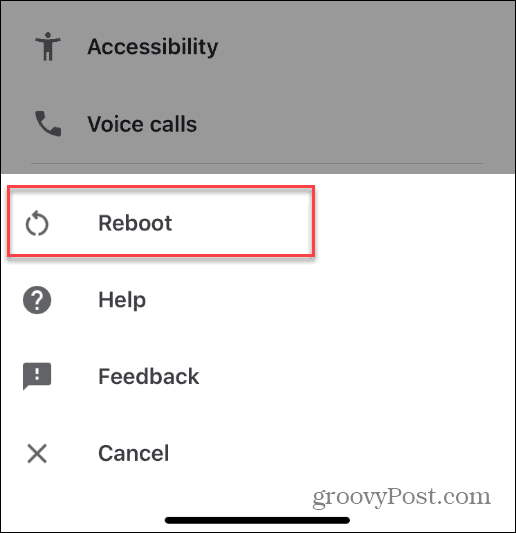
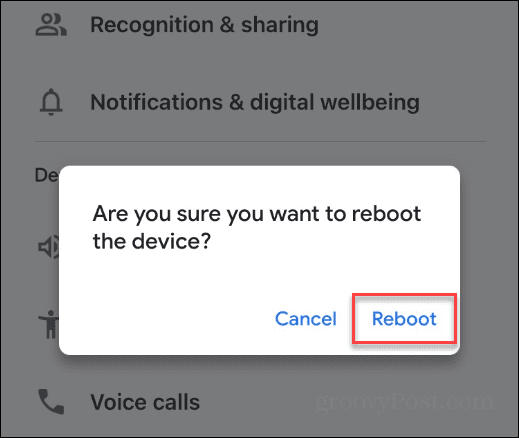

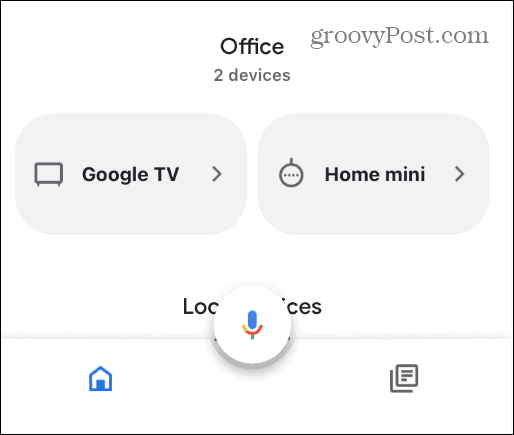
![]()