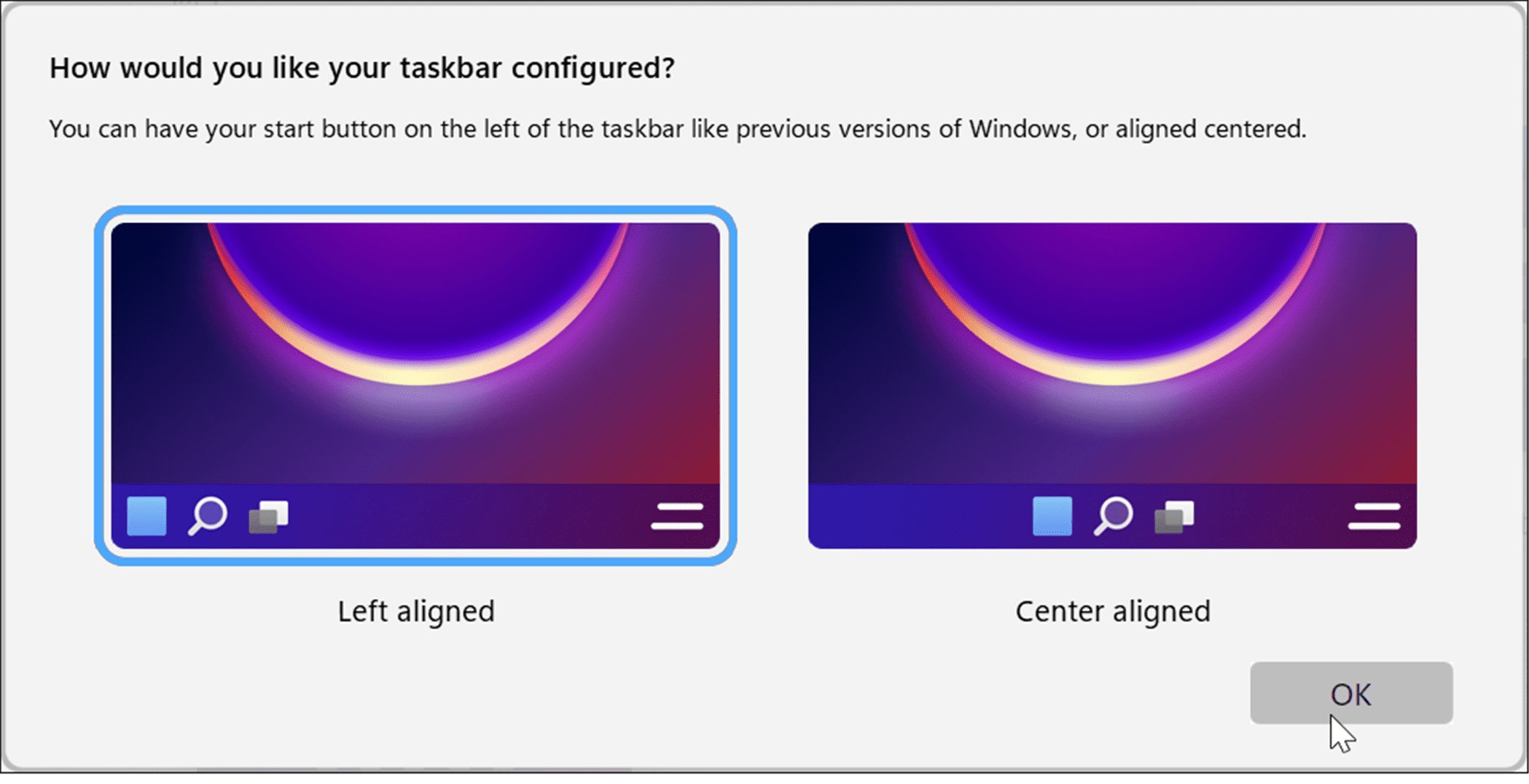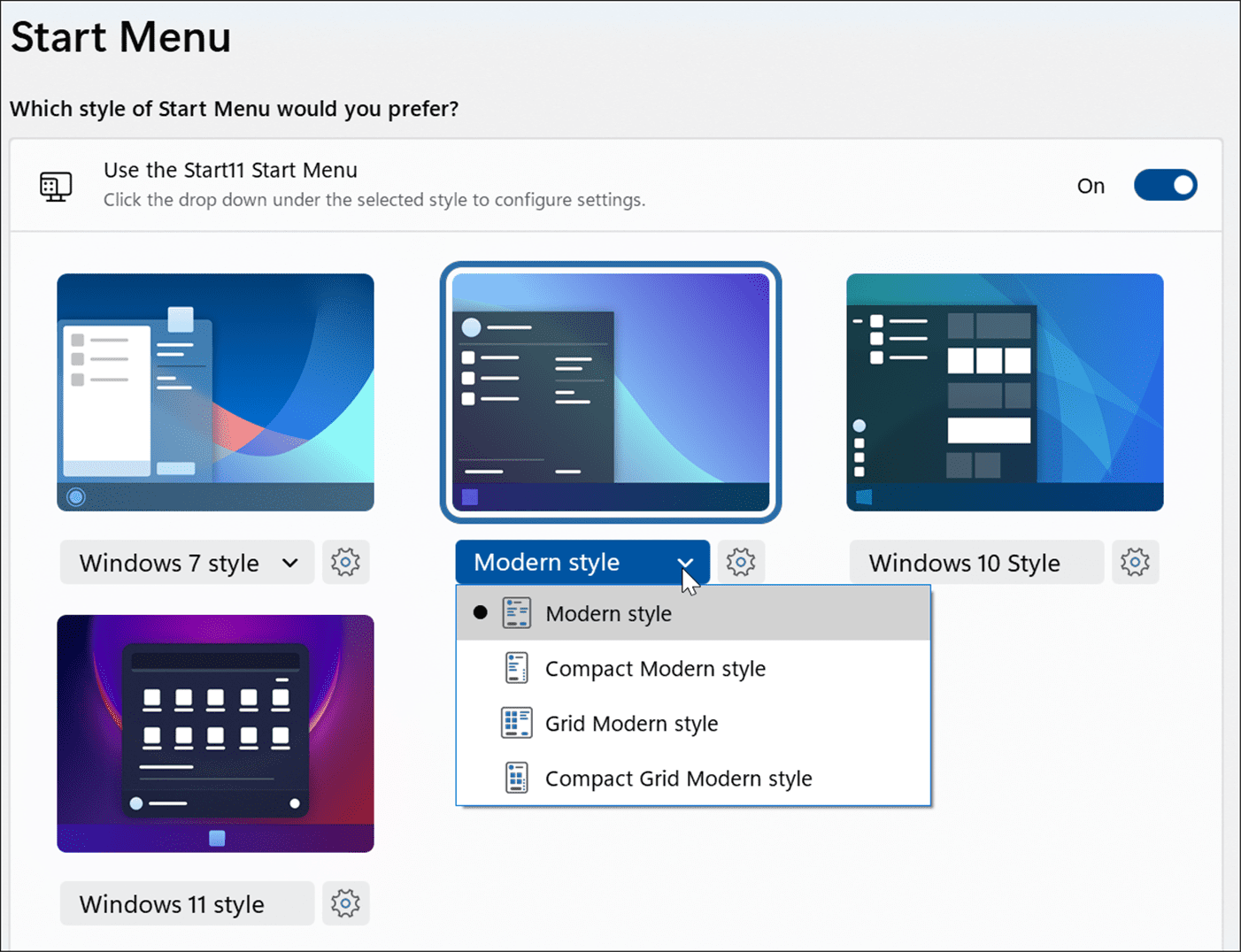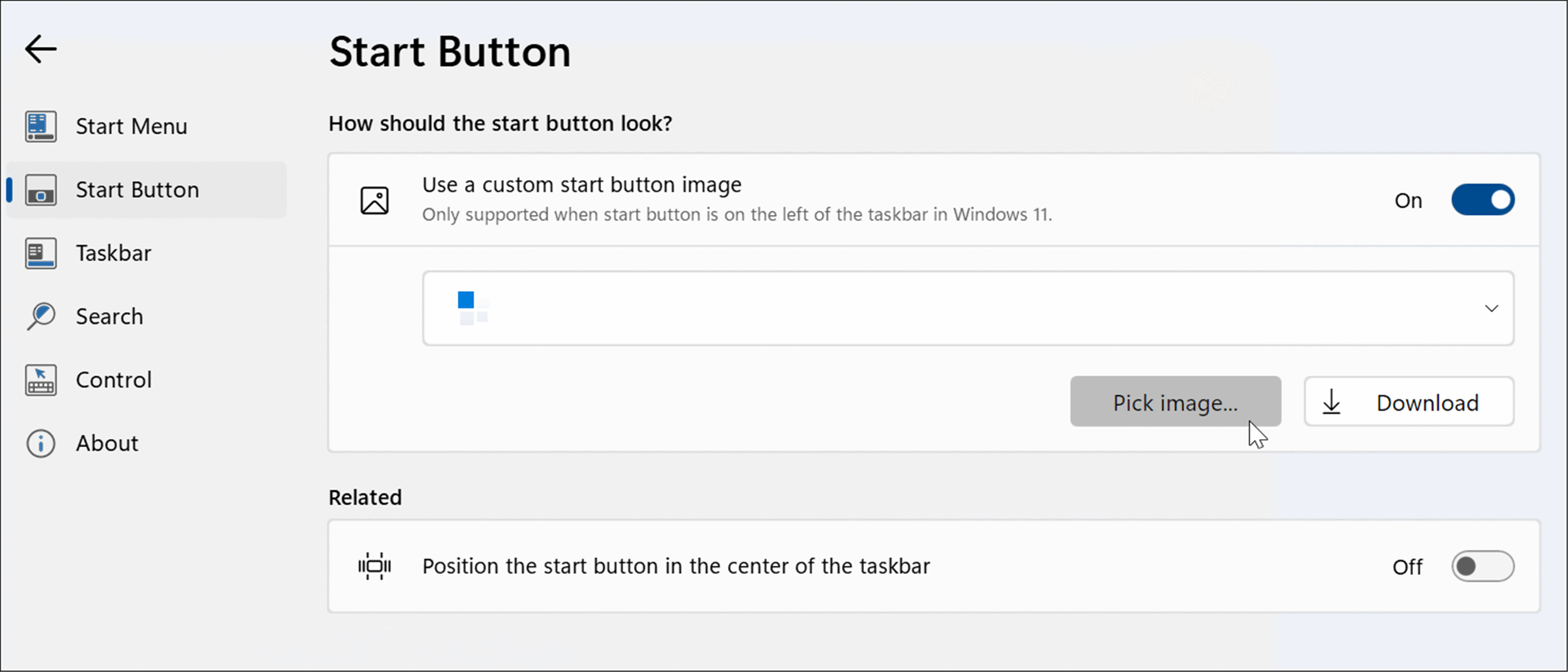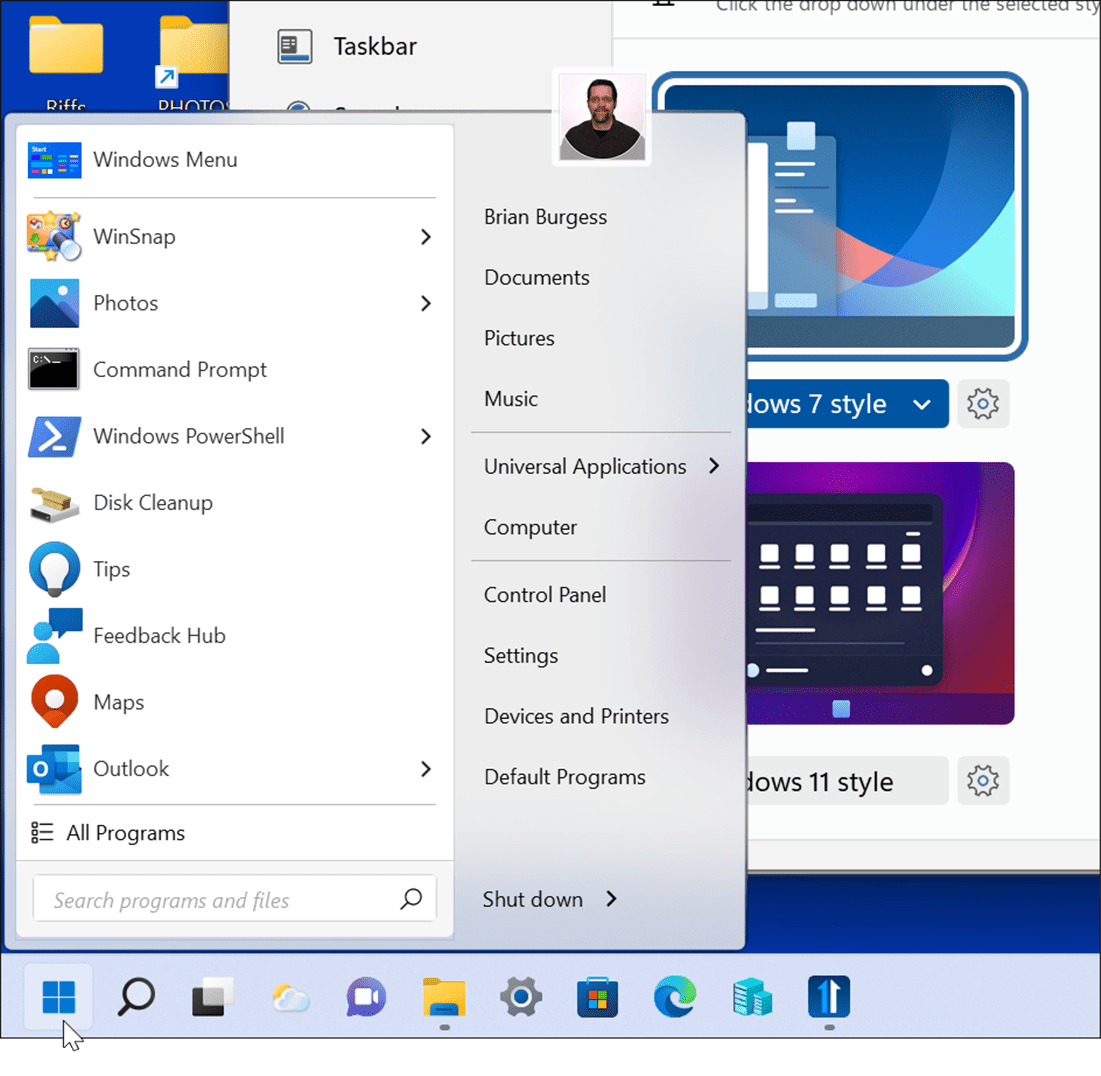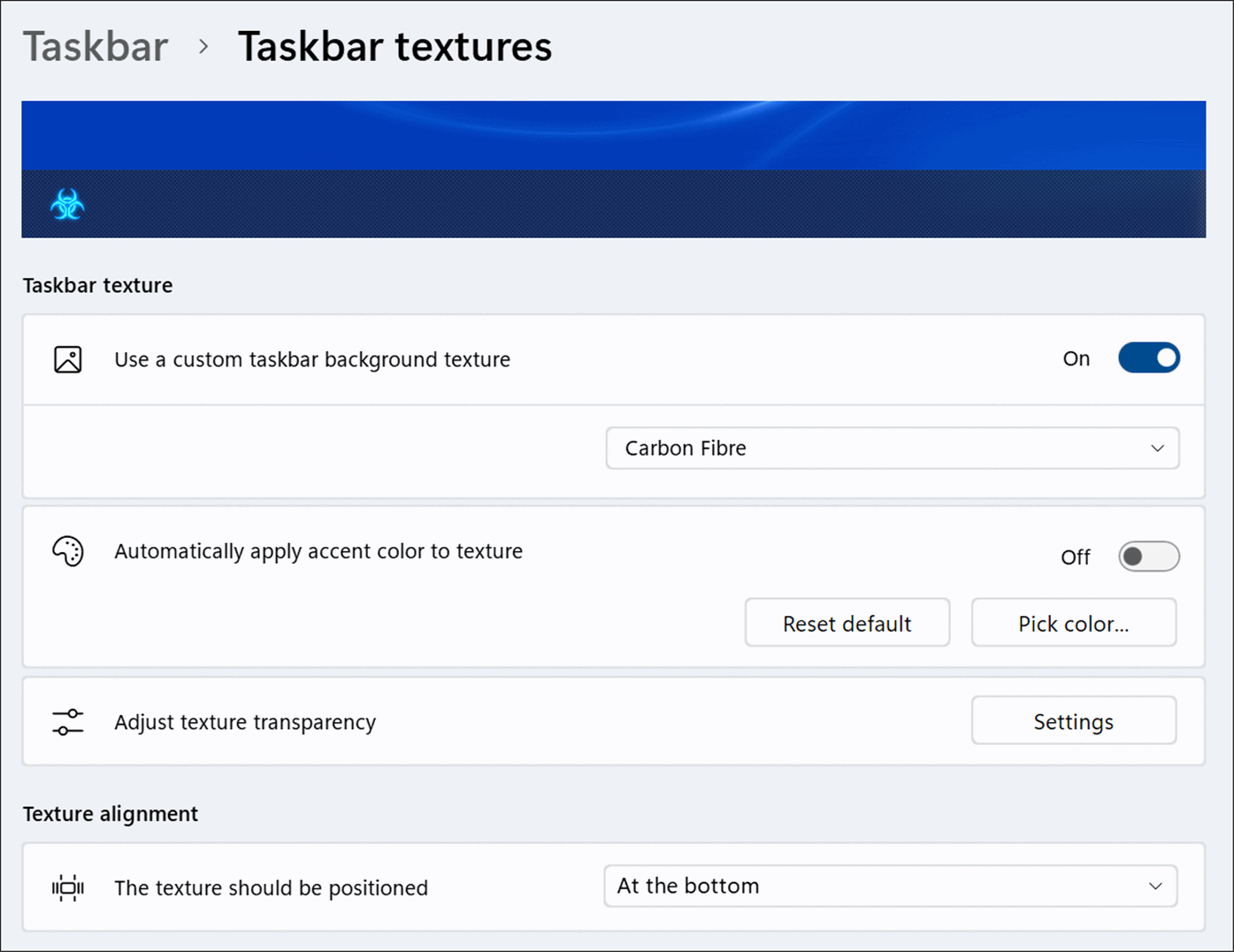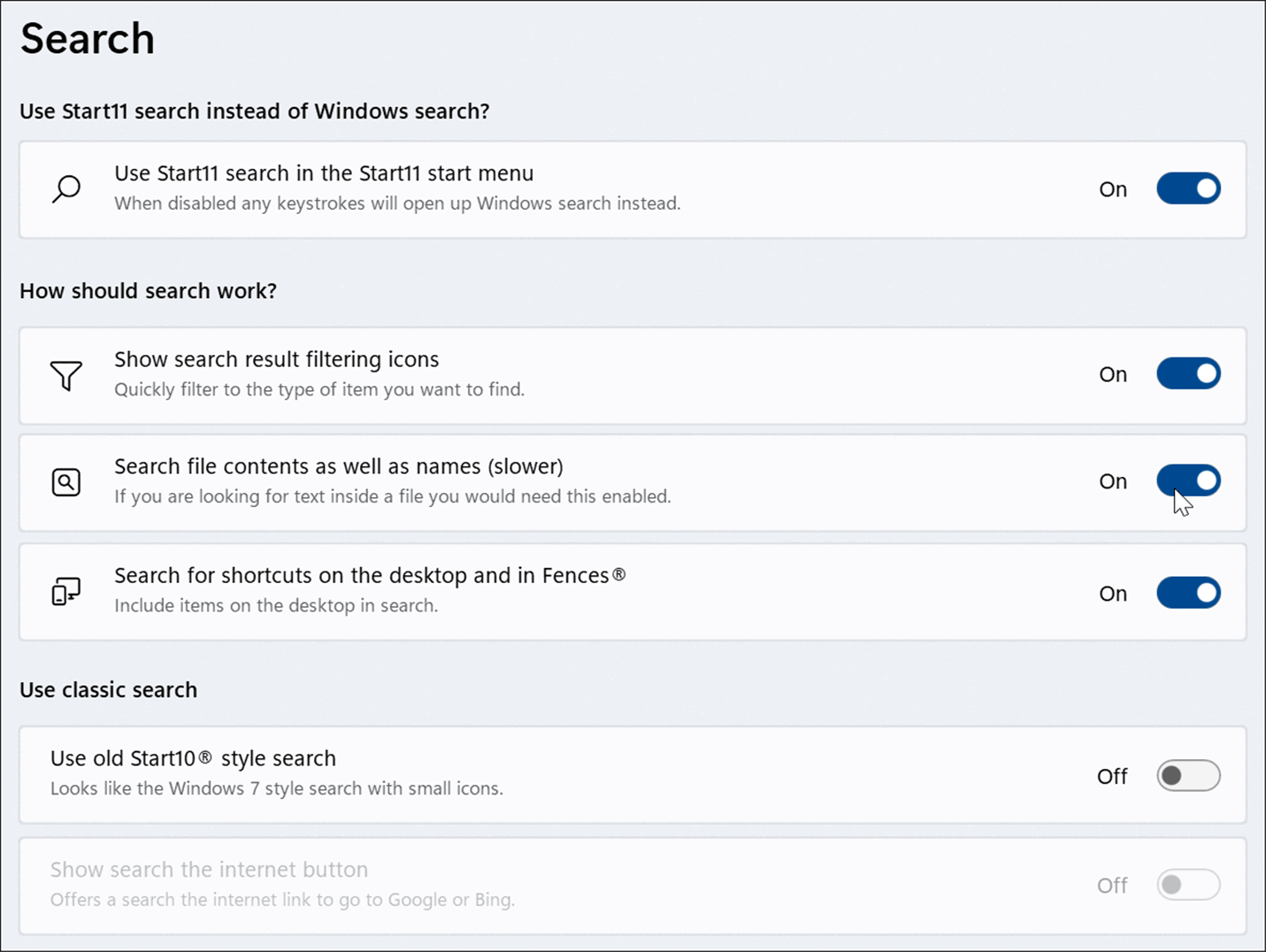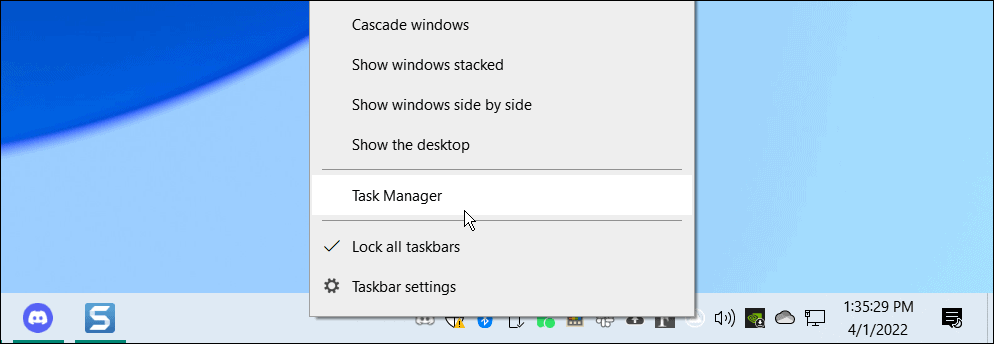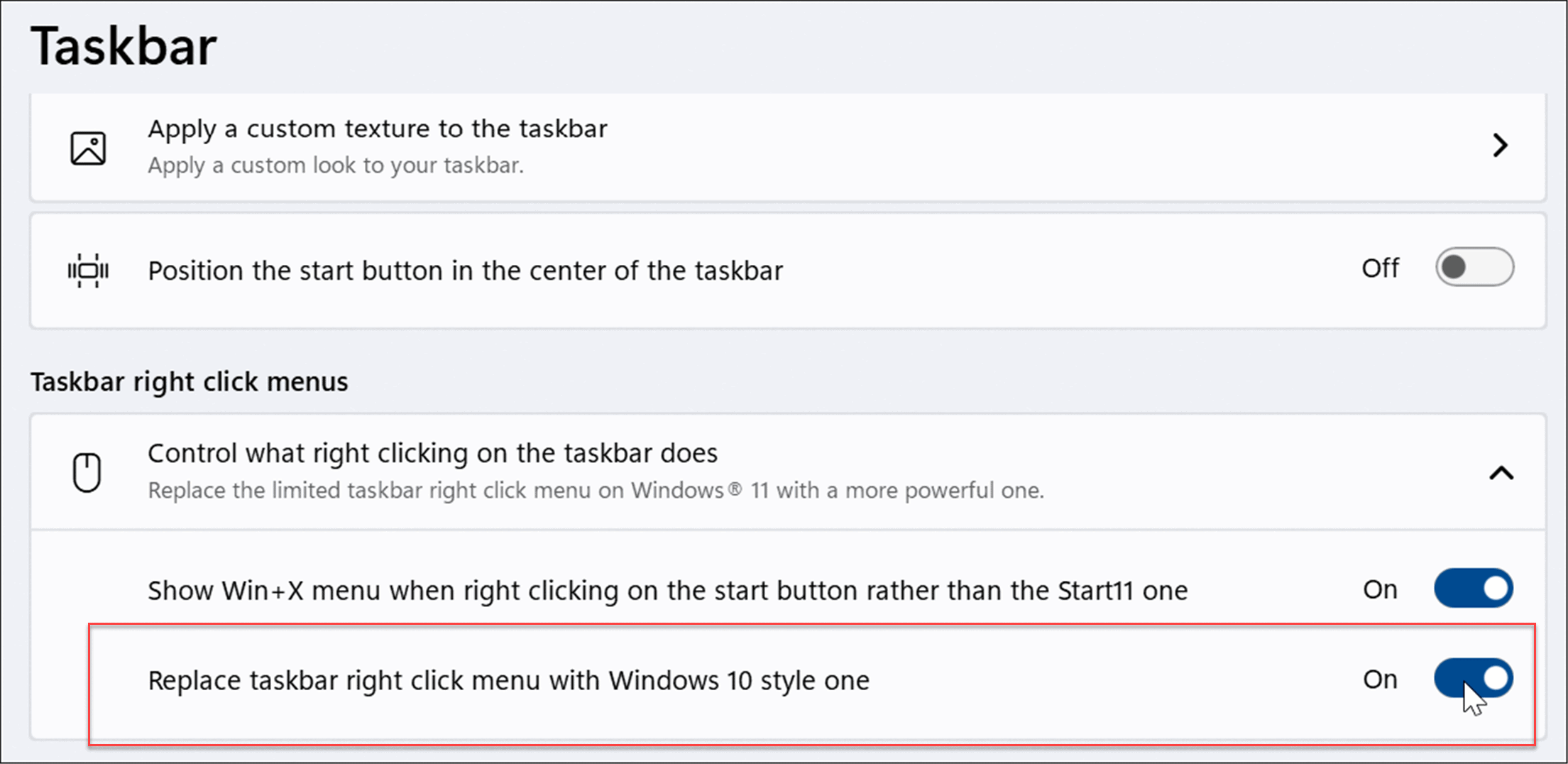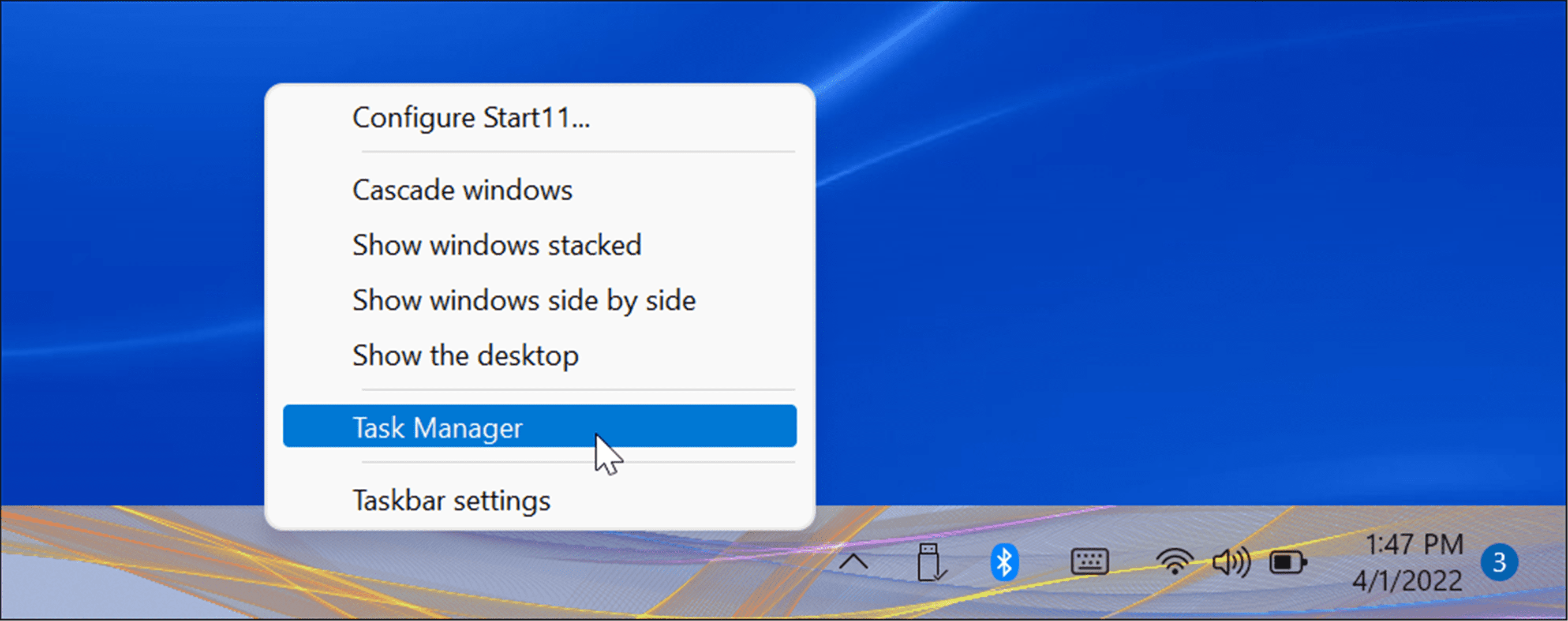If you don’t like some of the changes, you can customize your user interface, but the changes you can make are quite limited. If you want to make deeper changes to Windows 11’s user interface, you’ll need to use a third-party utility like Stardock’s Start11. If you’re a Start11 user, here are some ways you can use it to improve the Windows 11 Start menu and taskbar.
How to Install and Use Start11 on Windows 11
Start 11 isn’t free, but you can try the software using a 30-day trial. If you decide to upgrade, it’ll cost you $5.99 for one PC and $14.99 for five PCs. To install and use Start11 on Windows 11:
Customize the Start Button Icon Using Start11
Another interesting feature of Start11 is using a custom Start button icon. This is only supported when the Start button is on the left, so you’ll need to configure your Start menu position first. To customize the Start button icon, use the following steps:
How to Customize Taskbar on Windows 11 Using Start11
In the transparency section of Start11, you have different options for customizing the Windows 11 taskbar. To use the Start11 app to customize the taskbar:
How to Configure Search in Start11
Start11 also includes the ability to manage and customize Search on Windows. To customize Search on Windows 11 using Start11:
How to Restore the Task Manager Menu on Windows 11
On Windows 11, it’s annoying to find ways to open Task Manager. For example, on Windows 10, you simply right-click the taskbar, and Task Manager is right there to open. However, the Taskbar on Windows 11 doesn’t work the same—it only brings up taskbar settings. Start 11 can bring the Windows 10 functionality back. Below is a shot of using the built-in taskbar menu to open Task Manager on Windows 10.
To make Task Manager easily accessible from the Taskbar again on Windows 11:
How to Improve the Windows 11 User Experience with Start11
Using Start11, you can customize your Windows 11 user experience further. For many users, being able to replace the Task Manager menu from the taskbar is worth the price alone. It also contains plenty of customization options for those who like to make your OS unique. In particular, it can improve the Windows 11 Start Menu and Taskbar with Start11. The app isn’t perfect—for example, it doesn’t allow you to pin folders or apps to the Taskbar (yet, anyway). It also doesn’t do a great job at creating the live tiles experience of Windows 10. It’s a start, however, and Stardock continues to roll out updates to improve the app. You can do a few other things natively on Windows 11 to customize your user experience, however. For example, you may want to enable dark mode or customize the taskbar. Comment Name * Email *
Δ Save my name and email and send me emails as new comments are made to this post.
![]()
![]()