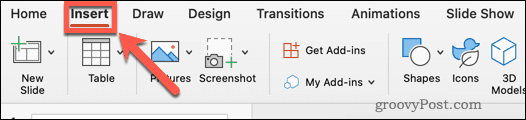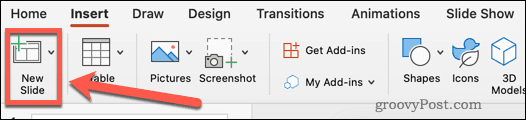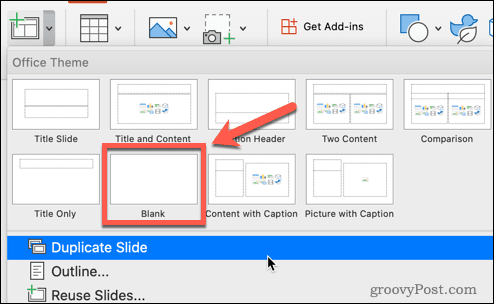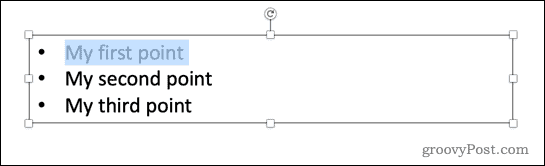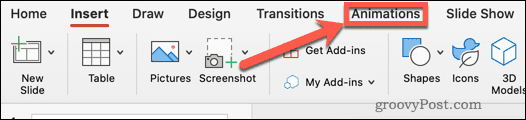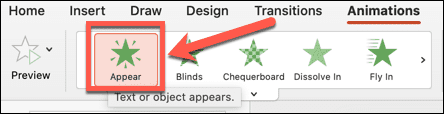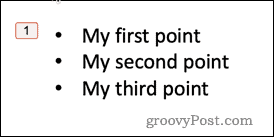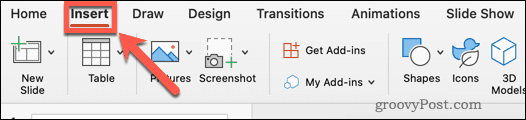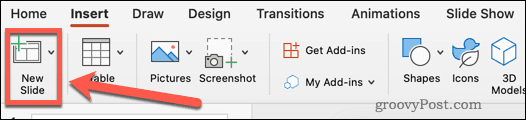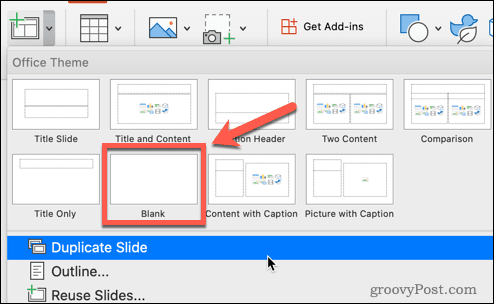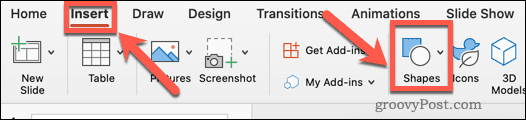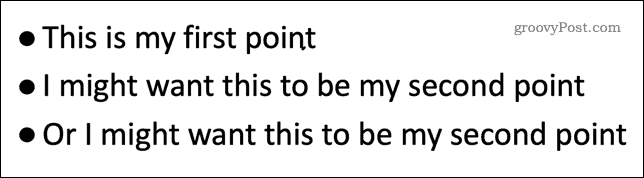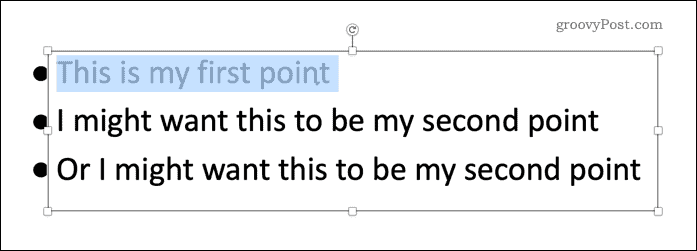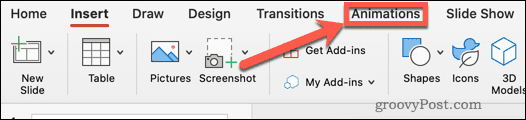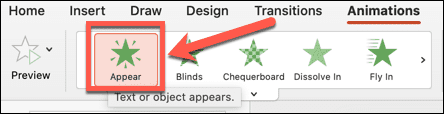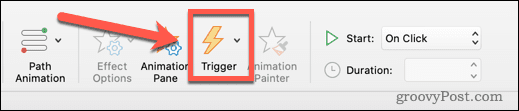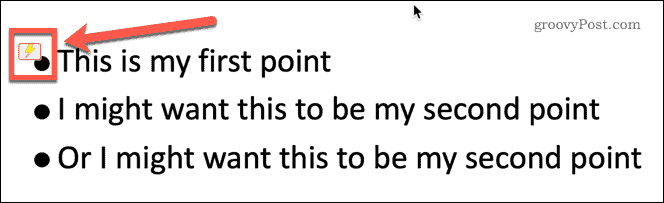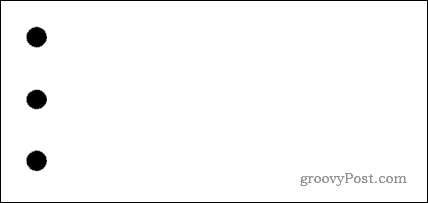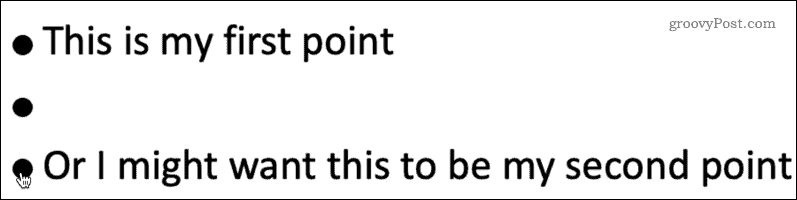You may have some information that you don’t want to reveal immediately so that it has more impact when it is finally shown. It’s simple to do this by hiding text until you click on the slide or a specific shape. Here’s how to hide text until clicked in PowerPoint.
How to Hide Text Until Any Click in PowerPoint
If you want the text to appear when you click anywhere on your PowerPoint slide, then it’s quick and easy to set up. To hide text until any click in PowerPoint:
How to Hide Text Until a Shape is Clicked in PowerPoint
With the method above, the hidden text will always appear in the same order no matter where in the slide you click. If you want to control the order in which your text appears during your presentation, you can make use of PowerPoint triggers. This allows you to make different text appear depending on where you click. To use triggers to make hidden text appear in PowerPoint:
Harness the Power of PowerPoint
Knowing how to hide text until clicked in PowerPoint is just one of the many things it’s possible to do to make your PowerPoint presentations more impressive. Learning how to use slide transitions in PowerPoint can make your presentations more eye-catching, provided that you don’t overdo it! You can also add video to a PowerPoint to give it more visual impact. Once you’re created it, you can broadcast your PowerPoint online, which is ideal for remote presentations. Comment Name * Email *
Δ Save my name and email and send me emails as new comments are made to this post.
![]()