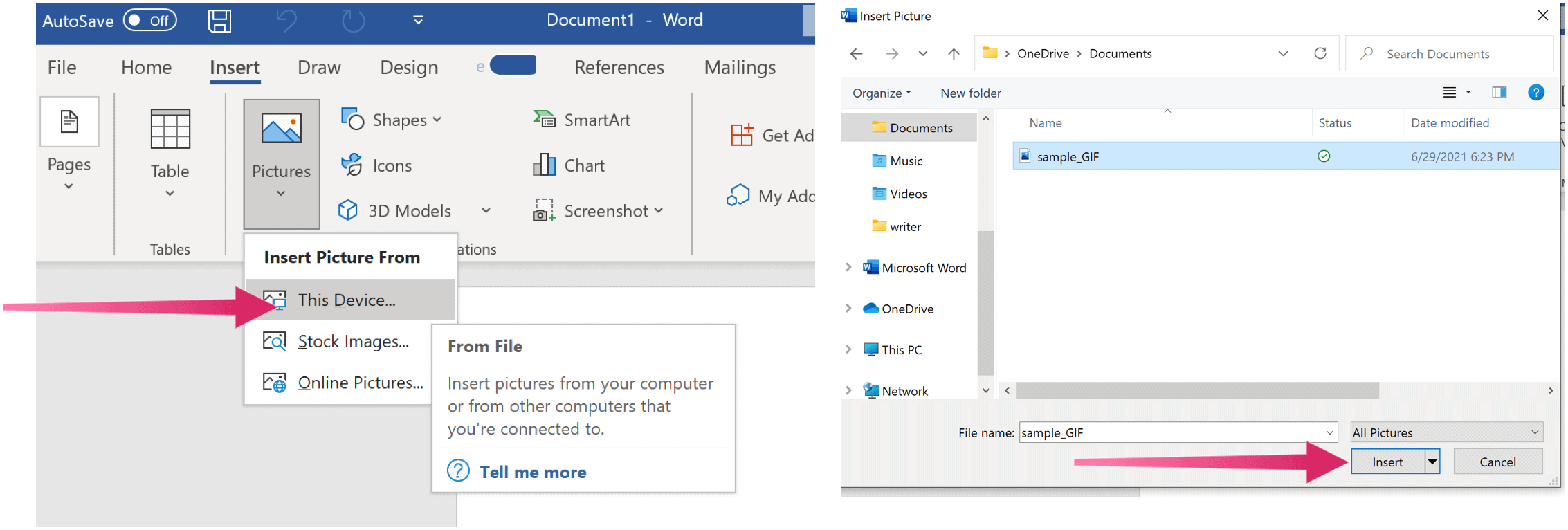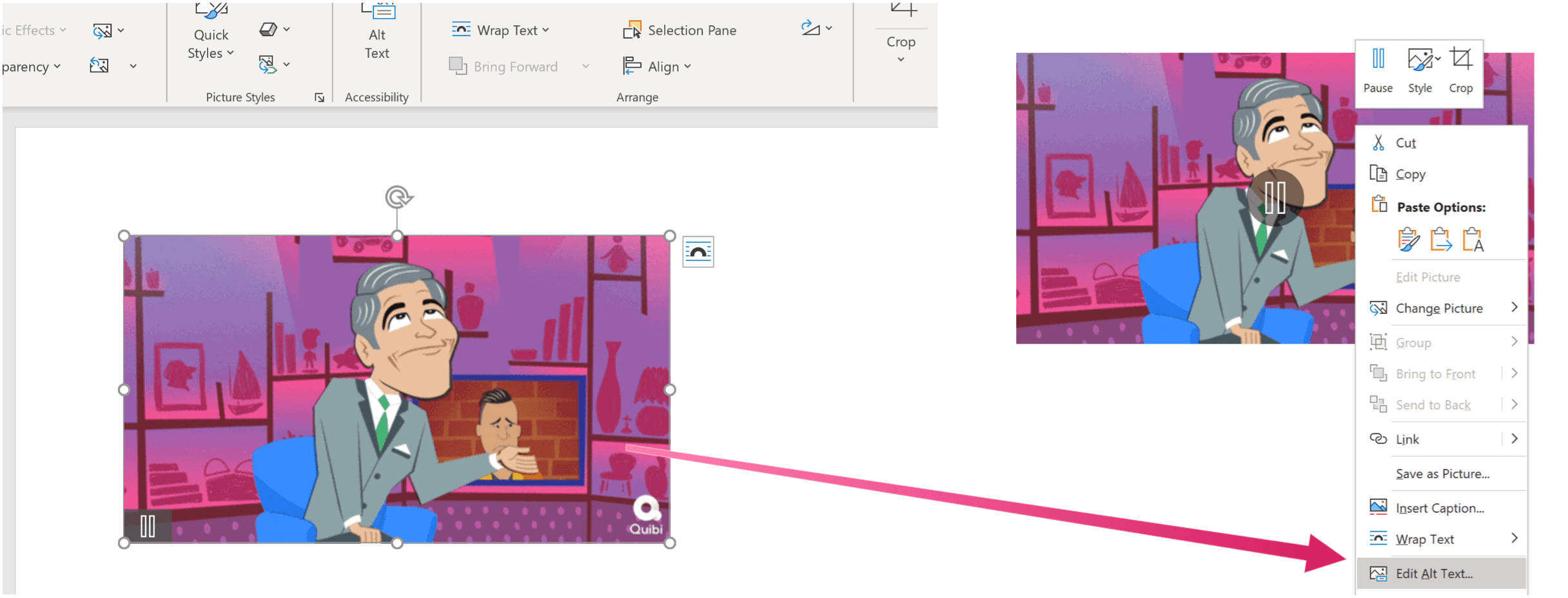Insert an Animated GIF
Including an animation GIF into a Word document, especially in documents intended for desktop or online viewing, is a great way to get the point across in a fun, new way. The process is similar to inserting an image into a Word document; it requires performing just a few steps.
That’s it! Your GIF is now part of your Microsoft Word document. On the bottom left-hand side of the GIF is the play/pause button.
Adding Alt Text
For accessibility purposes, you should also add alt. text. To do so, right-click on the GIF, then select Edit Alt Text. In the box on the right-hand side, write some text to describe the image. You can also add a caption to the GIF by right-clicking on it and selecting Insert Caption.
What About on Mac?
Adding an animated GIF into a Word document on Mac works similarly. To get started: It’s really that simple! There’s much you can do with Microsoft Word. Our most recent articles covered how to work with page and section breaks, create and use bookmarks, and many more. You can find Microsoft Word inside the Microsoft 365 suite. For home use, the Microsoft 365 suite (formerly O365) is currently available in three varieties, including a Family, Personal, and Home & Student plan. Price-wise, the first is $100 per year (or $10/month) and includes Word, Excel, PowerPoint, OneNote, and Outlook for Mac. Membership covers up to six users. The Personal version is for one individual and is $70/year or $6.99 per month. Finally, the student plan is a one-time purchase of $150 and includes Word, Excel, and PowerPoint. Business users can select from Basic, Standard, and Premium plans, starting at $5 per user/month. Comment Name * Email *
Δ Save my name and email and send me emails as new comments are made to this post.
![]()