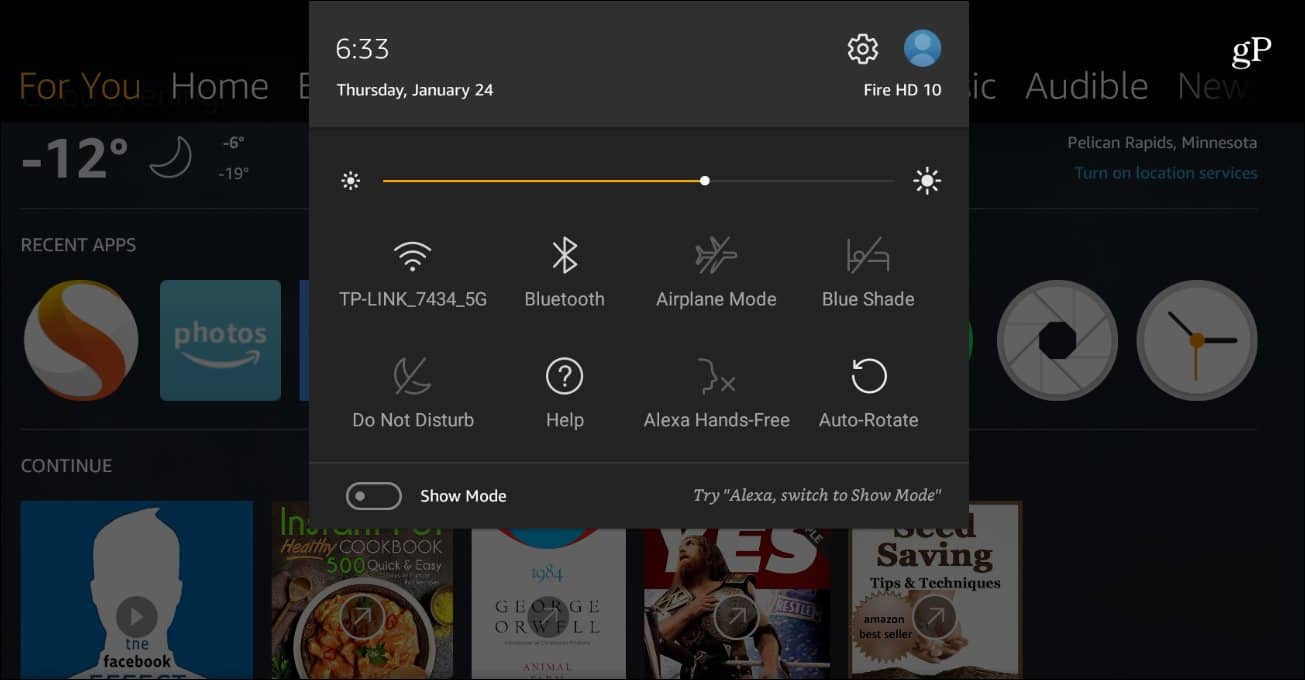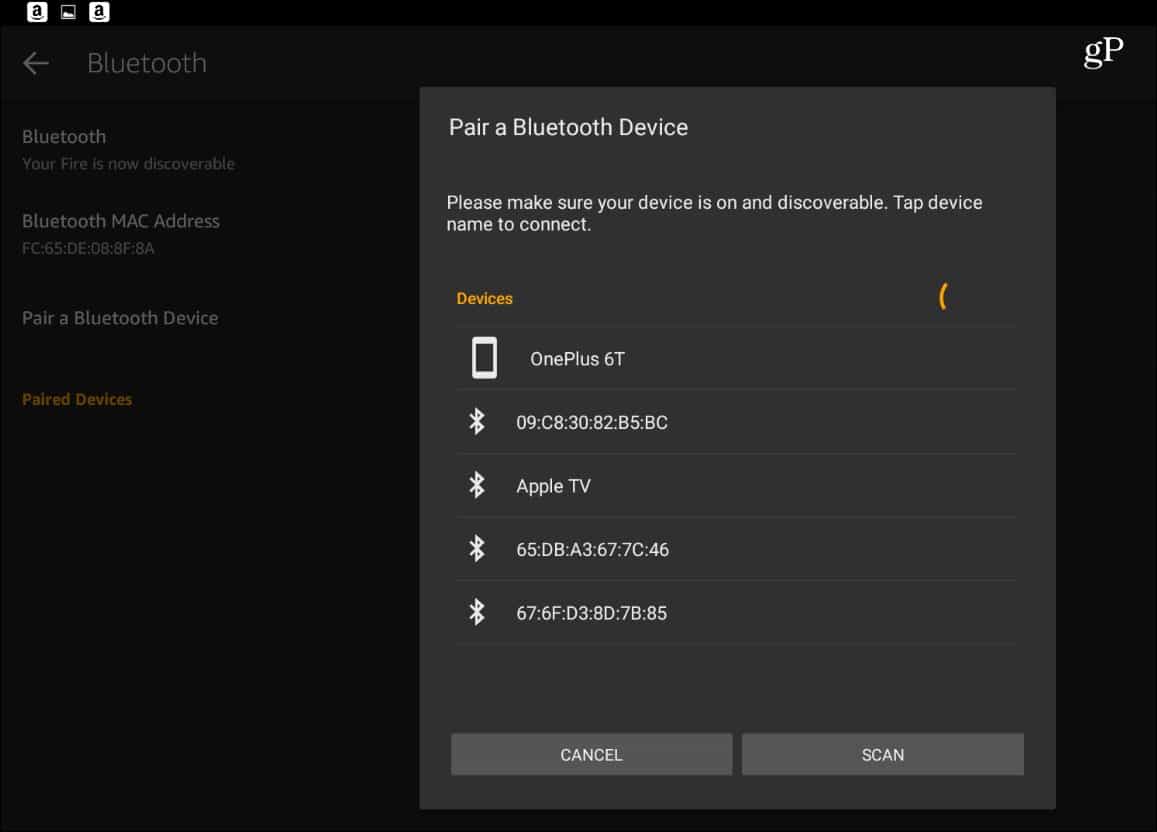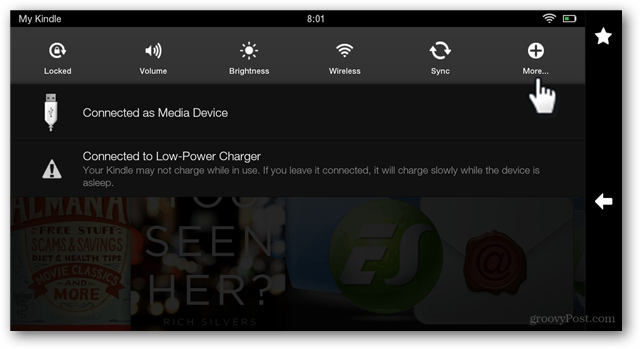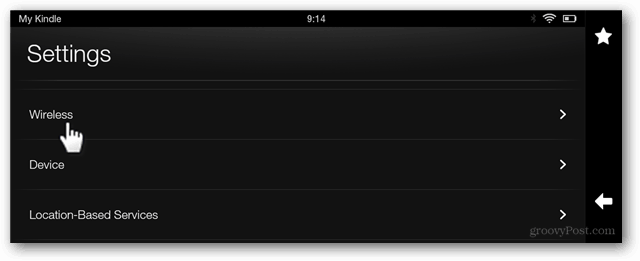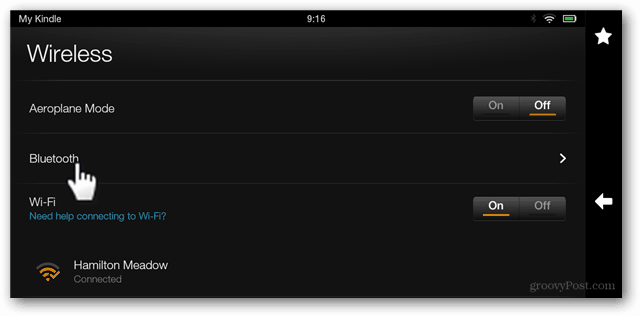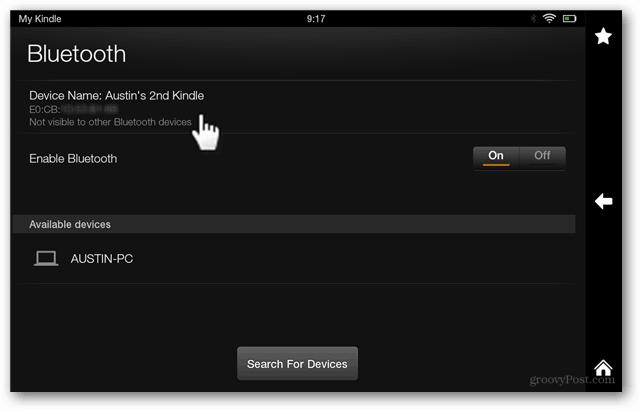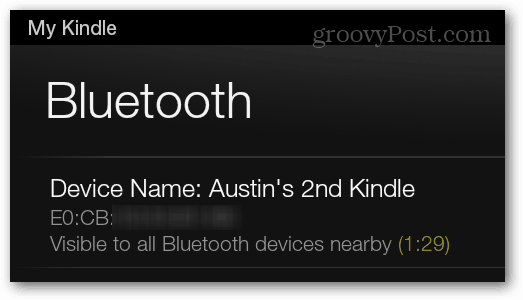Make Kindle Fire Bluetooth Discoverable
Note: This article was originally written when the first generation Kindle Fire tablets were released. Now, enabling Bluetooth on your Fire HD tablet and connecting to other devices is easier than ever. Simply swipe down and tap the Bluetooth icon from the menu. When Bluetooth is on, your tablet is discoverable.
To connect to other devices, make sure the device you want to connect to is discoverable and then head to Settings > Wireless & Bluetooth > Pair Bluetooth Device. Your Fire tablets will scan for the device and you can choose the one you want to connect to from the list.
*Below is the original article, if you happen to be running the legacy version of Fire OS on an early generation Fire tablet: Swipe down from the top of the screen to open the notification bar and tap More.
Select Wireless from the settings screen.
On the Wireless page tap Bluetooth.
Here is where the “make visible” button isn’t very obvious. On the Bluetooth screen, tap the device’s Name.
This should set the Kindle Fire to be visible for two minutes so you can pair your devices. If you can’t get it set up quick enough, just click it again to give yourself another two minutes.
Anybody know about that app? any suggestions? I had no problem pairing them with my phone… Comment Name * Email *
Δ Save my name and email and send me emails as new comments are made to this post.
![]()