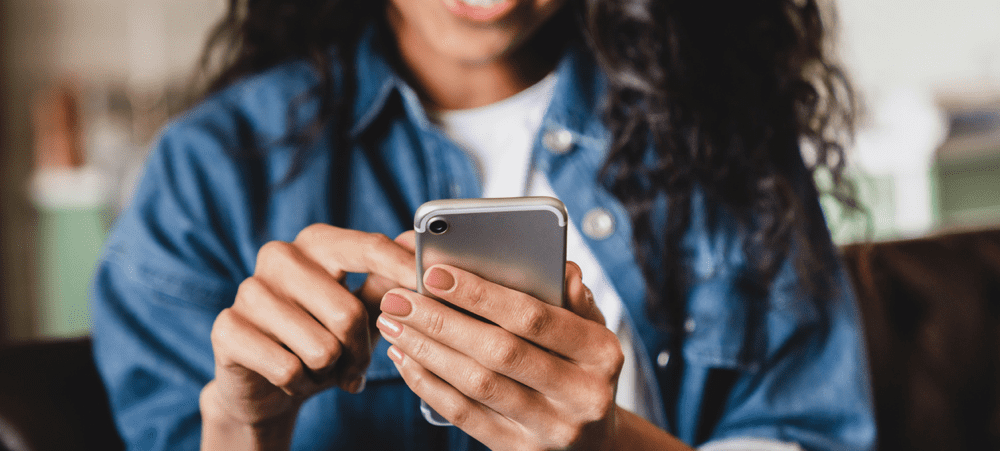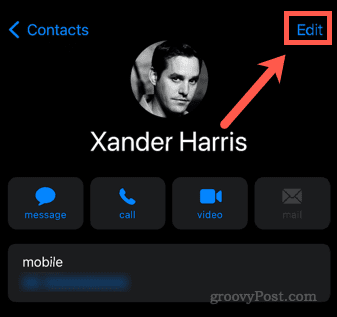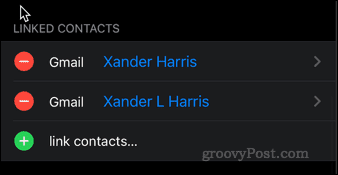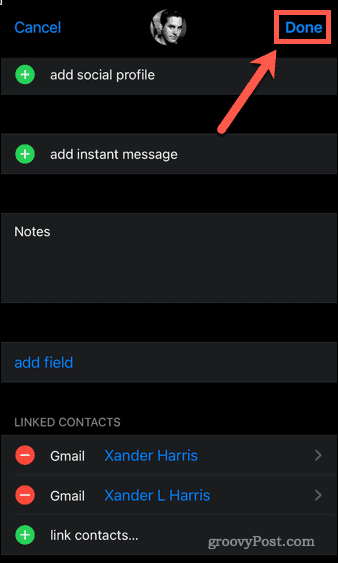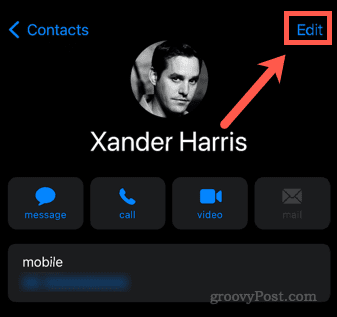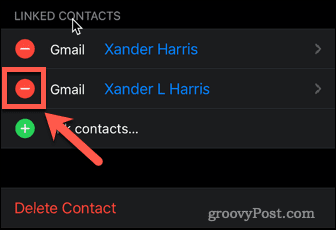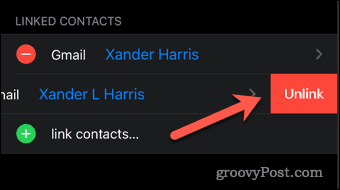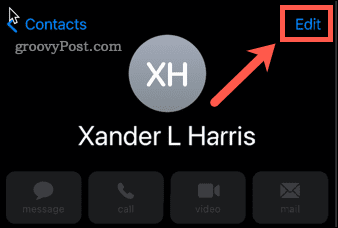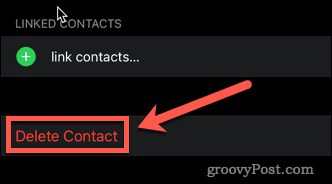What’s more frustrating is that each of these contacts might contain different information, so we can’t just delete one of them, as we’ll lose some of the contact information. The good news is that it’s simple to merge iPhone contacts together so that all of the contact information is combined into a single contact. If you want to know how to merge contacts on iPhone, follow this guide.
How To Merge Contacts on iPhone Using Link Contacts
If you have two contacts for the same person, each may contain different information. One contact might contain their work number, and another might contain their home number, for example. If this is the case, you don’t want to lose any of that information by deleting one of the contacts. Instead, you can combine both contacts into one. Here’s how to merge contacts on iPhone:
How to Unlink Merged Contacts on iPhone
You may decide that you want to unlink merged contacts at a later date. You might want to set up different contacts for work and home, for example. To unlink merged contacts on iPhone:
How to Delete Duplicate Contacts on iPhone
If you have two contacts that contain exactly the same information, there’s nothing to be gained from merging them. The simplest course of action is to delete one of the contacts to keep your contacts list as clean as possible. To delete duplicate contacts on iPhone:
Fixing Up Your iPhone Contacts
As you switch phones over the years, it’s all too easy to end up with a contacts list that’s a bit of a mess. You can take back control, however. Adding contacts to your favorites on iPhone makes finding your most important contacts quick and easy. If you’ve recently moved to an iPhone, you’ll need to know how to migrate contacts from Android to iOS. You can even share contacts via iMessage and WhatsApp. If you want to become a contacts master, check out our ultimate guide on how to manage contacts on your iPhone. Comment Name * Email *
Δ Save my name and email and send me emails as new comments are made to this post.
![]()