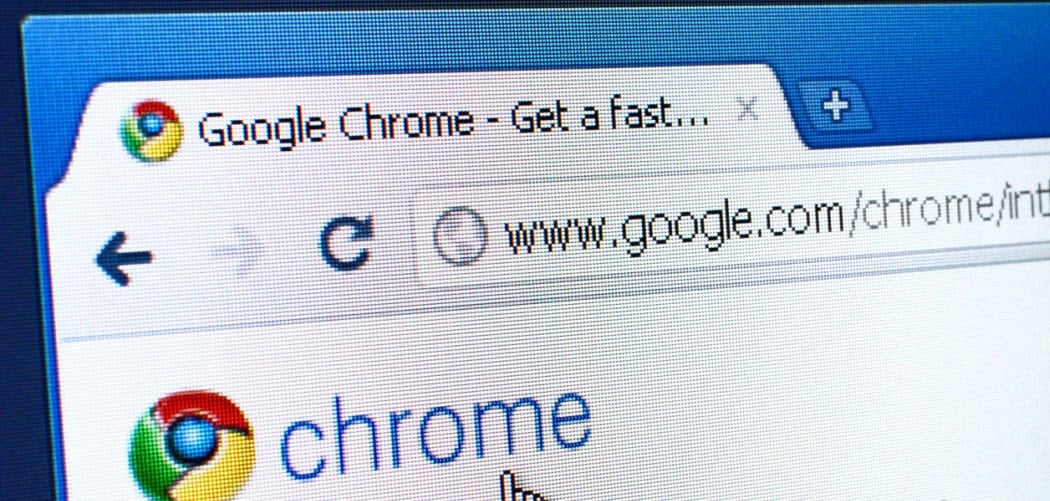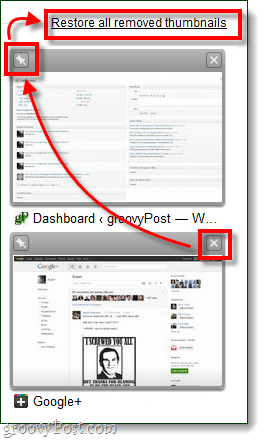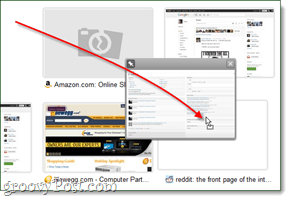How to Pin your Favorite Sites to the New Tab Screen on Chrome
To get started, open chrome to a new blank tab. Google Chrome, by default, will list your most visited websites in order from top-left to bottom-right. Hover your mouse over a thumbnail that belongs to each website to display 2 commonly unknown options: Pin and Remove. If you want Chrome to reflect your Most visited websites literally, you can leave it as is. However, Chrome isn’t the brightest and will commonly show dupe sites and things like Login pages you might not want to be listed.
Customizing the Most Visited section of the New Tab page in Chrome
Customizing the Most visited section of the New Tab page for Google Chrome is simple and quick.
Stay tuned this week for another great quick tip involving the Google Chrome “New Tab” page. CTRL+SHIFT+T will reopen closed tabs works both in IE and Chrome Comment Name * Email *
Δ Save my name and email and send me emails as new comments are made to this post.
![]()