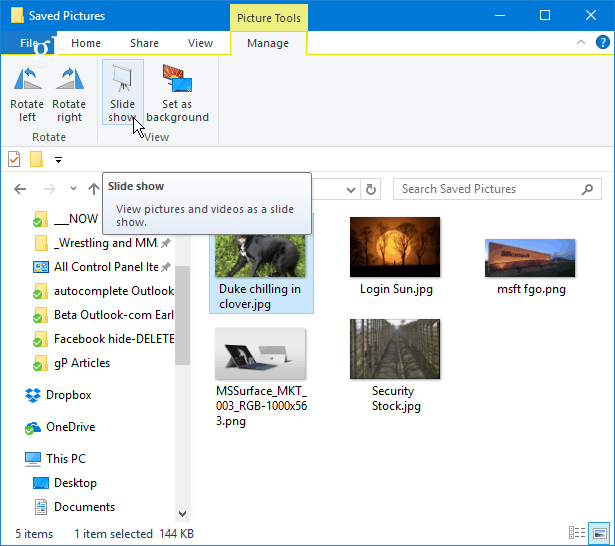Play an Image Slideshow in Windows 10
To easily start a slideshow of all images in a folder, open the folder that contains the images you want, and then select the first picture from the folder. A new yellow section called Picture Tools will appear in the Ribbon above the Manage tab; click on it. There you will see some new options and in the View section. Click on the Slide show to begin a slideshow of all of the pictures in the folder. Note that if you don’t select any of the pictures in the folder, you will not start a slideshow.
You can also start a slideshow with only the specific images in a folder you want to use. To select the images in the folder you want, hold down the Ctrl or Shift key on your keyboard to select the pictures you want to use. That will give you the same Picture Tools option in the Manage tab with the option to start a slideshow. Once you start the slideshow, you can right-click on any displayed images and control playback, change the speed, or exit from the slideshow.
Remember that this will only display the static images in File Explorer. If you want more sophisticated tools, check out the built-in Photos app or the upcoming Windows 10 feature, Story Remix, which will let you edit and combine pictures and video files, too. Or, you can always use a third-party app like IrfanView, which also offers more customizable slideshow options. Do you use the Slideshow option in Windows 10 File Explorer or do you prefer a third-party app? Leave a comment below and let us know how you like to show off images on your PC. But I’d rather choose a good slideshow maker for Windows 10. Personally, I’m absolutely happy with Smartshow 3d. The only tool I have found that could do this is the one that was suggested in this article, IrfanView; the file name displays tiny in the upper left corner If anyone knows of another tool that does this, please let me know. Comment Name * Email *
Δ Save my name and email and send me emails as new comments are made to this post.
![]()
![]()