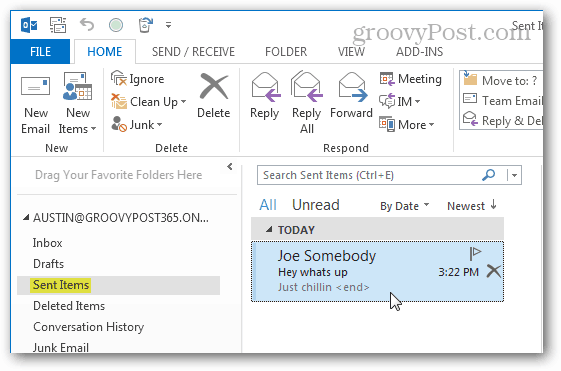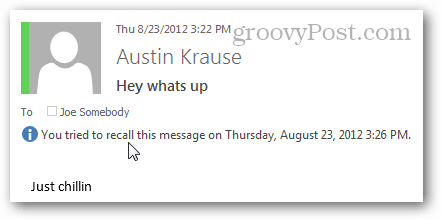Recall only works if:
You are using an Exchange account.The recipient is using an Exchange account.The recipient has not yet read the message.
Note that even if the recipient hasn’t read the message, they will still receive a notification in Outlook saying that you deleted an email from their inbox. To get started, open the Sent Items folder in Outlook and then double click on the email that you want to recall. This will open up the email in its own window.
With the email in question now in a separate window, you can now perform the recall. Click the Actions dropdown menu and select Recall This Message.
Now you have a few different options for the recall. You can completely delete the message or replace it with a new one. And, you can ask Outlook for confirmation if a recall was successful for each person you sent the email to.
After performing the recall, you’ll see a message appear in the email window just below the recipients. This message will update as recipients check their inbox, and Outlook will update you if you asked for recall confirmation in the previous step.
Comment Name * Email *
Δ Save my name and email and send me emails as new comments are made to this post.
![]()