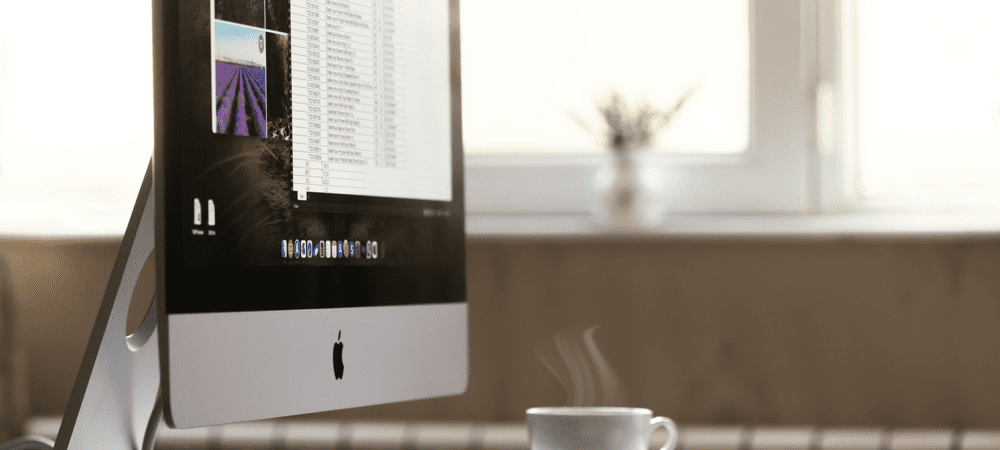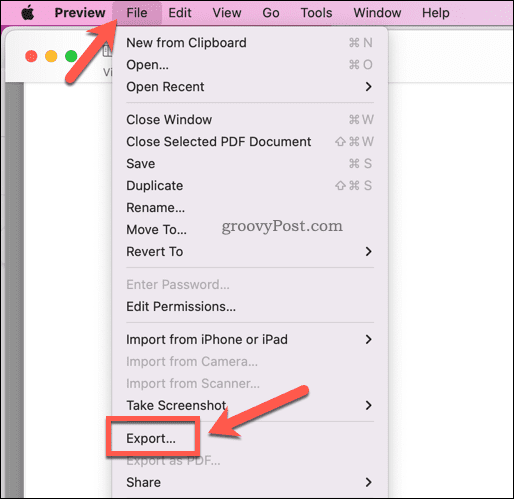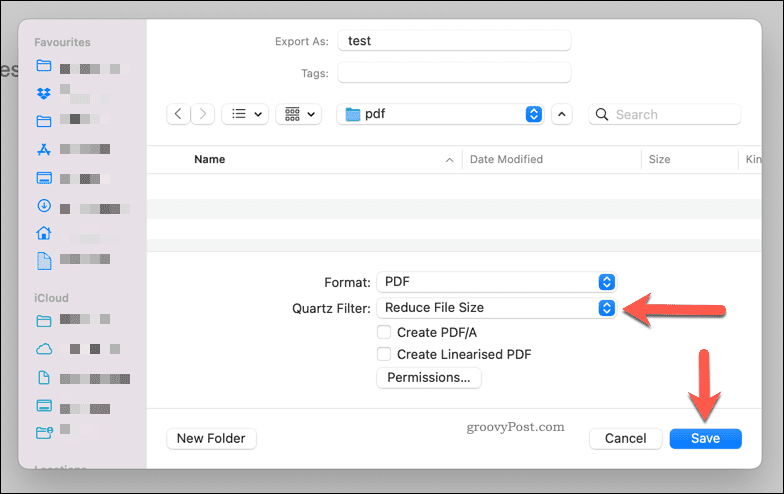If you’re struggling to send a large PDF file, you might need to consider reducing its size. There are a few easy methods for reducing PDF file sizes on a Mac, including built-in and third-party options. If you want to compress a PDF on Mac, follow the steps below.
How to Reduce PDF File Size on a Mac Using Preview
The easiest way to compress a PDF file on a Mac is to use the Preview app. Preview is macOS’ built-in tool for viewing document and image files. It also includes other useful features, such as the ability to reduce the quality (and thus the size) of documents like PDFs. To reduce a PDF file size on Mac using Preview: This will create a significantly reduced file size for your PDF document. You may see a drop in quality, however, especially if your document contains images. If this is a problem, you may need to consider other methods for compressing a PDF.
Third-Party Alternatives to Reduce PDF File Sizes on Mac
While Preview offers the best built-in method for reducing a PDF file size on Mac, there are other third-party options you could try. For example, Adobe Acrobat Pro DC gives you the option to reduce your PDF file size during the save process. If you’re looking for a free alternative, however, you could use a free tool on the Adobe website that allows you to compress PDFs online. The Adobe Compress PDF tool is simple to use—simply press Select a file on the website and locate the PDF file. Once you’ve uploaded the file, select a quality level (Low, Medium, or High) and press Compress.
The file will be uploaded to Adobe’s servers, compressed, and then returned to you as a download. We’d advise only using this service for non-sensitive files, however. If the file contains personal data, we’d recommend using the Preview method above or using another third-party tool like Adobe Acrobat.
Creating Smaller PDF Documents on Mac
Using the steps above, you can quickly reduce a PDF’s file size on a Mac. You may also want to consider your document size from the beginning by reducing the number of assets (such as images) in a document before you save it as a PDF. If you’re still struggling to share your document, consider using a cloud storage solution like Dropbox. You can then upload your files and share them as a link, making your files easy to distribute to friends, family, or colleagues online. Comment Name * Email *
Δ Save my name and email and send me emails as new comments are made to this post.
![]()