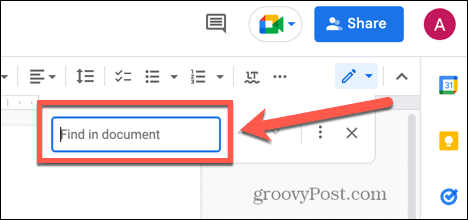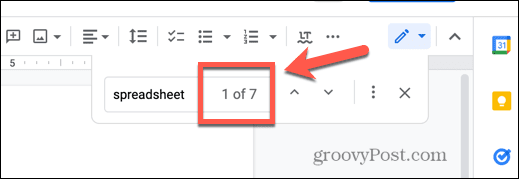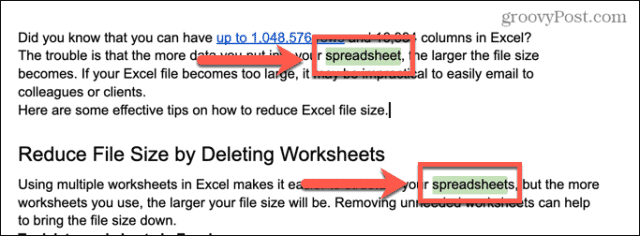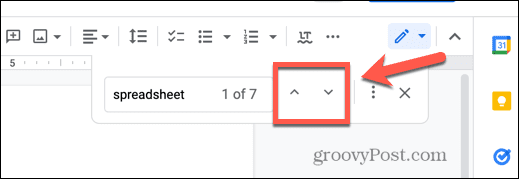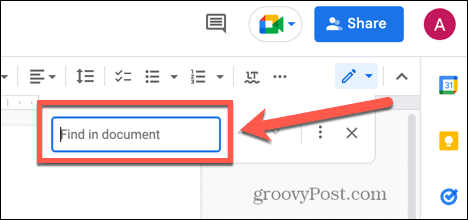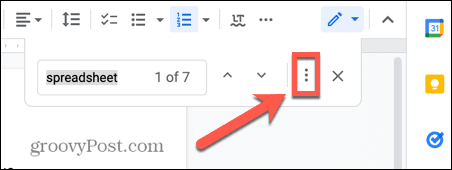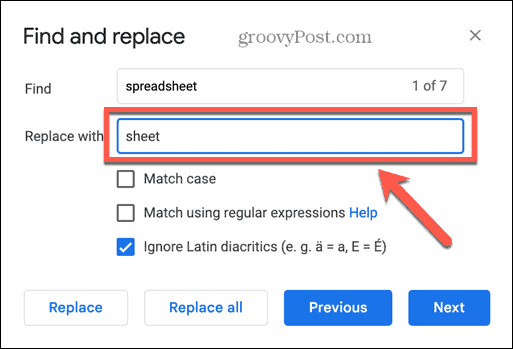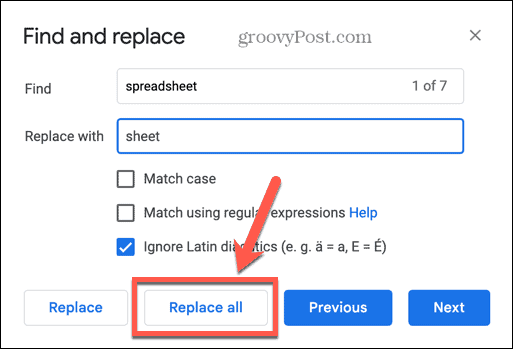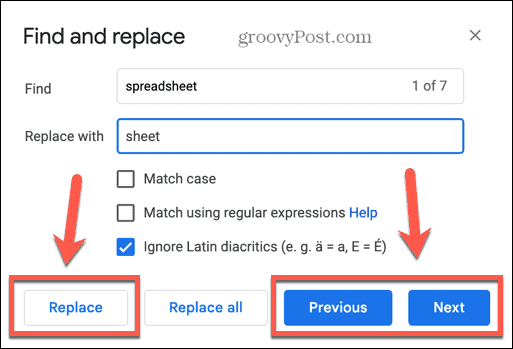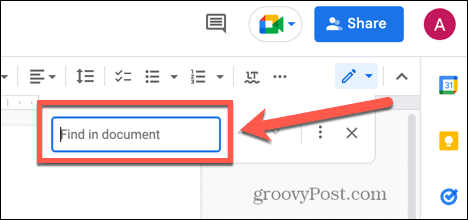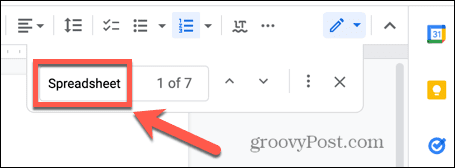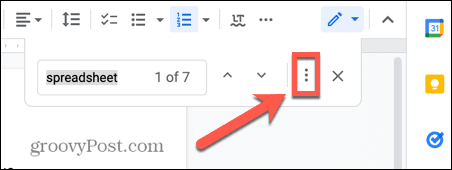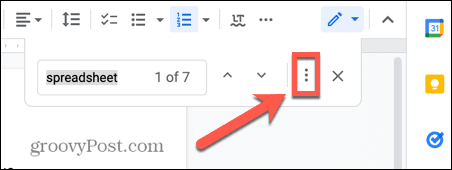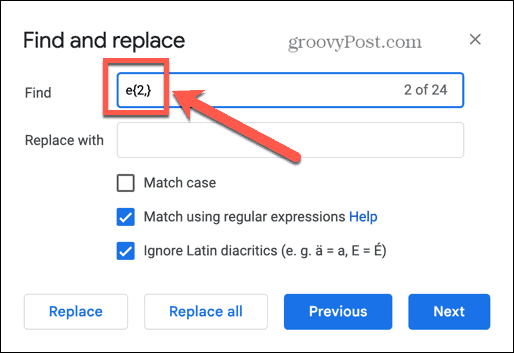You’ll want to use Google Docs’ search functionality. It’s quick but powerful, allowing you to use simple search phrases or complex search criteria to find the content you’re looking for. You can learn how to search in Google Docs using the steps below.
How to Search for Specific Words in Google Docs
If you want to find a specific word or phrase in your document, you can use the Google Docs search tool to find every instance of that word or phrase within your document. The basic search in Google Docs isn’t case-sensitive, so it will find all instances of the word or phrase, regardless of the capitalization. To find specific words in Google Docs:
How to Find and Replace Text in Google Docs
If you decide that you want to change every instance of a specific word or phrase in your document to a different word or phrase, you can do so using the find and replace tool. For example, if you’re writing a novel, you might decide you want to change the name of one of the characters. Find and replace in Google Docs allows you to replace each instance of the original name with the new version. To find and replace text in Google Docs:
How to Find Exact Case Matches in Google Docs
You may have noticed that the Find and Replace tool has some additional options. These options can help you to narrow down your search to only those words or phrases that exactly match the capitalization of the search term that you enter. To find exact case matches in Google Docs:
How to Use Regular Expressions in Google Docs Search
If you want to perform a more complex search, you can search for a match using regular expressions. These are a method of using a specific syntax to search for a wide range of different results, such as a range of characters, a specific number of the same character in a row, words that start with a lowercase letter, and more. You can use a reference of the regular expression syntax used by Google Docs to create highly complex searches. To use regular expressions when searching Google Docs:
Examples of Useful Regular Expression Searches in Google Docs
Regular expressions can seem quite daunting, but once you get the hang of them, they’re often not as complex as they first seem. Here are some examples of useful searches that you can amend for your own needs in Google Docs:
(?i)(\W|^)(they|their|theirs|its|my)(\W|$): searches for any of the words in the list(\W|^)[\w.-]{0,25}@(hotmail|gmail|outlook).com(\W|$): searches for any email ending with hotmail.com, gmail.com or outlook.com[0-9]%: any single-digit percentage(wa|ha|i)s: searches for ‘was’ and ‘has’ and ‘is’favou?r: searches for both favor and favour\d{5}(-\d{4})?: contains any five- or nine-digit US zip code
Unleash the Power of Google Docs
Learning how to search in Google Docs allows you to quickly find or replace specific words or phrases within your document. Using regular expressions, you can search for almost anything imaginable within your text. Google Docs offers plenty of other powerful features that make the free word processor a highly useful tool. For example, you can rotate a page in Google Docs, layer Google Docs images to create complex collages, or even make an entire book in Google Docs. Comment Name * Email *
Δ Save my name and email and send me emails as new comments are made to this post.
![]()