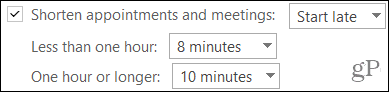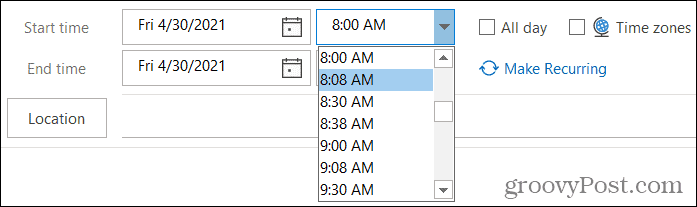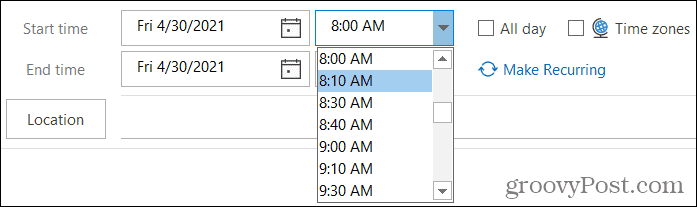With this in mind, Microsoft added a new feature to the calendar in Outlook for Microsoft 365 to accommodate this. You can have your events start late or end early which lets you build travel time into the schedule. Those attendees with back-to-back meetings will surely appreciate it!
How to Set the Option to Start Late or End Early
This handy feature is one that you can set up so that it’s available when you need it. Keep in mind that you can only choose one or the other: start late or end early. The good news is that you can set different timing for events less than and over one hour.
How to Use the Start Late or End Early Timing
Once you turn on the above option to shorten events, you’ll see the timing options you selected when choosing your start and end times. And if you selected different timing for both less than and more than one-hour events, you’ll see those times adjust too when you set the duration. Let’s look at a couple of examples using the Start late option. For events less than one hour, we’ll start eight minutes late and for those one hour or longer, we’ll start 10 minutes late.
When you select the Start time for your event, you’ll see you now have times in eight-minute increments. These are on the half-hour, for example, 8:08, 8:38, 9:08, 9:38, and so on.
And if you choose an end time that’s one hour or longer for the duration, your start times will adjust. You now have that 10-minute buffer you can use. These also apply to the half hours, for instance, you have 8:00, 8:10, 8:30, 8:40, and so on.
Feature Availability
Currently, the start late and end early options are available in Outlook for Microsoft 365 on Windows. Hopefully, Microsoft will update the Mac and mobile versions of Outlook Calendar with the same feature at some point.
Take Advantage of Start Late or End Early in Outlook
This might not be a feature you use for every event, but it certainly is a handy one. If you know that you have attendees with a distance to travel for your meeting or who have meetings every hour around yours, you can make it a little less stressful for everyone to be on time. For ways to save time when using Outlook? Take a look at these time-saving tips or these Outlook keyboard shortcuts! Comment Name * Email *
Δ Save my name and email and send me emails as new comments are made to this post.
![]()