Another really useful feature is the ability to share your screen during a FaceTime call. It’s great for everything from showing someone a photo during your call to talking your grandmother through how to download Netflix. If you’re ready to take advantage of this highly useful feature, then here’s how to share your screen on FaceTime.
How to Share Screen on FaceTime on iPhone and iPad
You can share your screen from within a FaceTime call, provided that everyone on the call is running iOS or iPadOS 15.1 or later. Other people on the call will be able to see everything on your screen except for content that requires a subscription, rental, or purchase. This includes subscriptions during their free trials. For content like this, you may be able to use the SharePlay feature. To share your screen on FaceTime on iPhone or iPad:
How to Share Screen on FaceTime on Mac
If you’re making a FaceTime call from your Mac, you can share your entire screen, provided you’re running macOS Monterey 12.1 or later, and that the people you’re calling are also running macOS Monterey 12.1 or later or are using an iPad or iPhone running iOS or iPad 15.1 or later. To share your screen on FaceTime on Mac:
Get More From FaceTime
Learning how to share screen on FaceTime allows you to make more than just a simple call with your iPhone. There are plenty of other features of FaceTime that you may well not have been aware of. For example, did you know that it’s possible to use FaceTime with Android and Windows users? You can also send a FaceTime chat invite via the internet. Whether you’re using FaceTime on iPhone, iPad, or Mac, it’s even possible to record your FaceTime calls. Comment Name * Email *
Δ Save my name and email and send me emails as new comments are made to this post.
![]()


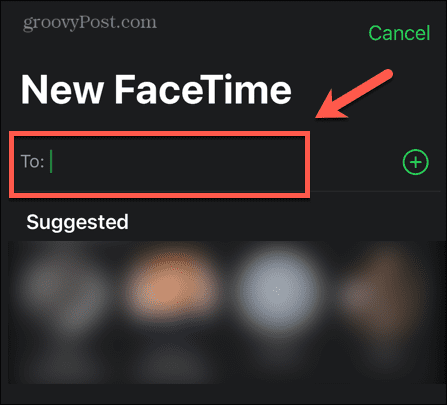
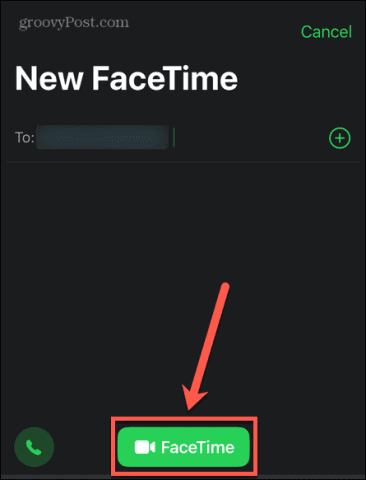
![]()
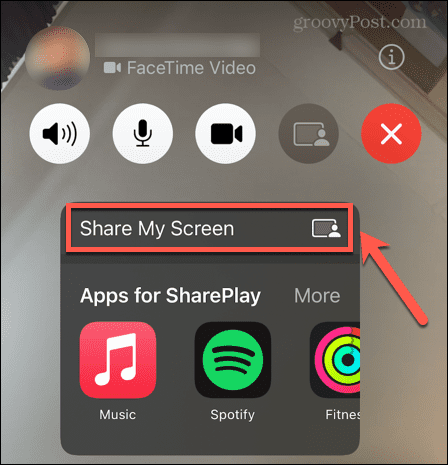

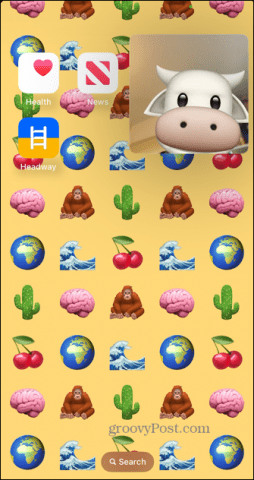

![]()
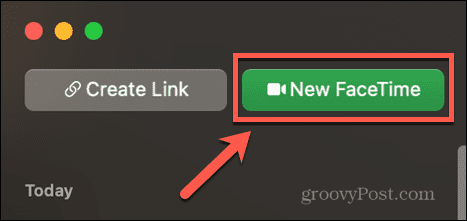
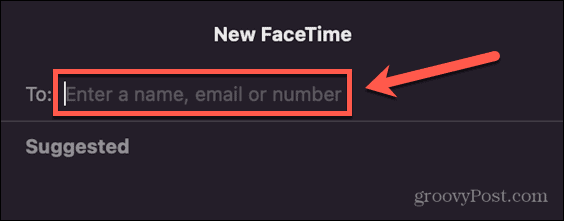
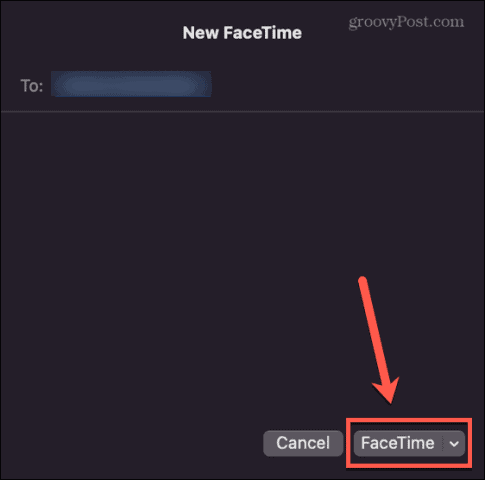
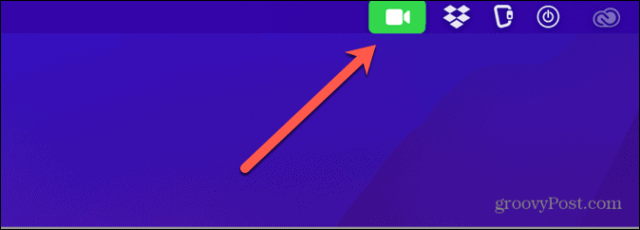
![]()
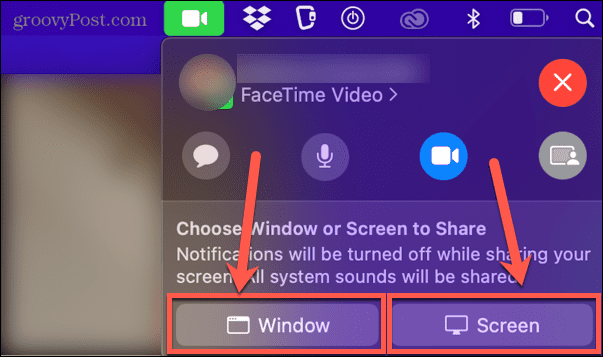
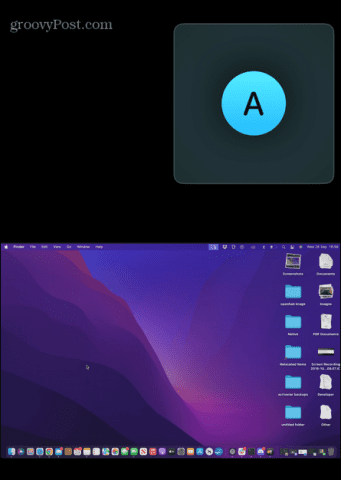
![]()
