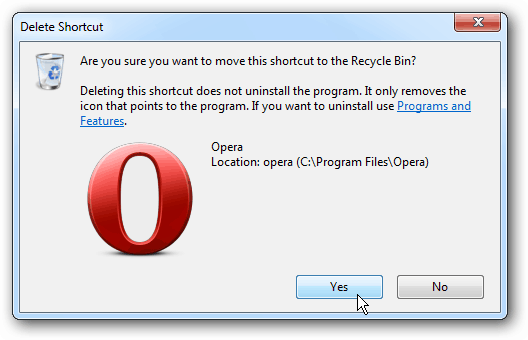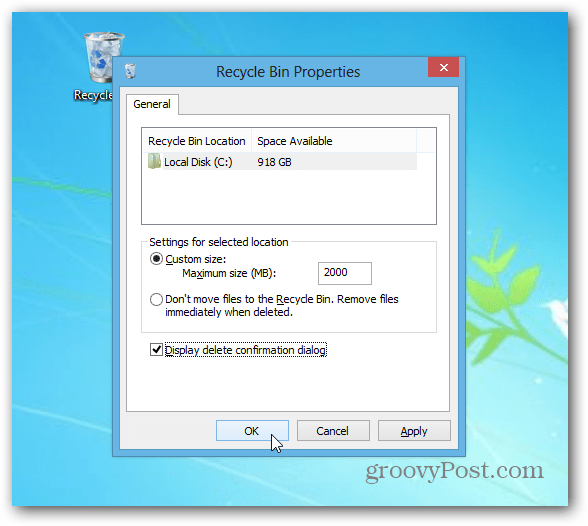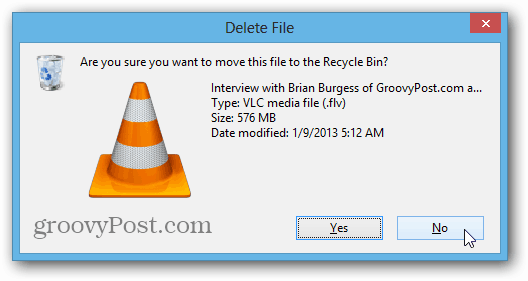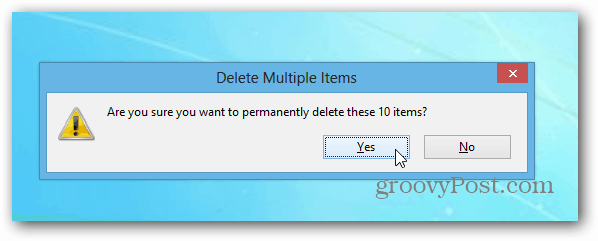Enable Display Delete Confirmation Dialog in Windows 8
Now in Windows 8, there’s no longer a confirmation dialog by default. While this makes us power users happy, not everyone is. Some users would like a confirmation message displayed before adding an item to the Recycle Bin. To enable the message, right-click the Recycle Bin and select Properties.
The Recycle Bin Properties screen opens. Check “Display Delete Confirmation Dialog” and click OK. If you’re really daring, you might want to check the option to bypass the Recycle Bin completely, but I don’t recommend that; you never know when you might accidentally delete something important.
When you try to delete a file, shortcut, or other items, the Confirmation Message will appear.
If you want to empty the Recycle Bin, a verification message still comes up in all versions of Windows.
Windows 8 allows you to reduce the size of the Recycle Bin, just like in Windows 7. And, If you’d like easier access to it, you can pin the Recycle Bin to the Windows 8 Taskbar – just like you can in Windows 7. Comment Name * Email *
Δ Save my name and email and send me emails as new comments are made to this post.
![]()