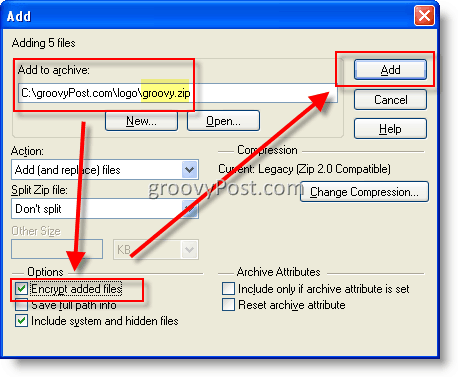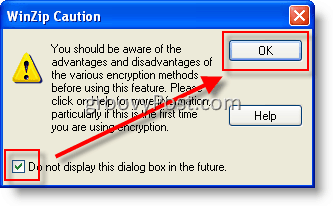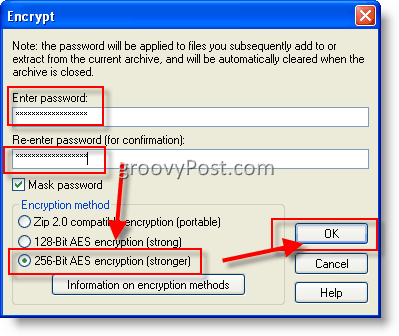My screen snips below are from Windows XP and WinZip 11.1. However, the process should be the same for Vista and Winzip 10.x users as well. WinZip 9.0 was the first version of WinZip that began using AES 256 bit encryption, so 9.x users should also be able to take advantage of using WinZip as an encryption tool.
So, let’s get right to it.
1. Navigate to the files or folder you wish to zip and encrypt. 2. Select the files you want to zip/compress and encrypt, right-click to bring up the context menus. Now under the context menus, click WinZip, Add to Zip file
3. Click in the Add to archive box and give the file a name. Check the box Encrypt added files and click Add
4. Check the box Do not display this dialog box in the future and Click OK
Now we’re ready to enter a password. Please note – It’s crucial to use a strong password here. Yeah yeah yeah… you don’t need to get crazy here with stupid $ymb0l$ and upper and lower case characters that you will forget 10 minutes after you type it. Just use a long passphrase with 10 or more characters. Passphrases are easy to type, easy to remember, and very secure. Watch, here’s a 20 character secure password: My house is yellow. That’s it! With spaces between the words, a capital M in the front, and ended with a unique character, you’re looking at a very secure password that will be near too impossible to crack using brute force. 5. Click in the box Enter password and type your password. Repeat in the following box. click the 256-Bit AES encryption (more robust) radio button and click OK
- Review and close by pressing the Red X Note: As you open .zip files, encrypted files can be identified by the * symbol next to the file name as shown below, Limitations to be aware of (Taken from WinZip HELP file).
Encryption applies only to the contents of files stored within a Zip file. Information about an encrypted file, such as its name, date, size, attributes, and compression ratio, is stored in unencrypted form in the Zip file’s directory and can be viewed, without a password, by anyone who has access to the Zip file.WinZip’s encryption method is not the same thing as an authentication method for the Zip file. WinZip encryption is intended to prevent someone who doesn’t know the correct password from finding out the contents of your encrypted data. No password is necessary for actions that do not involve decryption of the encrypted contents of data stored in a Zip file. In particular, encrypted files can be deleted from a Zip file or renamed within a Zip file. No password is needed to add new, unencrypted files to a Zip file.WinZip uses password-based encryption, and even a robust encryption algorithm like AES is of little or no benefit if the passwords you use are weak or you do not securely keep track of them.
Thnx! Thank you! Glad to hear the article helped out. I wrote the article in response to a question in the forum: http://forum.groovypost.com/viewtopic.php?t=78761 Because I get asked the question so often at work “How can securely email a large number of documents or data” I figured other people out there would be able to benefit. Any other questions, please let me know in my forum – http://forum.groovypost.com Personally, If your just trying to secure 1 or 2 files, there is no purpose to use Winzip to encrypt a file when you can just use the native Encryption from Word or Excel. If however you wish to protect MULTIPLE files or send Multiple files over the internet to someone, WinZIP is nice because you can secure them in 1 large batch and be done with it. Just zip them up with a good password, send them the zip and your done (After you give them a phone call to tell them the password of course). It would be very unlikely that you would hit a File Size limit with Winzip so the only limit to be aware of is that of your Email Client. Most email systems have a MAX SIZE for email attachments which is normally 10 megabytes. I think with Online email clients like GMAIL and Hotmail that limit it 25 megs. If the file is larger than this, you should take a look at either using FTP or an online file transfer service like http://Yousendit.com or http://s4ve.as/ Comment Name * Email *
Δ Save my name and email and send me emails as new comments are made to this post.
![]()