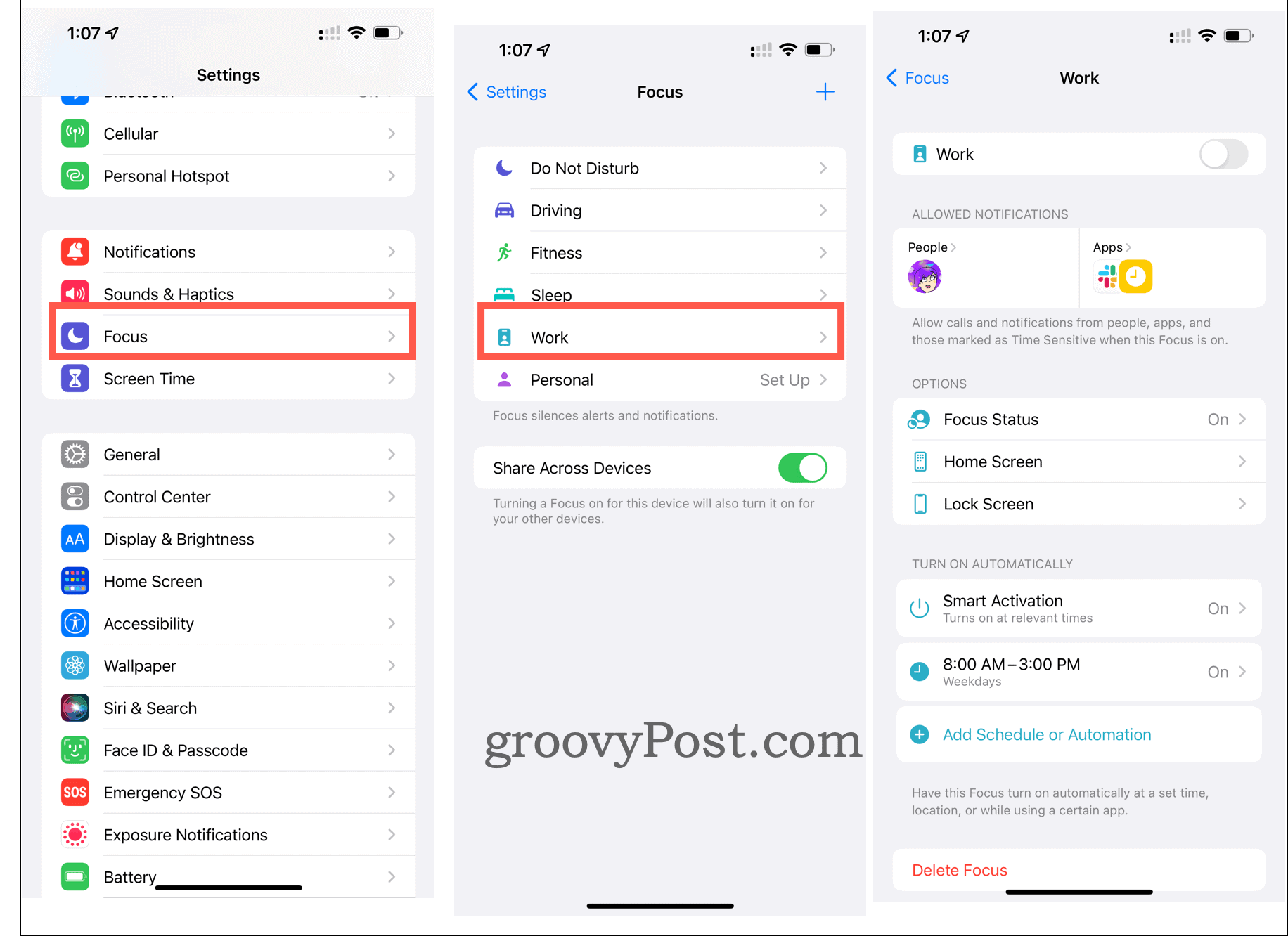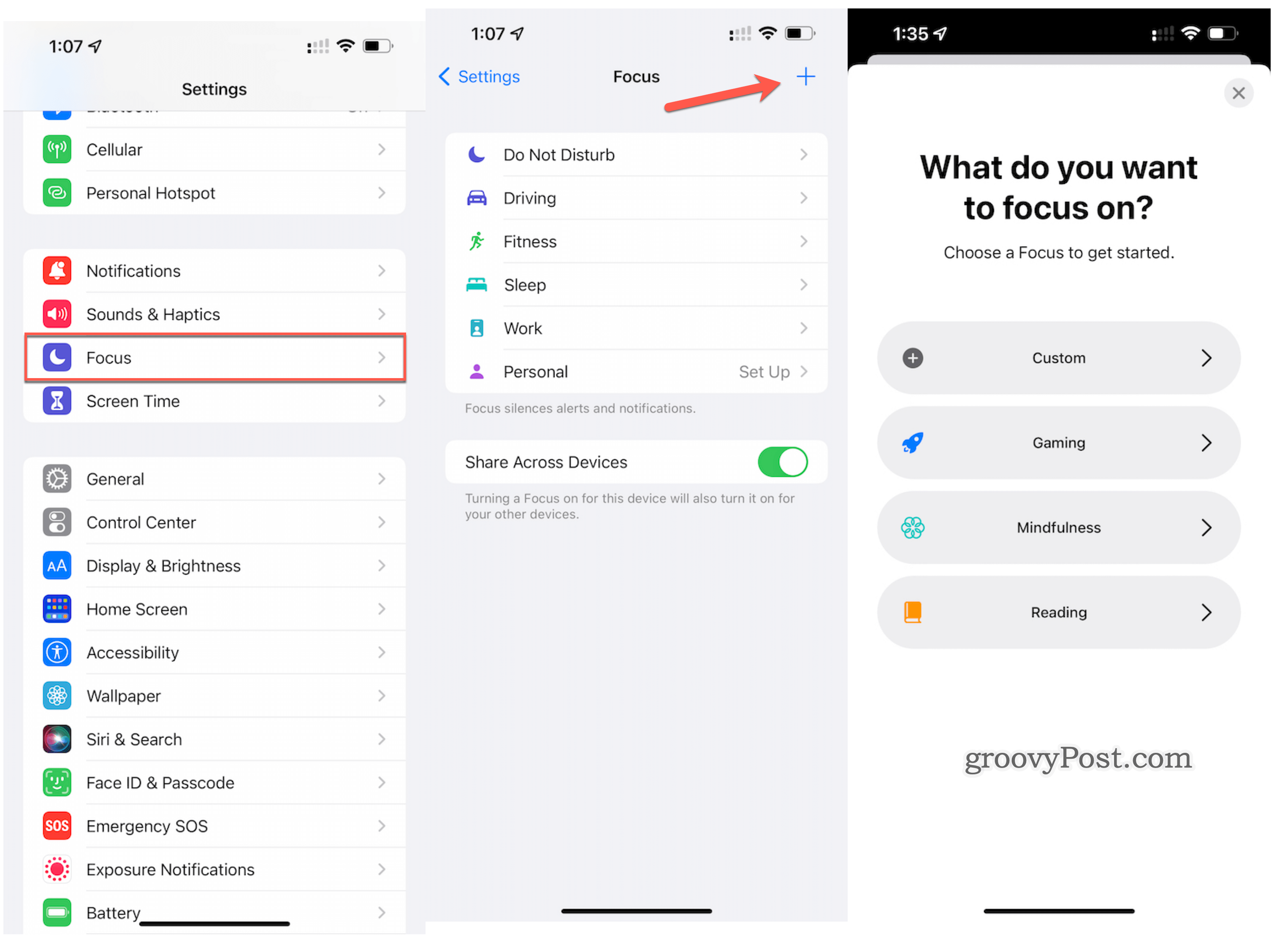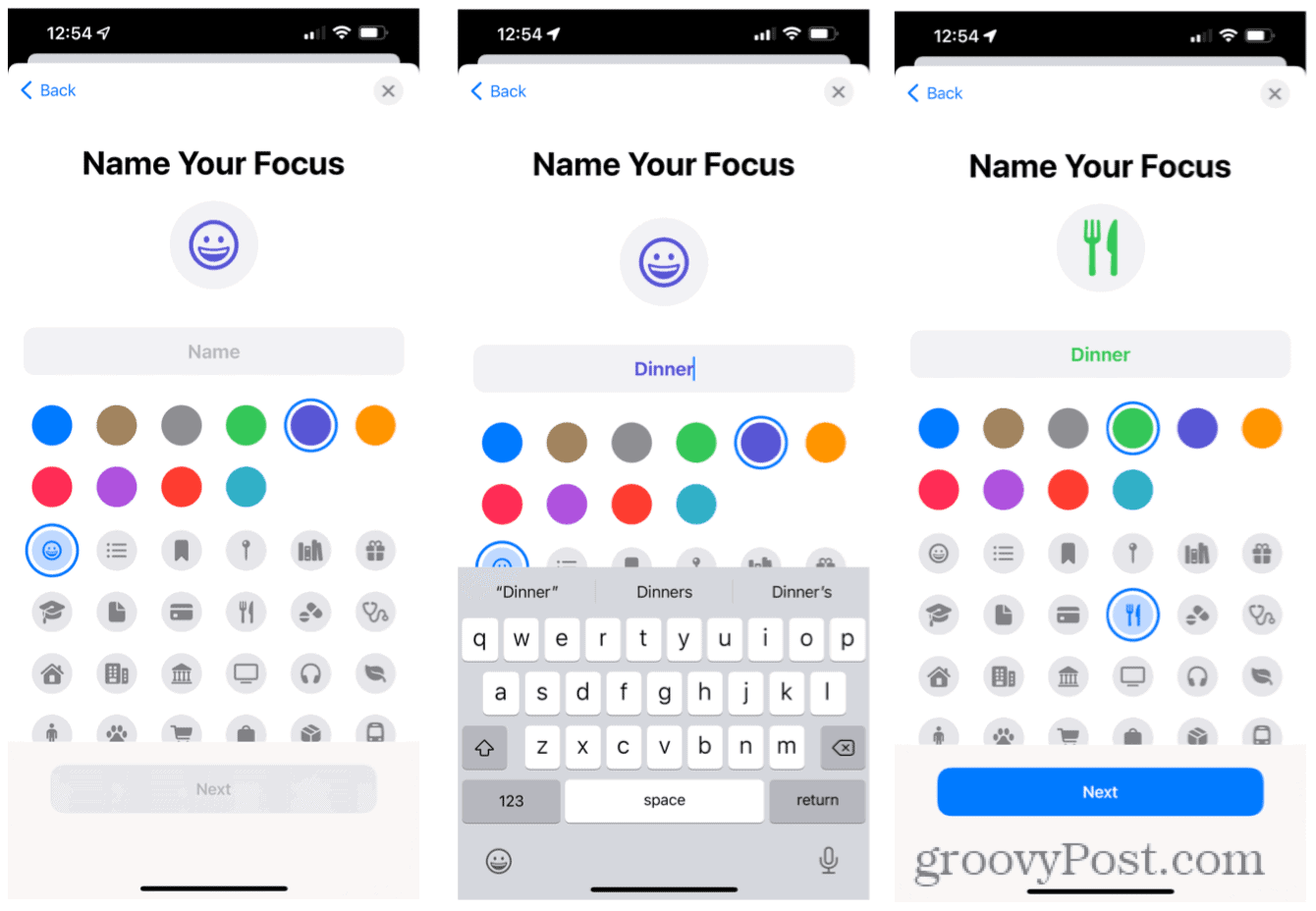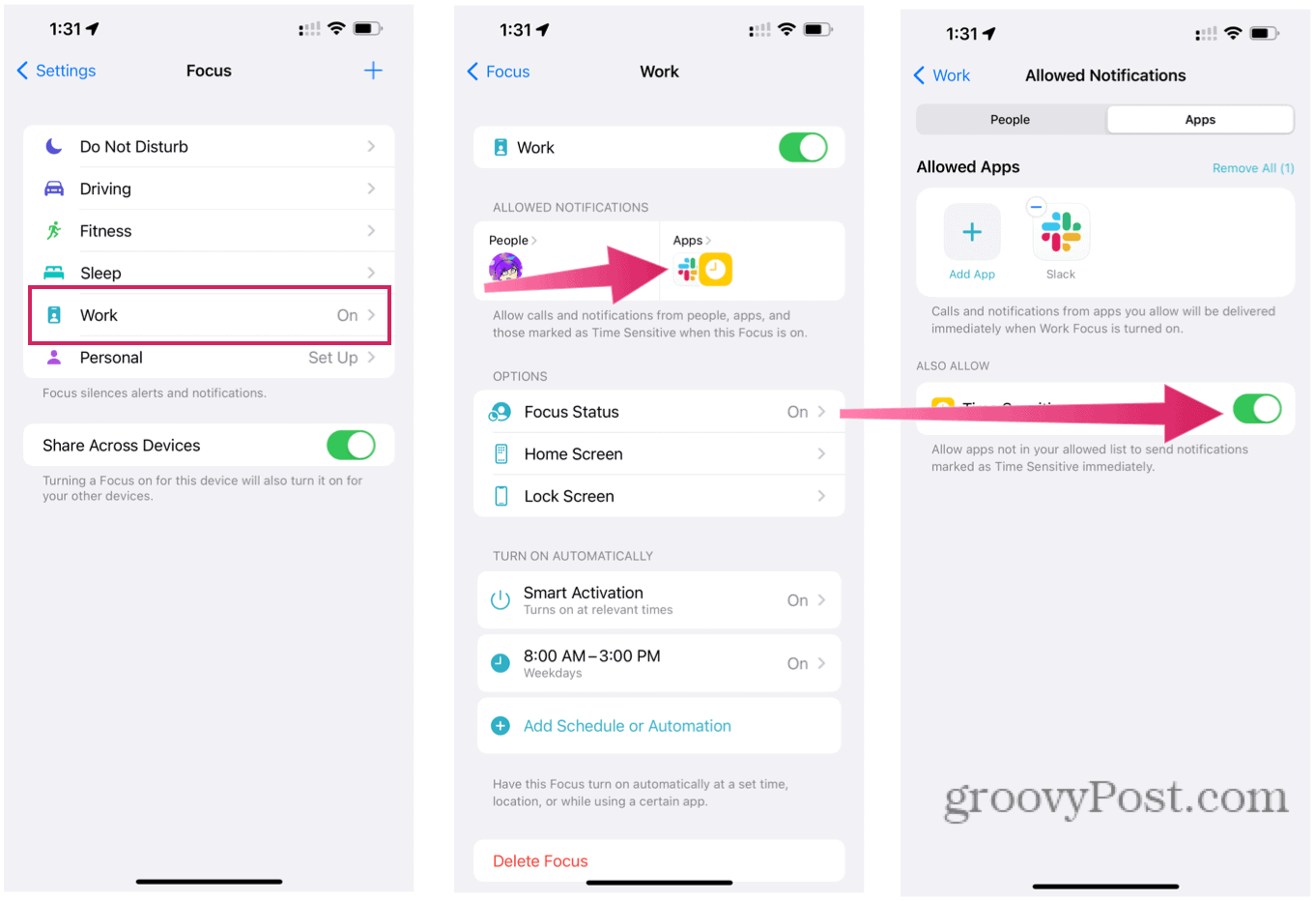Apple’s Focus Feature
As previously noted, the Focus feature was built upon Apple’s previous Do Not Disturb feature on mobile devices. It allows you to adjust notifications based on the Time of day or what you’re doing. The tool is intended to help you stay in the moment to either concentrate or spend Time away from your devices. By design, you can adjust the settings and choose which apps and people you’ll receive alerts from — and which ones will get saved for later.
How to Get Started With Apple Focus
To get started with Focus, you must turn on at least one Focus group.
How to Create a New Focus Group
You can use the default Focus Groups or create ones from scratch. To create one:
After tapping the +:
How to Set Up Time Sensitive Notifications
Once you set up a Focus Group, you can make decisions on Time Sensitive notifications. To start:
To add more apps to the list:
How to Set Up Emergency Bypass Contacts for Time Sensitive Notifications
You can also allow specific contacts to reach you in the event of an emergency. Further, you can use the Emergency Bypass tools even when there’s no Focus Group assigned. There are lots of new features and tools in the iOS/iPadOS 15 update. In fact, many we have already covered, including web extensions, FaceTime improvements, including the ability of non-Apple users to join a call, and many more. Comment Name * Email *
Δ Save my name and email and send me emails as new comments are made to this post.
![]()