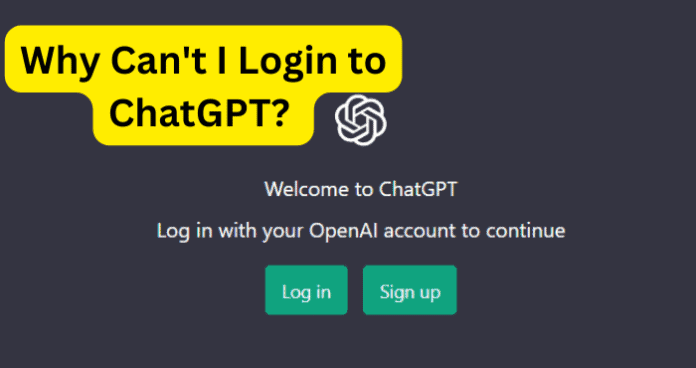Why Can’t I Log In to ChatGPT?
1. ChatGPT Is Down
The most likely reason for this happening is because the ChatGPT website is down. Now, this does not necessarily mean that the entire site is down, rather it means that their server went down. This can happen for a number of possible reasons such as too many users attempting to use the service at one given time. There are also the possibilities of a power outage, a network card problem, or the server encountering an error of some kind. All of these can put a server into downtime in which it will be repaired and eventually brought back online.
Fix – Wait For ChatGPT to Go Back Up
When the website’s server goes down, it can certainly prevent you from logging into your account, which is because the server currently cannot receive requests being made by users. You may not be aware but the server is responsible for not only holding and storing user information but it is also responsible for receiving and confirming requests from each user. So, if you are attempting to log into your account and the site will not let you, it is likely due to a server going down. With the server down, the ChatGPT website will not be able to function properly, which also means that it cannot receive and confirm your login request. This situation is quite frustrating; however, the best thing you can do when the website’s server is down, is to wait it out. Luckily, this should not be too long since server issues are typically resolved and brought back up within 15 to 20 minutes. Also, with ChatGPT’s popularity on the rise and with common problems being experienced by its users, it is quite likely that the server will be back up in no time. So, give it some time, and then try to log into your account. If this does not work after an extended period of time, you should consider if the problem is caused by something else. You can also use another website such as isitdownrightnow.com, which can tell you if the ChatGPT server is down or not. This can prevent you from wasting any time waiting to see if the server is the problem.
2. Poor Internet Connection
We likely do not have to tell you how important an internet connection is when you are attempting to do anything online. You can think of your internet connection as the blood flow of your internet activity, if this flow is interrupted, slowed, or none existent, the actions/requests you can perform on a website or otherwise will also experience latency or will not go through. If your internet connection is slow or none existent, you will either not be able to log in or will experience problems trying to do so. So, with this in mind, you will want to consider your internet connection and check if it may be the root of the problem.
Fix – Turn Your Wi-Fi Off, Then On
A simple yet effective solution when you are experiencing issues with your internet connection is to turn your WiFi off and then turn it back on. When you do this, it can help reestablish your connection to the WiFi network and can also help with any latency experienced on the network. When you have your device constantly connected to a particular WiFi network, for whatever reason the strength of the internet connection can fall behind, which can be quite problematic. So, on your device simply turn the WiFi connection to “Off” and then wait for at least 2 minutes, then reestablish the connection by turning the WiFi connection back to “On.”
Fix 2 – If You’re Using Data, Get Into an Area With Better Signal
Another simple but effective solution is to find an area with a better signal for a better internet connection. This especially applies if you are out in nature since it can be more difficult to find a decent signal. So, if you are using your mobile data to go into the ChatGPT website, and you have a weak signal such as two bars, this may not be a strong enough internet connection for the request to login to be sent. In this scenario, you will want to seek out an area with a better signal and this very well may resolve the issue of logging into your ChatGPT account.
Fix 3 – Switch from Wi-Fi to Data or Vice Versa
Another viable solution when you are experiencing issues with your internet connectivity is to try a simple switch from either WiFi to your mobile data or switch to a WiFi network from your mobile data. It is very possible that there could be an issue with the router or modem, which could weaken or bring down your WiFi connection. So when and if you switch to your mobile data, you may gain a better internet connection, which could also allow you to successfully log in to your ChatGPT account. The same could be said for when you switch from your mobile data to a WiFi connection. There could either be an issue with your mobile data connectivity, whether it is too weak of a connection or no signal to gain an internet connection. Give this fix a try and it just may be the answer.
3. There’s A Bug
When you are experiencing problems while attempting to log into your ChatGPT account, it is not only possible but it is also quite likely that there is a technical bug issue. When we say bug, we mean a technical problem that can occur in the system/program, and to make matters worse, this bug issue will typically be recurring. As inconvenient and annoying this issue can be, it can also be fixed by trying a few different methods. Lucky for you, we have such methods for you, which may resolve the issue you have experienced while trying to log into your ChatGPT account.
Fix – Clear Browsers Cache
When you are dealing with problems related to a technical bug, sometimes one of the most dependable solutions is to clear the cache. Now, the cache is responsible for catching and holding data so that in this case, the browser will perform more quickly for your use. You can do this whether you are using an Android, iPhone, or even your PC. How to Clear Browser Cache (Android) Step 1. From the home screen of your Android, go to and open the Chrome browser app. Step 2. In the top right corner of the screen, go ahead and select More, from here, find and select the “History Clear Browsing Data.” Step 3. At the top of your screen, you can select a time to clear everything. You can opt for “All Time.” Step 4. Now, you can also check the boxes for what you would like to clear such as “Cookies and Site Data” and or “Cached Images and Files.” Step 5. After that, select the “Clear Data” option. How to Clear Browser Cache (iPhone) Step 1. Starting at the home screen on your iPhone, go to and open the Settings app. After that, find and select Safari, then you can tap on Clear History and Website Data. Step 2. When you do this, your browser cache will be cleared. How to Clear Browser Cache (PC) Step 1. On your PC, go ahead and open the Chrome browser. At the top right-hand corner, click on More. Step 2. On this menu, find and click on More tools, then click on Clear Browsing Data. Step 3. Here, you can select a time range for everything to be cleared. Now, you can also check the boxes for what you would like to clear such as “Cached Images and Files” and or “Cookies and other Site Data.” Step 4. Finally, you can select the “Clear Data” option.
Fix 2 – Use ChatGPT on Your Phone or PC Vice Versa
If you are attempting to log into your ChatGPT account and you are using the browser on your PC, you can try switching to using the browser on your phone to log into your ChatGPT account. The same could be attempted for if you are using the browser on your phone, which you would switch to using the browser on your PC. This very well could be the solution to your login trouble.
Fix 3 – Contact ChatGPT Support
Another possible answer to your login issues on the ChatGPT website is to contact their Support. Since issues with logging in are relatively common, they will likely have helpful suggestions. This can also help point them in the right direction for fixes to the website, so not only are they helping you but you are also helping them. Typically you will the “Support” option near the bottom of the screen. They may also offer their help via a “Support” option after attempting to log into your ChatGPT account. If they do offer such help select the “Support” option and follow any guidance provided.
Fix 4 – Wait for Them to Come Out With A Fix
As previously depicted, bugs, errors, or malfunctions, whatever you may want to refer to them as, are not only likely with a new system but should also be expected, especially with a beta (prototype) service such as ChatGPT. Since the team at OpenAI is working to make the chat/language service operate properly, sometimes the best you can do is to wait for them to fix the issue on their side. This is likely because there is nothing you can do on your side of things, which means waiting out the problem until they can correct the bug. If you are a gamer, you should be familiar with the method of waiting for a bug to be fixed. Unless you are incredibly tech savvy while also having the time and patience to mend the issue yourself or find a way around the bug, you will have to wait for the developers (the creators/who maintain) to fix the bug.
4. There’s an Issue With Your Device
It is very possible that the could not even be with the website, server, or a bug instead, the issue could be with your device. This can cause problems such as the one you are experiencing when you are attempting to log into your ChatGPT account. Whether you are using your phone or PC, neither of these devices is strangers to errors, glitches, or malfunctioning; which is to be expected since no device can operate perfectly all of the time. Luckily, such a problem is relatively simple to resolve.
Fix – Restart Device
When experiencing problems with your device, it could serve you well to simply restart the device. This is a quick fix for device difficulties, which will power down your device and power it back on. Give this a try as it will not cause you to lose anything from the device. ChatGPT is an excellent language model and can certainly help you when you need current information for writing, coding, or otherwise. With that said, the website is not without problems and this is to be expected with the user base growing and the program still being somewhat new to the scene. It can be quite troublesome when you cannot access your account; however, this issue can and will be fixed, and by you using this guide, you will have no problem figuring out what the root of the problem is and how to fix it.