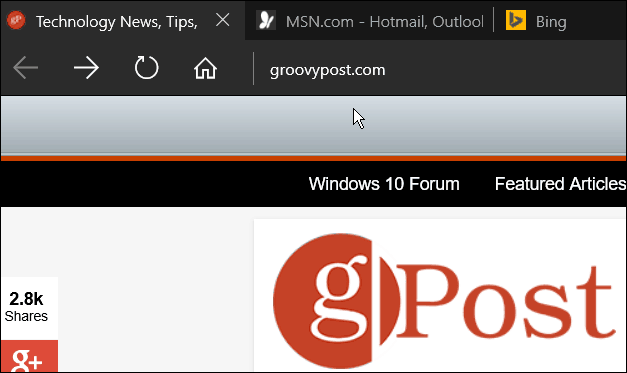Old Original Article… Windows 10 has a new browser called Microsoft Edge, and it’s clean, fast, and more intuitive than Internet Explorer ever was. The Edge browser isn’t totally complete yet – more features like adding plugins will be added in the coming months. Still, it’s a refreshing change for Windows, and there are different settings you can tweak to make it work how you want. One thing it can do, like in other web browsers, is open to multiple home pages. Here’s how to set that up.
Open Edge Browser to Multiple Webpages
Launch Edge and click the More Actions button in the upper right corner. Then from the menu select Settings.
Scroll down a bit and find the Open with section and select A specific page or pages. Then click the dropdown menu and select Custom. Then add the sites you want to have Edge open with…in this example, I added three different sites.
Now when you open Edge, each of the sites you added will open up in different tabs. The last site you add will be the one that is displayed when you first launch Edge.
That’s all there is to it. What are your thoughts on the Microsoft Edge browser so far? Let us know in the comment section below. I agree entirely. I haven’t found how to get around this. Has anyone else? That’s my 2 cents. Until such time I can right-click on an entire sub-folder of websites in my bookmark / favorites menu bar and choose “Open All Bookmarks”, which for me, in many instances, exceeds ~ 50 – 75 websites simultaneously without crashing the browser, then I’ll give Edge another look . . . Seems that Edge can only load multiple websites simultaneously during start-up by manually going into settings and adding URL’s one-by-one . . . ugh Or, am I missing something here? God bless and peace. Comment Name * Email *
Δ Save my name and email and send me emails as new comments are made to this post.
![]()