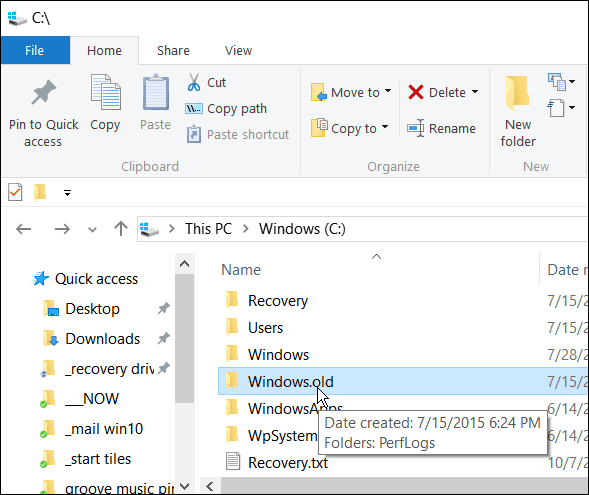Reverting to 8.1 or Windows 7
Maybe you upgraded and aren’t quite ready for the changes in Windows 10, or maybe you don’t like it at all. Whatever the reason, you can go back to the previous version of Windows you were running if you want. But, you will only have 30 days to make your decision. After you upgrade to Windows 7 or 8.1 to Windows 10, you have 30 days to revert to your old version of Windows if you want to. Now, in the flurry of articles coming out about Windows 10, some tech websites are advising to delete the Windows.old folder located in the C: drive to clear space. Yes, while we think you will love all the features of Windows 10, you will have one month after upgrading to revert back to the previous version of Windows on your device. I am here to let you know that if you do that and decide you want to go back – you can’t. Not without doing a complete reinstall of your previous version of Windows. And, if you have an OEM copy (the copy that came on it when you bought your PC), you might end up having to purchase a retail copy of the previous version.
Summing Up
If you have any thoughts that you might want to go back to Windows 7 or 8.1 after upgrading – Don’t Delete the Windows.old folder. It’s probably safe to assume that after 30 days, you’ll be acclimated to Windows 10 and have resolved any issues that may have popped up and want to stay with it. If that’s the case, and you have a tablet or SSD with limited drive space, go ahead and delete Windows.old. But make 100% sure you want to do it. Here are the step-by-step instructions on how to revert to your previous version of Windows. We’ll also show you how to delete Windows.old if you need to save space. But for now, we wanted to let you know that if you want to downgrade, it’s imperative not to delete the folder that contains the files used to revert. On top of that I think you can’t even stop the update from happening unless your on XP…Good old XP 64-Bit…that is bad for Microsoft when people prefer what is nearly 12 years old over State-of-the-Art. I feel sorry for your Sister, after seeing what Google -Developrs of Apps- did with my sister’s phone (Took away Move to MicroSD Card…Her phone had only 100MB internal…Apple should just sue them for copyright), I told myself never update anything unless what already have has problems. Sadly I bought a Laptop with W10…and everyday I think to myself Microsoft is trying to stop you from using everything else (can’t connect my Android properly). Also, I’ve successfully installed the free upgrade over Win 7 but I’m finding that boot time is almost one and half minutes. Is that too long and, if so, any ideas how to shorten the boot time apart from disabling start-up programs which I’ve already done? By the way I would urge readers not to run any registry cleaner on the new system because it will play havoc. Use Autoruns just to see what’s going on. I found that there are many missing files to do with Media center. Better? Thanks. So what were the effects of downgrading that you experienced? What kind of data did you lose? It would really help me if i had an idea of what i may lose, because i really want to downgrade (due to black screen) and im worried about losing important data. I dont have the time to save everything and then put it back if needed :/ I’d really appreciate your answer :) https://www.groovypost.com/howto/downgrade-windows-10-previous-windows-version/ You will need to install some apps and desktop programs, but any local files you have shouldn’t be lost. However, ALWAYS make sure you have everything backed up before downgrading. During the process Microsoft even will display a screen letting you know what will happen, and the most important line is: “Are your files backed up? This shouldn’t affect them, but it’s best to be prepared.” Also, there are major updates coming to Windows 10, including a big one rumored to be in October-ish. Is there anything bad in staying with 8.1 ? Is the update for 10 going to be so big that I will want to change? who knows? I have several computers, both 32 bit and 64 bit, and find less stability than was the case under 7. My approach was to take the free upgrade, but to create a Windows 7 System Image on an external HD before upgrading. With a recovery CD and the external HD, I can get back to my Windows 7 configuration at will, completely independent of any Microsoft arbitrary timeline. I also imaged Windows 10 to the same external HD to be on the safe side – once video drivers loaded and I got my resolution back, that is. I will give them some time to update and get it right, but if this instability and slow boot continues, it’s back to 7. It wasn’t broke, so naturally, they broke it. If you move forward, please let me know how the downgrade goes. I have not deleted anything in the time that I have used Windows 10. Is there any work around for this? Those of you who just don’t like the layout of Win 10, after getting used to Win 7, can easily set up your desktop to look and act just like Win 7. Get rid of those big ugly app blocks if you aren’t using a touch screen. That is what I did. Makes it much easier to learn Win 10. My all time favorite OS was Win XP, but I think Win 10 is going to end up being a good OS. Name this OS 10PR/XP-R. Instead of From UI to the Next they should have realized by now people want multiple choose not linear choose. Windows 8 was hated, but if people are going from 10 to 8…10 must be even worst than Vista…Don’t know maybe every OS before is better like XP, 7 & 8.1. You’ll still get the no-permission warnings, but just keep going anyway and as an administrator you will then be able to access the files. It just stops and asks “do you want bla bla to be able to make changes to this computer? click yes, and in you go. Try it even before you bother finding an administrator account, since you probably already have enough “permission” – but the warnings pop up anyway, then the allow changes question – all scary, but harmless unless you actually do change touchy things. Copy stuff out to another directory and change things out there. live with it for a while, then maybe go back and clean out the original files that are behind the warnings. My computer thinks I’m God with permissions, but it still asks me – it FREAKED ME OUT, but I was just annoyed enough to keep clicking (pounding?) through and – hey – it works ! Attempted to resolve this issue over a number of days, but nothing works. It appears to be a common issue and isn’t restricted to Windows 10 as it appears to have also affected Windows 8.1 upgrades. It seems like Microsoft are missing something here. Disappointing! My laptop was in 8.1 Windows then I upgraded it to 10 just to try. But I find it very unfriendly to use as my laptop became slow and unable to access Google. Also, while trying to open my files or just renaming it, it takes me ages just to do that. Then, I asked one IT company to downgrade it to old Windows yet they downgraded it to 7. I like 8.1 better actually and when I bought it, it is 8.1. Is it still possible to upgrade my laptop to 8.1 instead? Can I just do it by myself? How? I had to edit the registry to make the desktop font size big enough (and more specifically, to get wider lines of text) from this site: One simple thing to try (not sure if it will change font coloring) is “windows key”…type “font size”…click on the option to “make text and other items larger…”. Unfortunately, windows 10 has really put a choke hold on adjusting anything. Steps 1. Move files on USB Stick (If you’ve got files) to Computer -desktop, make a Folder “USB”- (assuming you have a OS to work with) > Open Rufus 2. Rufus: Choose Device (USB Stick) > File System > NTFS if 32GB or More or FAT32 if 16GB or Less > Checkmark “Create a Bootable disk using” (If it isn’t) > Click box next “…disk using” > ISO Image > “Disk and Drive” Icon next to “ISO Image” > Download “Windows OS.iso” (Matches the 64 or 32-Bits you currently have) to Desktop or Download folder > Find “Windows OS.iso” > Open > Start 2.5 If the Product Key of the OS your downgrade to is on your Computer (Meaning if Computer was Originally a Win 7) then backup (Click OEM key > Keyboard: Ctrl+A > Keyboard: Ctrl+S > Send to 2nd Computer/Phone) with Produkey by Nir Sofer, if not then get ChewWGA to activate Later or get Product Keys online 3. Once Rufus is Done (I don’t remember what happens) > Put what ever files you think are important (Can’t redownload) and can fit back on your USB Stick > Place the Network adapter drivers, Bluetooth and USB for Android/iOS Phone Drivers > If po?ssible Display Drivers EXE/Zip or IDs > Restart your Computer 4. Somehow boot to USB Drive > (I dont remember) > F12, etc What i can’t find an answer too is can I just save the windows.old to a USB in case I want to go back after 30 days. I went to windows 10 over 1.5 yrs ago. I was having all types of problems I decide to go back but the windows old file was not on the laptop. I really don’t think I deleted it. Comment Name * Email *
Δ Save my name and email and send me emails as new comments are made to this post.
![]()